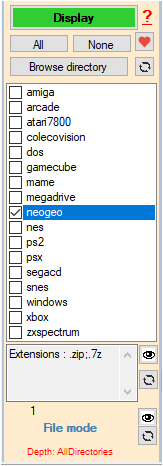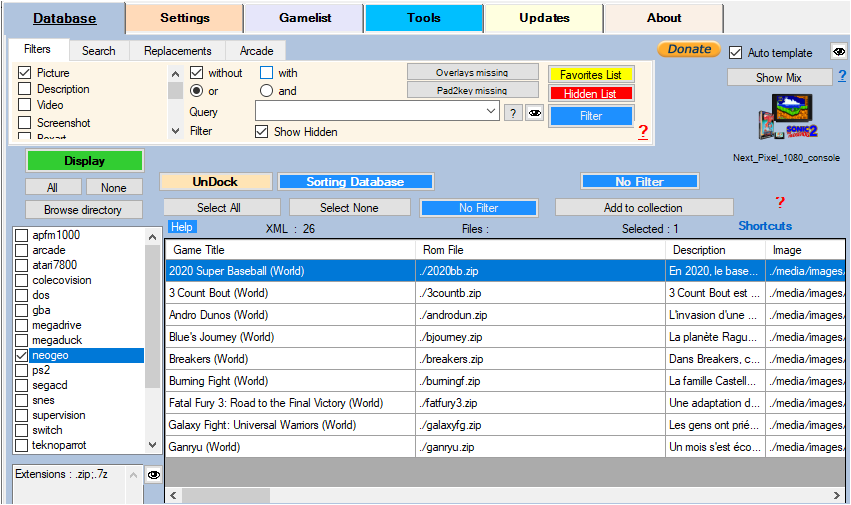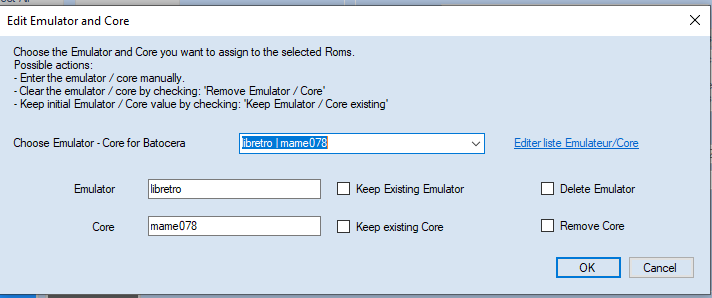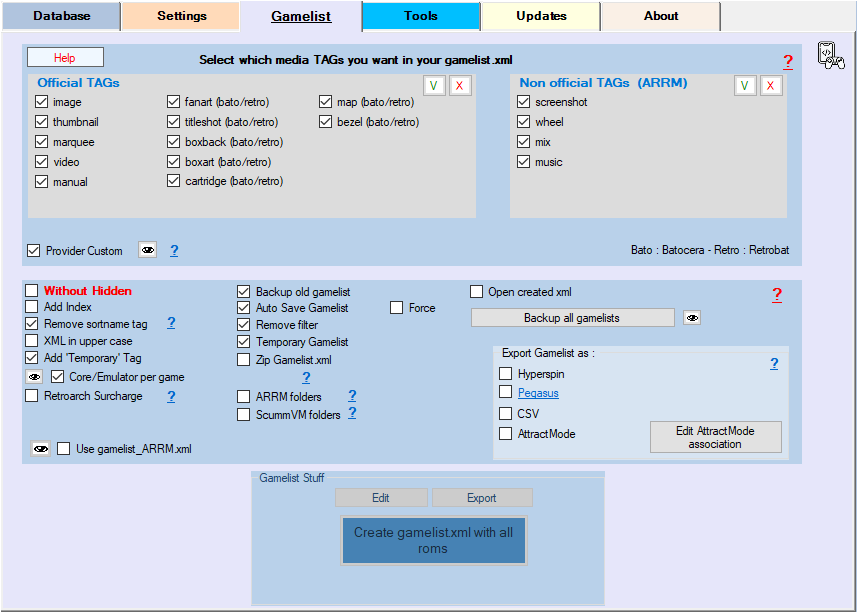Table des matières
Change emulator and core per game
Video Tutorial
You want to change the emulator and the core for one or more games. Here are the steps to follow :
Select the system (only one) then click on Display
When the Database is filled with the found Roms,
Select the games for which you want to change the emulator and the core (highlight them) then click on the 'Set Core/Emu' button.
A window appears allowing you to choose the desired emulator and core from a drop-down list.
ARRM uses these files to know the emulators/cores available for the chosen frontend:
- For Batocera: %appdata%\nexouille soft\arrm\database\emulator_core_batocera.txt
- For Recalbox: %appdata%\nexouille soft\arrm\database\emulator_core_recalbox.txt
Validate the choices by clicking on OK. You can reset by clicking on the 'Remove Emulator' and 'Remove Core' checkboxes. In this case the emulator and the core defined for the system will be used.
This operation adds or updates, in the gamelist.xml, the tags <core> and <emulator>. These tags will be written during the next save of the gamelist via the button 'Create gamelist.xml for roms'
You can update the list of emulators and core, by clicking on the link Edit Emulator / Core list
which will open the file:
%appdata%\nexouille soft\arrm\database\emulator_core_batocera.txt for Batocera
or
%appdata%\nexouille soft\arrm\database\emulator_core_recalbox.txt for Recalbox
The file looks like this:
car;car amiberry;auto amiberry;A500 amiberry;A500P amiberry;A1200 amiberry;A4000 amiberry;CD32 citra;auto citra;citra dolphin-emu;auto dolphin-emu;dolphin-emu back;self back; back fba2x;auto fba2x;fba2x fsuae;A1000 ...
Batocera specificity
(from beta 1882 beta 20)
On Batocera, forcing emulators / Cores is done via the file batocera.conf located under \\batocera\share\system
For each game, we can define the emulator and the core by adding lines in the batocera.conf file like this:
dreamcast["Crazy Taxi 2.cdi"].core=reicast dreamcast["Crazy Taxi 2.cdi"].emulator=libretro n64["1080 Snowboarding.n64"].core=mupen64plus n64["1080 Snowboarding.n64"].emulator=libretro saturn["Decathlete (1996)(Sega of America)(US).cue"].core=beetle-saturn saturn["Decathlete (1996)(Sega of America)(US).cue"].emulator=libretro psx["102 Dalmatians.pbp"].core=mednafen_psx psx["102 Dalmatians.pbp"].emulator=libretro
You must activate the Core/Emulator per game checkbox in the Gamelist Options tab
If the <core> and/or <emulator> tags are entered in your gamelist.xml (see procedure above), ARRM can generate, when saving the gamelist, a text file containing the configuration lines to add in the file batocera.conf.
This generated file is located in %appdata%\Nexouille soft\arrm\temp\batocera.conf\batocera.conf.%system%.txt
It will suffice to copy the lines of this file at the end of your file batocera.conf
Click the ![]() icon to navigate to the directory containing this ARRM generated file
icon to navigate to the directory containing this ARRM generated file
Recalbox specificity
(from beta 1893 beta 1)
On Recalbox, forcing Emulators/Cores can be done via the <emulator> and <core> tags present in the gamelist.xml file as explained above, or either via a Retroarch Override (see Wiki Recalbox Override)
If your emulator and core fields are filled in the database, ARRM can create a Retroarch overload per game when saving the gamelist.xml.
This overload is a file located in the ROM directory in the format:
%fichier_rom%.recalbox.conf
This overload file will be created when saving the gamelist.xml , if Recalbox has been selected as frontend in this screen
And if you checked the Retroarch Overload checkbox in the tab Gamelist Options
Example: 3countb.zip.recalbox.conf
the content of which will be:
global.emulator=libretro global.core=fbneo