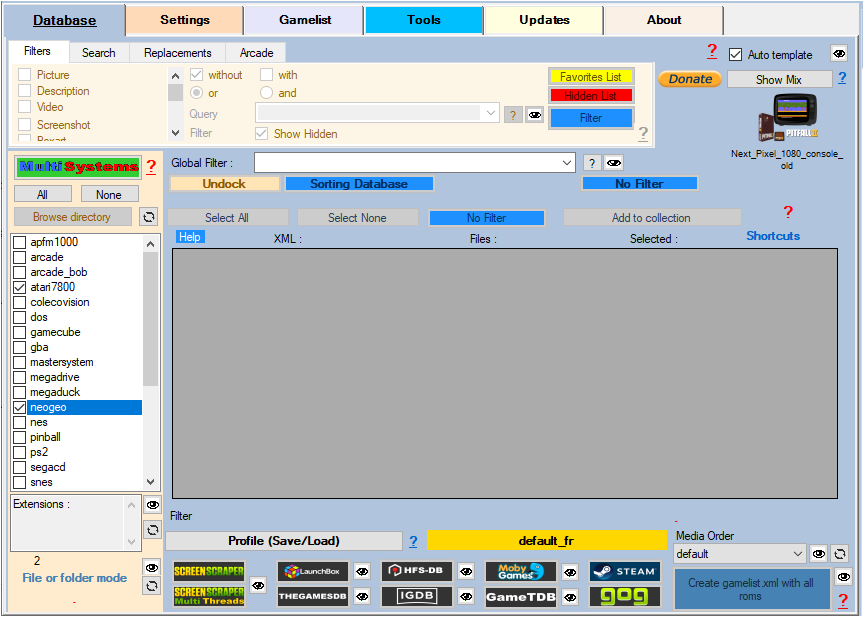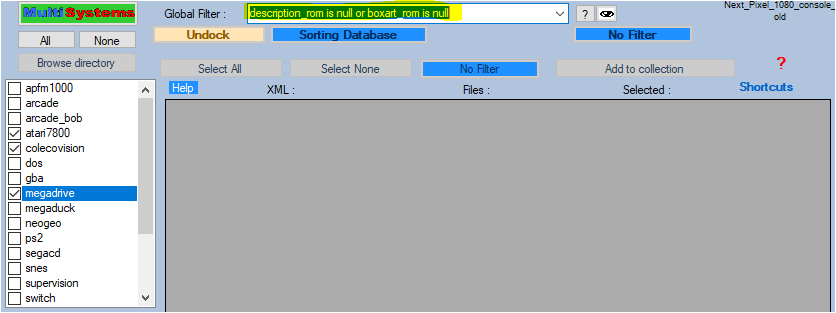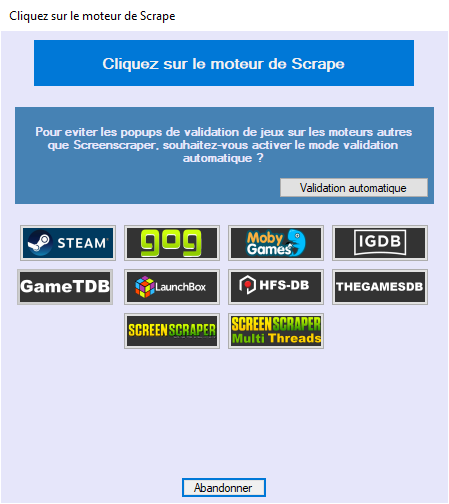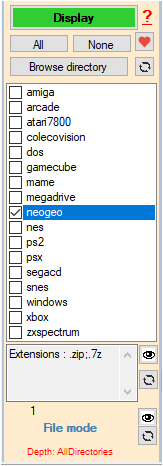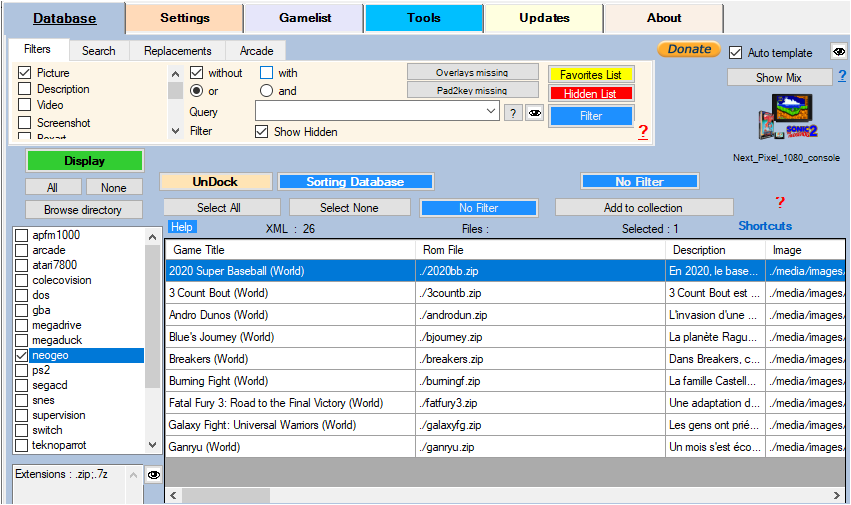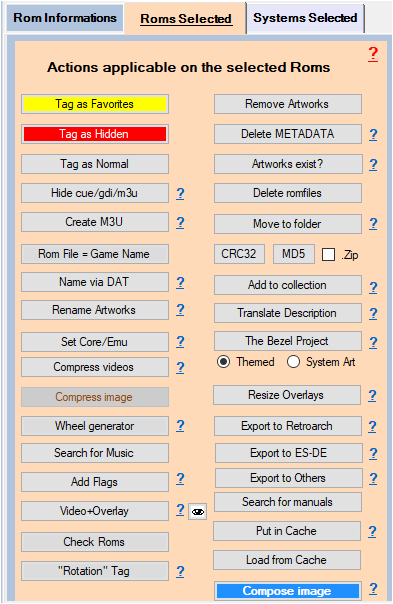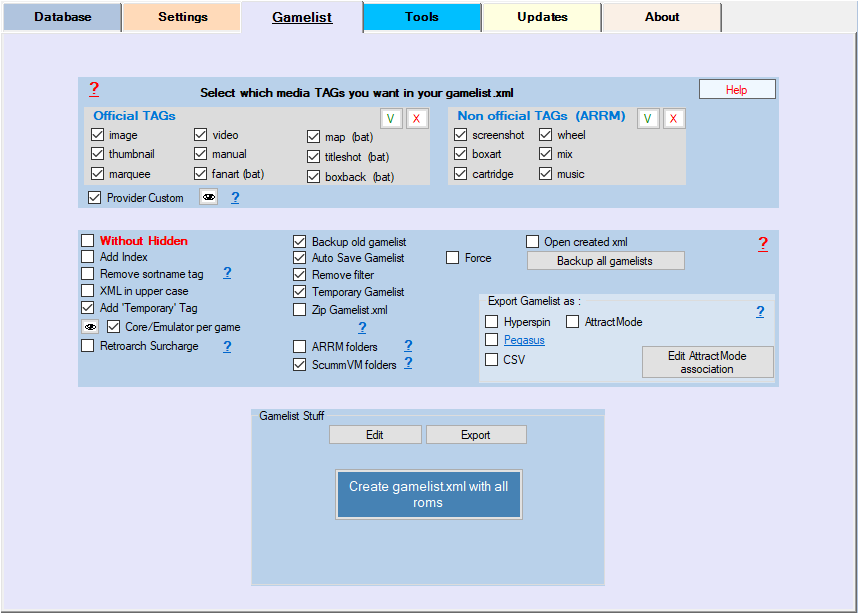Table des matières
Scraping your Roms with ARRM
Before embarking on your first scrape with ARRM, I invite you to read the previous paragraphs (Application settings, and Presentation of the interface) in order to understand the mechanism of ARRM.
The various ARRM options must be set before continuing.
Video Tutorial
In the scrape engines, only these missing media (artworks) will be presented and selectable. See: Scrape only missing Artworks (media)
Before going any further, remember to read these two important pieces of information:
The Multi-System scraper
To activate this mode, simply select more than 1 system in the list of systems present on your Frontend
When multiple systems are selected, the View button changes to a 'Multi Systems' button.
Since version 1.9.1.3 Beta 9.
This mode works with all scrape engines available in ARRM.
Automatic assignment of a template
If you want ARRM to apply a different template depending on the system, remember to check the Auto Template box.
ARRM relies on the file %appdata%\Nexouille Soft\arrm\database\template_association.txt (which you can modify via the template selection interface) in order to determine which template to apply to which system.
To choose your template, see this section: Choose Template
Apply a global filter to process only certain Roms
You can process only certain Roms, for example those for which you do not have a description or no boxart. To apply this global filter, before clicking on the “Multi Systems” button, you must enter the filter/query in the textbox Global Filter
Examples:
description_rom is null or boxart_rom is null favorites_rom=true and (image_rom is null and manual_rom<>'')
The available fields for conditions are:
adult_rom arcadesystemname_rom core_rom description_rom developer_rom emulator_rom famille_rom favoris_rom nomjeu_rom gametime_rom genreid_rom genre_rom hash_rom cache_rom kid_rom lang_rom lastplayed_rom md5_rom mode_rom playcount_rom players_rom publisher_rom rating_rom ratio_rom region_rom fichier_rom rotation_rom temporary_rom annee_rom bezel_rom boxart_rom boxback_rom cartridge_rom extra1_rom fanart_rom image_rom manual_rom map_rom marquee_rom mix_rom screenshot_rom thumbnail_rom titleshot_rom video_rom wheel_rom
Launching the scrape
When you press the Multi Systems button, a pop-up will appear, asking you to choose the scrape engine you want:
ARRM will treat each of the selected systems and will take care of:
- Load the existing gamelist.xml, or create a new one with the roms found
- Will search the selected database for game information
- Will apply the different options chosen in the settings
- Will save the gamelist.xml once searches are complete for a system
- Will switch to the next system
At any time you can stop the scrape, by pressing the button Stop
When all systems have been processed, a summary appears showing the number of games found per system and the time spent.
The Mono-System and games scrape
To choose your Mix model (template), see this section: Choose Template
ARRM lets you scrape an entire system, or just certain games in a system.
To do this, you must select only 1 system in the systems screen:
Click on the 'Display' button to display the found Roms. ARRM loads the existing gamelist.xml and checks for the existence of the Roms files. If the file does not exist, the Rom will not appear in the database. And conversely if a game is present on the disc but not present in the existing gamelist.xml, it will be added to the Database.
Once the Database is filled with the found Roms, you can
- apply filters on the Database to process only certain roms
If you want to scrap only the ROMs that do not have an image or a description, you just have to check, in the Filters tab: Image, Description, without, or then click on the Filter button.
Roms without image or description will be displayed in the database.
You will be able to select them and launch a scrape on these Roms.
At the end of the scrape, click on No Filter to remove the filter and find all your roms, then save your gamelist via the button Create gamelist.xml
- Select all or part of the elements of the Database
- Execute actions on selected items
- Launch a scrape using one of the scrapers offered. You can stop a scrape at any time by pressing the 'Stop' button
See on the wiki the specifics for
When you have finished with the manipulations of the Database, remember to save its content in the gamelist.xml by clicking on the 'Create gamelist.xml' button
You can also consult a report after each operation by clicking on the button 'View Log'
_missing_arrm_%SYSTEM%_%SCRAPE_DATABASE%.txt
example: _missing_arrm_ZXSPECTRUM_screenscraper.txt
Recover data following a crash during scraping
ARRM has a data recovery system when an application crash occurs. When loading a system, if ARRM detects that a crash has occurred, it offers to restore the information recovered up to the moment of the crash.
See wiki: Recover gamelist.xml after ARRM crash
You can also retrieve the data through the use of cache: How to use ARRM cache