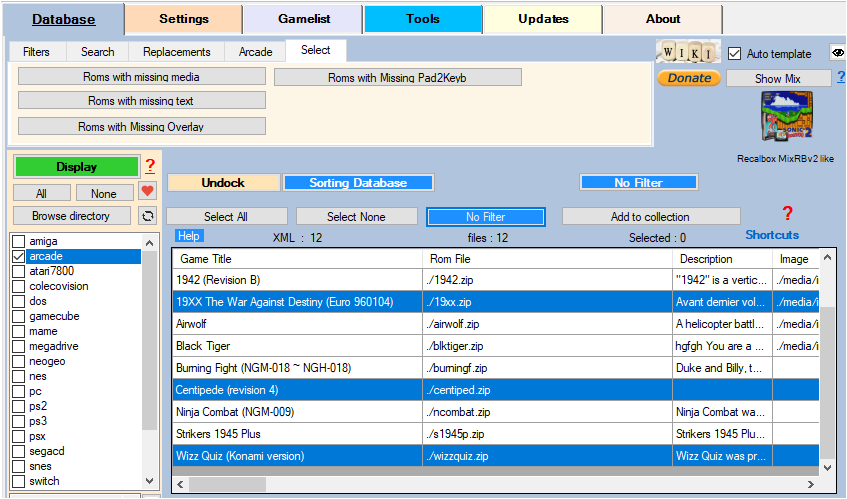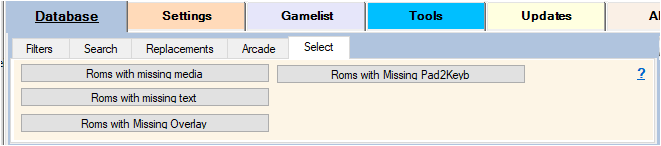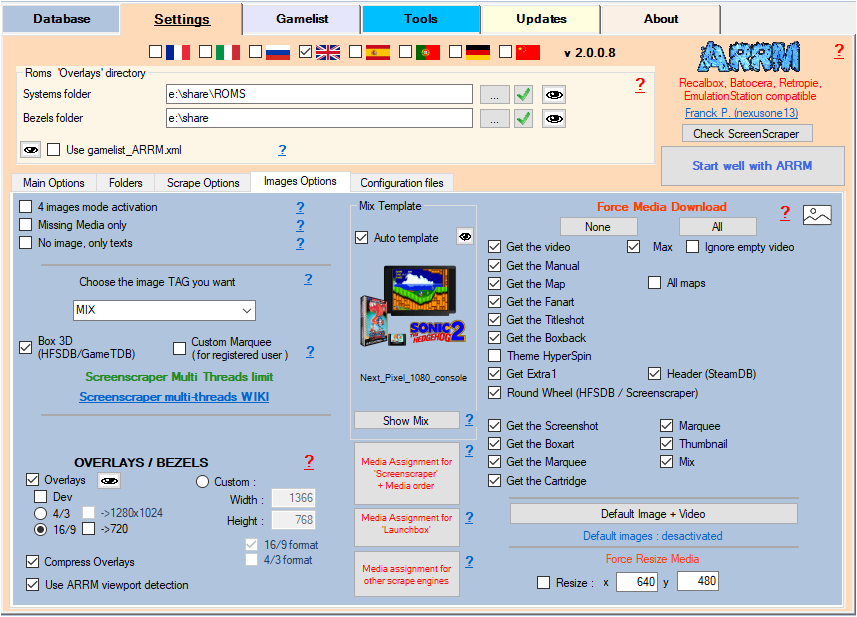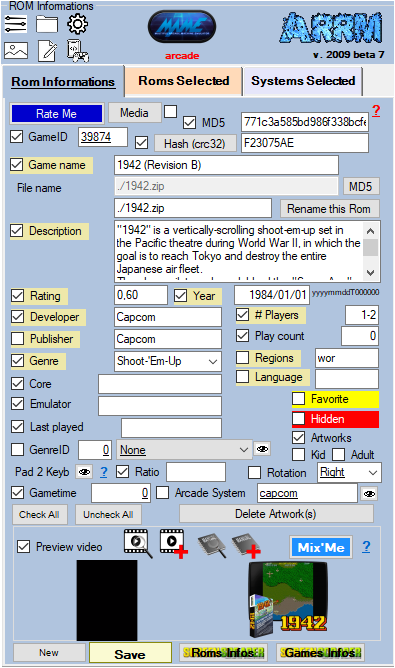Table des matières
SELECTIONS
Presentation
In this tab, you will be able to make selections (highlighting) of roms that meet the following criteria:
- Roms with missing media
- Roms with missing text
- Roms with missing overlay
- Roms with missing Pad2Keyb
Roms with missing media
Before launching a scrape on the roms with missing media, you can make a selection here of the roms concerned, in order to avoid processing all the roms (saving time)
Click on the button Roms with missing media
in order to highlight the roms whose media checked in the Images options tab are missing
Roms with missing text
Before launching a scrape on the roms with missing text, you can make a selection here of the roms concerned, in order to avoid processing all the roms (saving time)
Click on the button Roms with missing text
in order to highlight the roms with checked texts (on olive color background) in the panel Roms information are missing:
- Game name
- Description
- Note
- Year
- Developer
- Editor
- #Players
- Editor
- Gender
- Regions
- Language
Roms with missing overlay
This button allows you to select roms that do not have an overlay/bezel.
Click the Roms with missing overlay button
to highlight the roms whose bezels have not been downloaded.