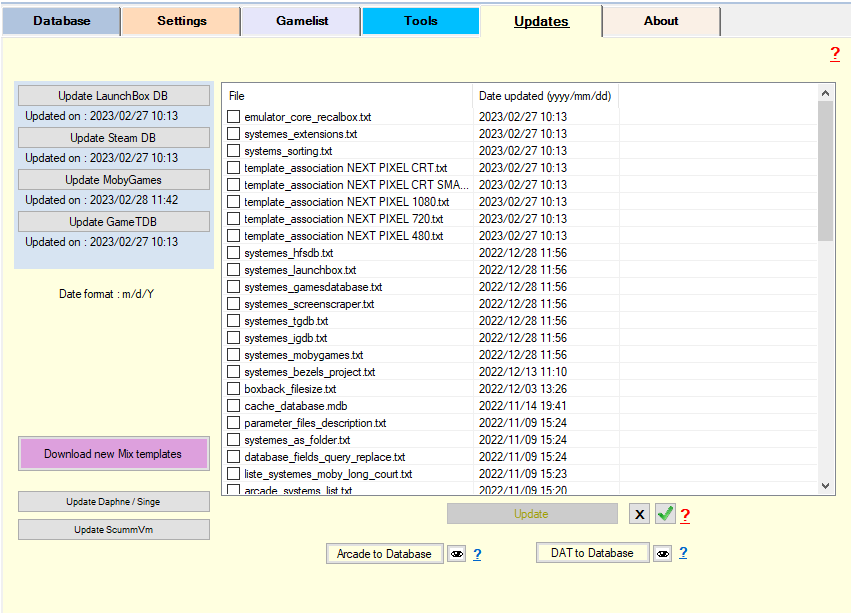arrm_relooked_en:tab_updates-en_relooked
Update
- Check ARRM Update (checkbox): checks at start if a new version is present and displays a popup indicating the changelog of the new version and the link to download
- Check if Beta (checkbox): checks at start if a new BETA version is present and displays a popup indicating the changelog of the new BETA version and the link to download.
- Check ARRM update (button) : checks if a new version or a BETA version is available if one of the two checkboxes above are checked
Available from version 1.9.1.1 beta 9
Regularly files are updated. If you want to enjoy it without having to wait for a final version, you can go through the Update tab
The date of the last update of a file is displayed after the file name in the format yyyy/mm/dd
This tab allows you to update various ARRM configuration files:
- Update LaunchBox DB: the media and information offered by LaunchBox are regularly updated by the community. It is therefore necessary to update LaunchBox on ARRM.
- Update Steam DB: the media and information offered by Steam are regularly updated (addition of new games etc…). It is therefore necessary to do a Steam DB update on ARRM.
- Update MobyGames: the media and information offered by MobyGames are regularly updated (addition of new games etc…). It is therefore necessary to update MobyGames on ARRM. .
- Update GameTDB: the media and information offered by GameTDB are regularly updated (addition of new games etc…). It is therefore necessary to update GameTDB DB on ARRM.
- Download new Mix templates: Allows you to retrieve Mix template packs or individual Mix templates. See Download and install new MIX templates
- Update Daphne / Singe: Updates the Daphne / Singe title database using the file %appdata%\Nexouille Soft\arrm\database\daphne.xml (which you can to update). This Daphne/Monkey database is used to find the right game names based on their short name / ID.
- Update ScummVM: Updates the ScummVM title database using the file %appdata%\Nexouille Soft\arrm\database\scummvm.xml (which you can update) . This ScummVM database is used to find the right game names based on their short name/ID.
- Configurations files: Select the files you want to update then click on the Update button. The old file will be renamed to .old as a precaution. These configuration files offered with each new version of ARRM are included in the application zip. But between two versions you will have to do this update via this button.
- Arcade to Database: You can update DAT/XML files in ARRM database. It is used with the 'Rename with DAT' function on Arcade systems. This functionality aims to find in the ARRM database, the correct title of an Arcade game based on its filename (standardized for Arcade). To update the ARRM database you must put your DAT files (.dat or .xml) in the folder: %appdata%\Nexouille Soft\arrm\Database\dat , then click on this button. New records will be added or modified to the existing database. It can be long. You can see which .xml or .dat file format is compatible by looking at the files in the %appdata%\Nexouille Soft\arrm\Database\dat\samples folder. These .dat/.xml files must respect this structure.
- DAT to Database: To update the search database by Datfiles. The treatment can be very long. See wiki for the procedure: Update the Database with new Datfiles . By clicking on
 you access the directory containing the DatFiles (%appdata%\Nexouille Soft\Arrm\Database\Tosec)
you access the directory containing the DatFiles (%appdata%\Nexouille Soft\Arrm\Database\Tosec)
arrm_relooked_en/tab_updates-en_relooked.txt · Dernière modification : 2023/03/28 21:00 de nexusone13