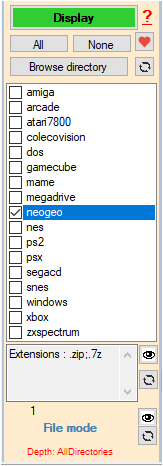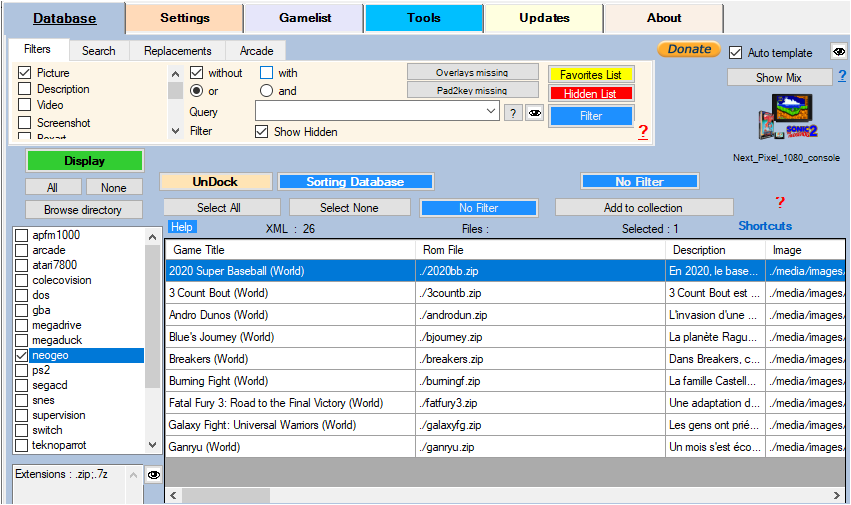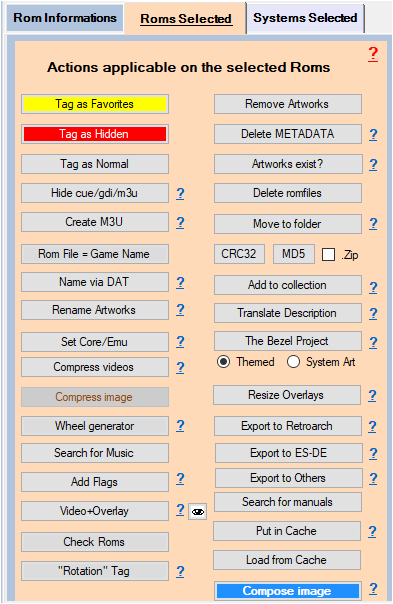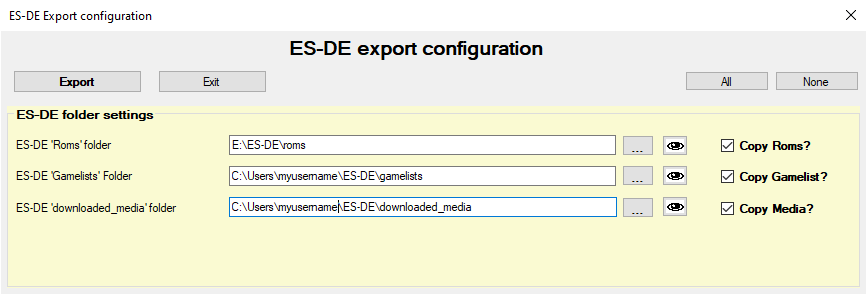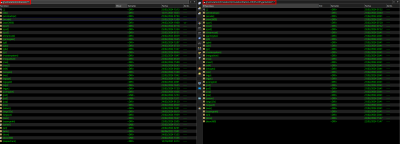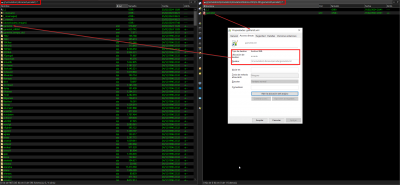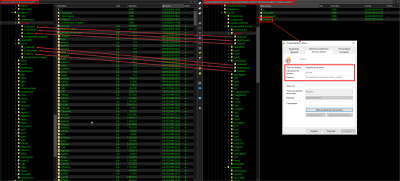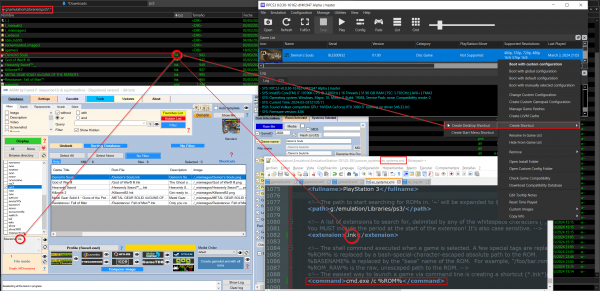Table des matières
ES-DE for EmulationStation Desktop Edition (ES-DE), is a Frontend allowing you to launch games from your collection of games.
Do you want to use your media and gamelist.xml scraped from ARRM in EmulationStation Desktop Edition (ES-DE)?
There are two methods available to you (see below):
Export to ES-DE
Available since version 2.0.1.7 beta 5
ES-DE for EmulationStation Desktop Edition, is a Frontend allowing you to launch games from your game collection.
Since version 2.0.1.7 Beta 5, it is possible to export to ES-DE your Artworks, Roms and Gamelist.xml scraped by ARRM
This may be useful if you use ES-DE on other devices
Procedure
- Select the system (only one) then click on Show
- When the Database is filled with the Roms found,
- Select the Roms you wish to export to ES-DE
- Click on the Export to ES-DE button
Setting the export module
After clicking on the Export to ES-DE button located in the Selected Roms tab, the settings module appears:
- ES-DE 'Roms' folder : indicate the foldder of your Roms folder of your ES-DE
- Copy Roms ? : check this box if you want Roms to be copied.
- ES-DE 'Gamelists' folder : indicate the folder where ES-DE stores gamelists. ES-DE creates subfolders with systems names. You just need to select the top folder. ARRM will copy the gamelist.xml in the corresponding subfolders.
- Copy Gamelists ? : check this box if you want Gamelists to be copied.
- ES-DE 'donwloaded_media' folder : indicate the folder where ES-DE stores artworks from games. ES-DE creates subfolders with systems names. Inside these subfolders, you will find different folders corresponding to the type of artwork. You just need to select the top folder.
- Copy Media ? : check this box if you want Artworks to be copied.
Click on the Export button to start processing
[ES-DE] Linking existing EmulationStation files to EmulationStation DE
An ARRM user (its87 on ARRM discord big thanks to him) suggests a method to link to ES-DE , via symbolic links, the Roms, Medias and Gamelists of your other frontends (Recalbox, Batocera, Retrobat…)
I transcribe here the information he provided me:
Taking a look to the chapter "Placing games into non-standard directories" from EmulationStation DE user guide, there is a recommendation of using symbolic links to link ROM folder from ES-DE to “external” folders instead of modifying internal ES-DE files. This approach does not totally fit with my intentions of keeping the existing gamelist.xml with all the media already downloaded (EmulationStation DE brings an own scrapper, but I did not want to download all the media again).
Based on this and assuming that these symbolic links work for different scenarios/folders, I decided to perform this linking in a different way.
ES-DE (EmulationStation Desktop Edition user guide
Linking gamelist.xml
In order to be able to load my existing gamelist.xml into EmulationStation DE, I created symbolic links (file level) from EmulationStation DE folders to my existing folders.
For each system you already have, you have to create the corresponding folder in {EmulationStation-DE_path}\ES-DE\gamelists and within that folder, create a symbolic link pointing to your gamelist.xml.
Let's see this image which make easier understand this (check attached pictures):
On the left side, you can see the folder where all my systems are stored and on the right side, you can see {EmulationStation-DE_path}\ES-DE\gamelists
Going to a system, e.g., arcade, we have this:
On the left side, you can see the folder where all the ROMs, media and gamelist.xml for arcade are stored (I was creating all this stuff during the last years using ARRM).
On the right side, you find the EmulationStation DE folders, in this case, the folder dedicated for arcade; {EmulationStation-DE_path}\ES-DE\gamelists\arcade
Looking in detail, on the right side I have a symbolic link (pay attention to the arrow symbol in the icon) named “gamelist.xml” in {EmulationStation-DE_path}\ES-DE\gamelists\arcade which links to the existing gamelist.xml in my arcade folder (sorry, my OS is in Spanish).
The command to perform this action should be:
mklink /d "{EmulationStation-DE_path}\ES-DE\gamelists\arcade/gamelist.xml" "{your_arcade_system_path}/gamelist.xml"
E.g.
mklink /d "g:\emulation\Emulators\EmulationStation-DE\ES-DE\gamelists\arcade\gamelist.xml" "g:\emulation\Libraries\arcade\gamelist.xml"
Linking media
Before going into details about the linking, there are two topics to be considered.
- EmulationStation DE expects the media in this folder {EmulationStation-DE_path}\ES-DE\downloaded_media where each subfolder corresponds to a system, and within these system folders, a series of predefined subfolders named like “videos”, “images”, “miximages”, “manuals”, etc., should be present (if they are going to be used).
- The name of the media (of any kind) shall match with the name of the ROM, e.g., for a ROM named “1942.zip”, there should be “1942.png”, “1942.mp4” or “1942.pdf” to be correctly displayed.
For the media, the linking is quite similar to the one done for gamelist.xml, but the link is done a folder level instead of file level.
Therefore the steps to implement this solution is:
- In {EmulationStation-DE_path}\ES-DE\downloaded_media, create the folders for the systems you want to link.
- In each system folder, create the symbolic links which corresponds to the media you have already stored in another location and you want to display (images, video, boxarts, etc…)
The command to do this is similar:
mklink /d "{EmulationStation-DE_path}\ES-DE\downloaded_media/{system}/{media}" "{your_system_path}/{your_media}"
E.g.
mklink /d "g:\emulation\Emulators\EmulationStation-DE\ES-DE\downloaded_media\arcade\videos" "g:\emulation\Libraries\arcade_videos"
A big thank you again to its87 for this very clear tutorial.
[ES-DE] Scrapping and playing PlayStation 3 games without renaming folders
- ES-DE is using a custom es_system.xml. Take a look to this chapter in ES-DE user guide for more details.
- ES-DE is configured with “Only show games from gamelist.xml” enabled. This option is not recommended for final usage (only for debugging) in ES-DE user guide, but it fits extremely well with my setup since it comes from a former EmulationStation installation (non-DE), I do not want to move my library from its current location and it keeps the compatibility with the former version.
If you are in a more “typical” scenario, maybe this information is not straightly useful, but take a look, some concepts could be taken.
Introduction
Unlike like other systems which use single image files for emulation (e.g. iso), PlayStation 3 games come bundled in folders, where the EBOOT.bin contained in that folder is the file used by the emulator to launch the game. This means that, having more than one game, that file name is the same for all of them, e.g.:
- MGS4\PS3_GAME\USRDIR\EBOOT.BIN
- NPEB00258\USRDIR\EBOOT.BIN
- Resistance 2 [BCES00226]\PS3_GAME\USRDIR\EBOOT.BIN
Trying to use the file extension bin to search for the game to scrape it has two cons:
- There could be several bin files in the folder.
- In ES-DE, the name of the file (bin) and the name of the media (images, videos, manual, etc.) shall match to be correctly displayed. Taking this into account, there would be one media (the first one which is scrapped) which will be used for the rest of the games. This means that if these games are scrapped in this order:
- Metal Gear Solid 4
- Resistance 2
Resistance 2 will have the media corresponding to Metal Gear Solid 4, since its EBOOT.BIN file name matches with the media name created during the scrapping of Metal Gear Solid 4 (also named EBOOT.BIN, EBOOT.pdf, EBOOT.png, etc…). This occurs since my ARRM has enabled the option to avoid downloading the media if it is already downloaded.
There is a recommended solution (by ARRM) which consists of modifying the name of the folder adding the suffix .ps3 to the folder name, but I prefer to avoid the renaming. Based on the chapter Sony PlayStation of ES-DE user guide which recommends the usage of shortcut to circumvent this issue, I have found the solution which is stated in the next chapter.
Solution
RPCS3 allows you to create a shortcut which automatically opens the emulator and launches the game. This shortcut will be used to scrap the media without having to change the name of the folders. This is going to be used to make easier the scrapping and launching of the game.
Steps
- Create the shortcut of the game with RPCS3
- Move that shortcut into your Rom folder.
- Configure ARRM to work with lnk extension for that folder (Windows shortcut extension).
- Edit es_system.xml to just check lnk extension and add this tricky command:
cmd.exe /c <your_shortcut>
(pay attention to /c parameter)
ES-DE does not support call directly the shortcut (it does not expand %ROM% if there is not an executable before), so it is needed to call it through command line.
A big thank you again to its87 for this very clear tutorial.