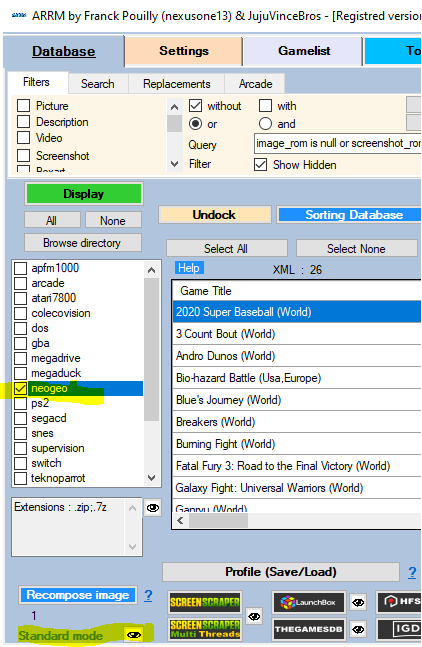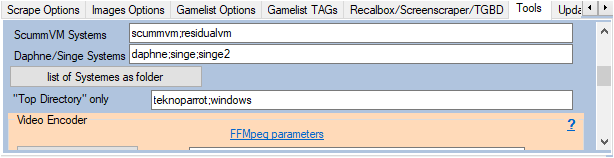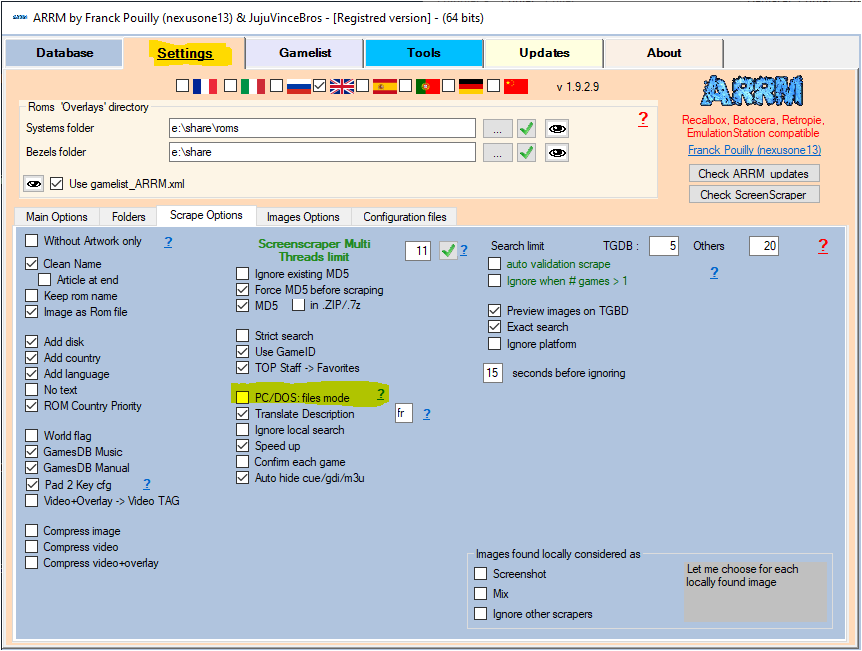Table des matières
Manage some systems as folder or file
Some systems come in the form of folders (dos, windows, daphne, teknoparrot…) and others in the form of a list of roms files.
You have the ability to tell ARRM how you want to manage your systems, so that their contents are visible when you select a system in ARRM.
Most systems run in File Mode (formerly Standard Mode) which is the default behavior, only a few systems use Folder Mode .
When you select a system and click on View, the management mode (File mode, Folder mode) is indicated (see below). By positioning the mouse on Folder Mode or File Mode, a tooltip indicates the systems managed in Folder Mode
File Mode (files)
The File Mode is the default mode, the Roms are treated as a list of Roms files
Roms search depth in folders (in file mode)
Available since version 2.0.0.3 beta 6
In File Mode, it is possible to indicate per system at what depth to search for rom files in folders via the file %appdata%\Nexouille Soft\arrm\Database\folder_search_depth_per_system.txt
The file looks like this:
# tell per system how deep to search roms files in folders (file mode) # 1: indicates that the search is only done in the first level of the system folder # Any other value indicates the number of sublevels in which the roms will be searched # If a system is not found in this file, the search will be done on all the subfolders # the lines starting with # are ignored # # The line syntax is as follows # # system_folder_name|search_depth # # example : # switch|1 #
Folder Mode
Some systems come in the form of folders (dos, windows, daphne, teknoparrot…) The search is done only on the name of the folder and not the contents of these folders which generally have an extension:
Various examples:
Daphne:
astron.daphne crimepatrol.daphne maddog.daphne
PC/DOS:
Alien Trilogy.pc Alone In The Dark 2.pc Another World.pc
Teknoparrot:
2Spicy.parrot Aleste.parrot AliensExtermination.parrot
The systems managed in Folder Mode are indicated in this file: %appdata%\Nexouille soft\arrm\database\systemes_as_folder.txt
This file can be modified by clicking on the ![]() icon (see below) or via the Tools tab, List of systems in as folder (since version 1.9.2.8 beta 3)
icon (see below) or via the Tools tab, List of systems in as folder (since version 1.9.2.8 beta 3)
You can therefore add other systems to this list which will be managed in Folder Mode (folders).
If you modify this file, remember to click on ![]() for immediate inclusion in ARRM
for immediate inclusion in ARRM
Here is an example of content:
daphne back Mugen pc ps3 teknoparrot windows
Top Directory Only
Available since version 1.9.2.8 beta 3
In Folder Mode, when loading a system in ARRM, if the system contains a large tree structure (subfolders), it may take a long time, because ARRM searches in all subfolders the extensions recognized by this system.
If for some systems you only want to search for files in the first directory (Top Directory Only) without going to subdirectories, you can indicate the name of these systems in the file top_directory_only_list.txt located in %appdata%\Nexouille soft\arrm\database\
The list of these systems will be visible in the Tools tab, in the Top Directory only textbox, and will be editable either in the proposed textbox or directly in the top_directory_only_list.txt file (the textbox updates file)
By default, teknopparot and windows systems are populated in these files. You are free to add more or remove them.
Force File Mode (files)
It is possible, however, to force the File Mode for those systems managed normally in Folder Mode . To do this, check the PC/DOS: files mode checkbox in the Scrape Options tab.
Deal with a system mixing Folder Mode (folders) and File Mode (files)
It is not possible for ARRM to display a system that mixes both folders and files If you are in this configuration, you can apply the following method:
- Switch to Folder mode then scrape your system in folder mode, save your gamelist.xml / arrm_gamelist.xml with a different name so that it is not overwritten.
- Switch to file mode then scrape your system in file mode. The generated gamelist will have to be merged manually with the one previously created in folder mode.