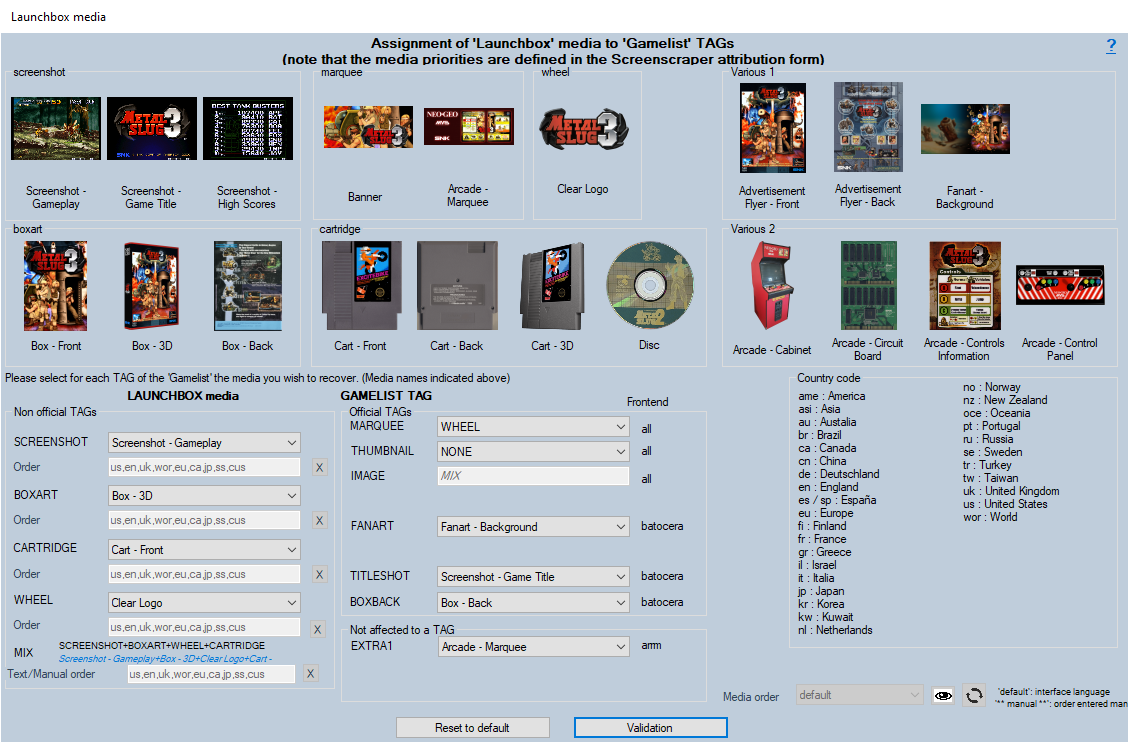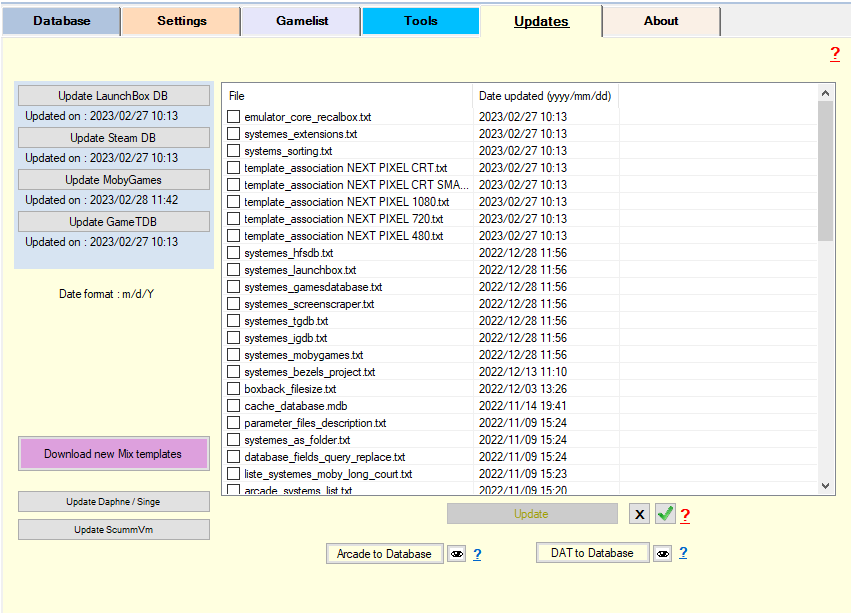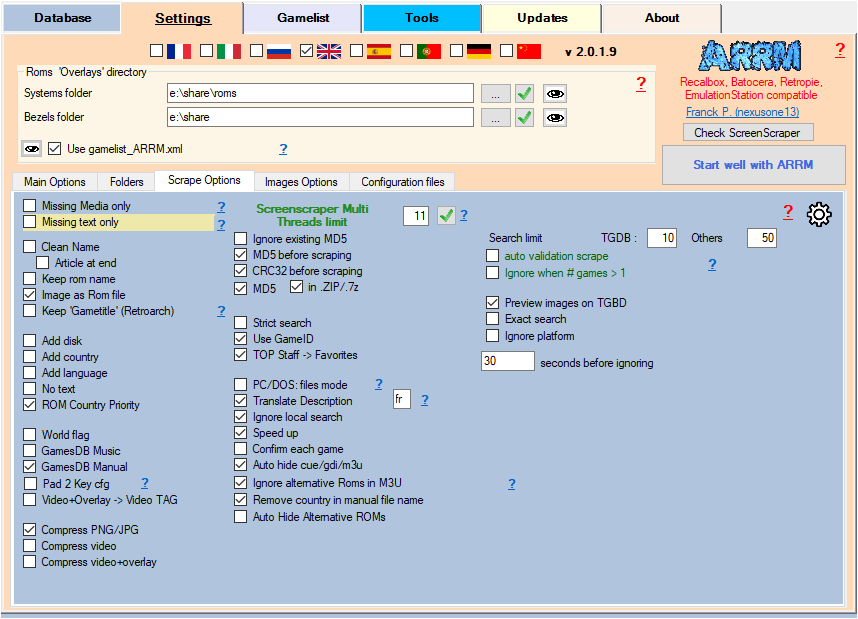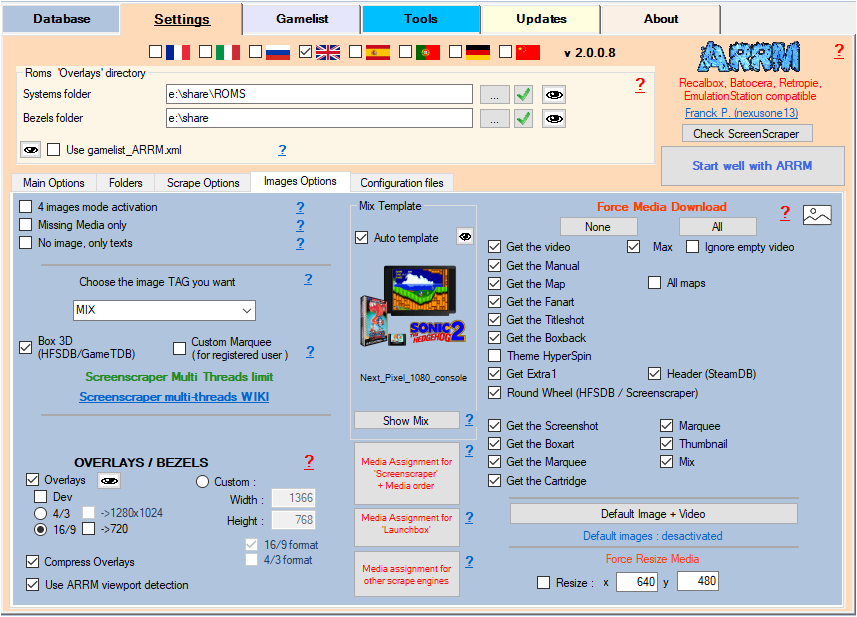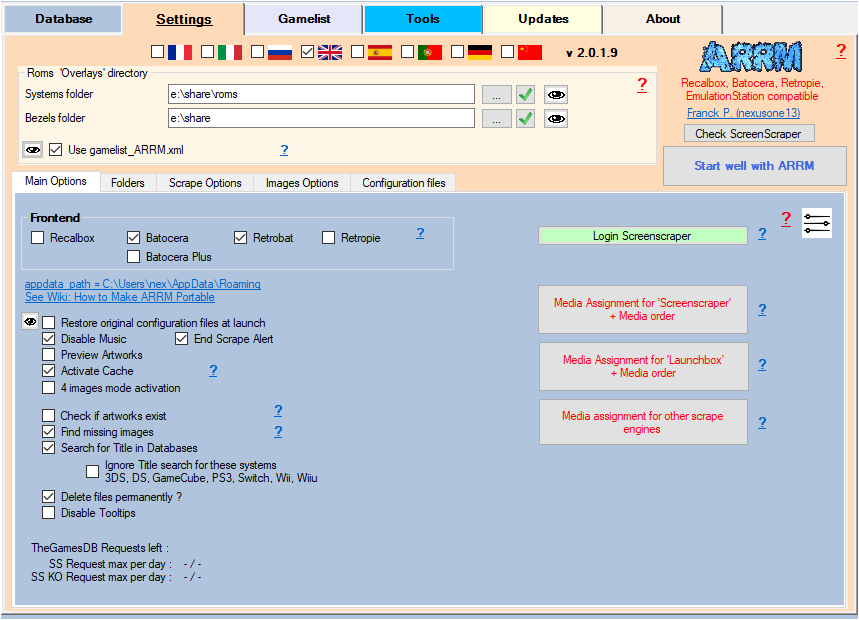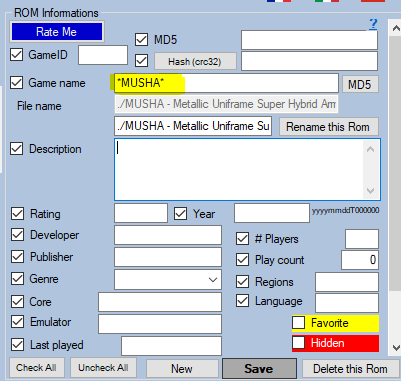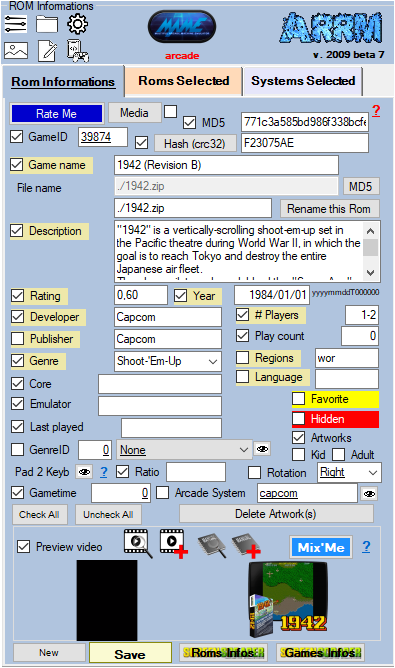Table des matières
Scraping on LaunchBox
In the scrape engines, only these missing media (artworks) will be presented and selectable. See: Scrape only missing Artworks (media)
Since version 1.9.0.0 beta 5, it is now possible to scrape on the site LaunchBox.
It is advisable to use the scrape LaunchBox manually (Auto Validation not checked), because the searches on the name of the games are exhaustive. For example if you search for the game name “1942”, the API will return all games containing 1942.
However, it is possible to use it automatically (Auto Validation checked) with the risk of erroneous results mentioned above.
I advise to use Launchbox to complete media not found on other scrape sites. Indeed during a scrape in manual mode (Auto Validation unchecked), the Launchbox module shows you the media found, then you just have to check the media you want to recover. The unchecked media will be replaced by the media already existing in ARRM.
1 2D or 3D boxart
1 wheel (logo)
1 fan art
1 screenshot
1 titleshot
1 boxback
1 cartridge
1 marquee
Before starting, here are the settings to be made in ARRM by the LaunchBox module.
Settings related to LaunchBox
In the General Options tab
Since version 1.9.0.2 Beta 11
Click on the button Media allocation 'Launchbox'
This form presents the different graphical elements recoverable via Launchbox. You can choose which graphic element will feed this or that TAG of the gamelist.
For more details, see: Launchbox media assignment in ARRM
In the Update tab
This Scrape LaunchBox module uses Launchbox metadata that must be regularly updated, by clicking on the Update LaunchBox DB button, in the Update tab in order to be in phase with the modifications / additions that may have been made to the Launchbox database
In the Scrape Options tab
- Others search limit indicates the maximum number of games to list when searching on HFS-DB / Steam-DB / GOG / Launchbox
- Auto Validation Scrape On HFS-DB / Steam-DB / GOG / Launchbox, when a single game is found in the API, game selection is done automatically without displaying the choice window. Please note that the validated game may not be the one sought (game title close to that sought, etc.). If more than one game is found, the game selection window will appear if the Ignore when # games > 1 option is not checked.
- Ignore when # games > 1: In the Auto Validation mode, if more than one game is found, the game selection window will not appear if the option Ignore when # games > 1. The game will be skipped and not scraped.
- Exact Search on Steam/LaunchBox: Performs an exact search on the name of the game. Example: With this option checked, a search on the name 'Grand Theft Auto' will only return the game 'Grand Theft Auto'. If this option is unchecked, all Grand Theft Auto titles will be returned.
- Ignore the platform on LaunchBox/TGDB/HFS (checkbox): Allows you not to filter on the platform (system) when searching for a game
In the Pictures Options tab
As for the scrape on Screenscraper, choose the desired options for the media.
Special feature for HFS-DB and LaunchBpx:
- 3D Box (HFS / LaunchBox) If checked, ARRM will attempt to retrieve 3D boxarts from LaunchBox (if existing), if unchecked, ARRM will attempt to retrieve 2D boxarts.
In the General Options tab
- Assignment of 'LaunchBox' media + Order of media: Image and text media are retrieved following the order of priority defined in the form Assignment of 'Screenscraper' media
In the scrapers module
By clicking on the ![]() icon to the right of the
icon to the right of the  button, you can modify the association between your systems (directory names of your systems) and the IDs of the systems of the LaunchBox site, which is done via the file:
button, you can modify the association between your systems (directory names of your systems) and the IDs of the systems of the LaunchBox site, which is done via the file:
%appdata%\Nexouille Soft\arrm\database\systemes_launchbox.txt
Sample content:
... arcade|Arcade arcadia_2001|Emerson Arcadia 2001 archimedes|Acorn Archimedes astrocade|Bally Astrocade atari2600|Atari 2600 atari5200|Atari 5200 atari7800|Atari 7800 atari800|Atari 800 ...
You can adapt it. Remember to restart ARRM after change.
Game selection window found on LaunchBox
When you have selected one or more games and clicked on the  button, if games have been found the following window LaunchBox Browser will appear.
button, if games have been found the following window LaunchBox Browser will appear.
When you select a line containing a result, the found media are displayed on the right. The found media checkboxes are automatically checked. You can uncheck the media and textual information that you do not want to recover.
1 2D or 3D boxart
1 wheel (logo)
1 fan art
1 screenshot
1 titleshot
1 boxback
1 cartridge
1 marquee
By clicking on the Choose this game button, the checked media as well as the text information will be retrieved. If media has not been checked, ARRM will use the already existing media.
_missing_arrm_%SYSTEM%_launchbox.txt
example: _missing_arrm_ZXSPECTRUM_launchbox.txt
TIPS
You cannot find a game on Launchbox
It is possible that ARRM cannot find the game you are looking for on Launchbox. This is often caused by the name being misspelled or too long.
Let's take the example of the game:
MUSHA - Metallic Uniframe Super Hybrid Armor (USA) on Megadrive/Genesis
In the ARRM state does not find it.
In single mode (scrape of a single game), it is possible to modify the name of the game (without saving the form) either
- simplifying it (leaving only MUSHA)
- by adding wildcard characters (on Launchbox it will be the character * (asterisk))
The * character can replace any character string
We will therefore modify the name of the game and put: *MUSHA*
Then click the LaunchBox button  to launch the Scrape.
to launch the Scrape.
Do not retrieve text information
Retrieve only certain textual information
If you only want to retrieve certain textual information, remember, before starting the scrape, to uncheck the textual information that you do not want to update.
This is done in the Rom Information section
Recover some media in MIX image mode
When you use the MIX image mode, some media are automatically recovered:
- Screenshot
- Box art
- Wheel
- Cartridge
If you want to retrieve other media, you must specify it in the Images Options tab by checking the desired media under the heading Force Media Download
In MIX mode you will not be able to check the Screenshot, Boxart, Wheel and Cartridge media because they are recovered automatically.
Recover some media in **No image, only texts** mode
You only want to recover certain categories of media (boxart, fanart, screenshot, cartridge, logo, boxback, titleshot, manual, video), you just have to check No image, only texts in the tab Image Options
Then select the desired media by checking them under the heading Force Media Download
In MIX mode you will not be able to check the Screenshot, Boxart, Wheel and Cartridge media because they are recovered automatically.