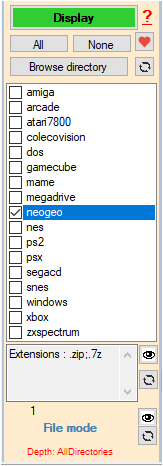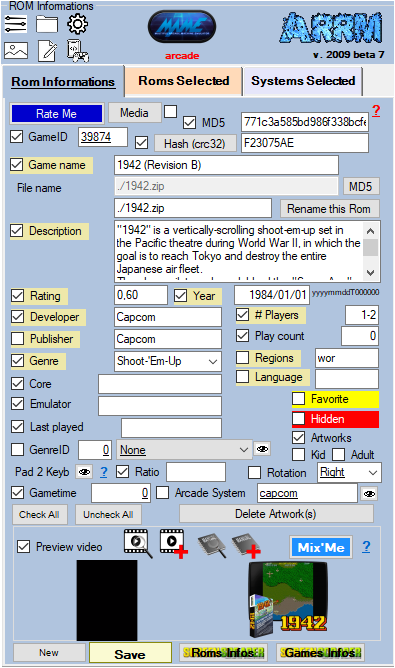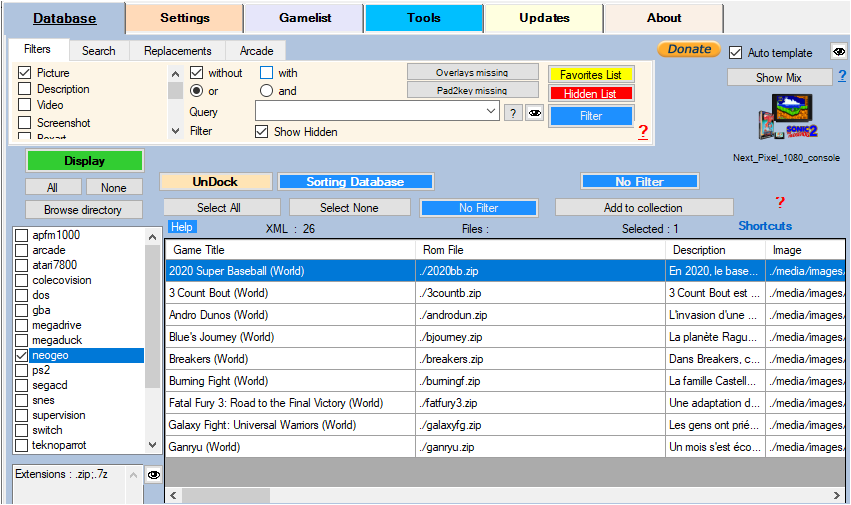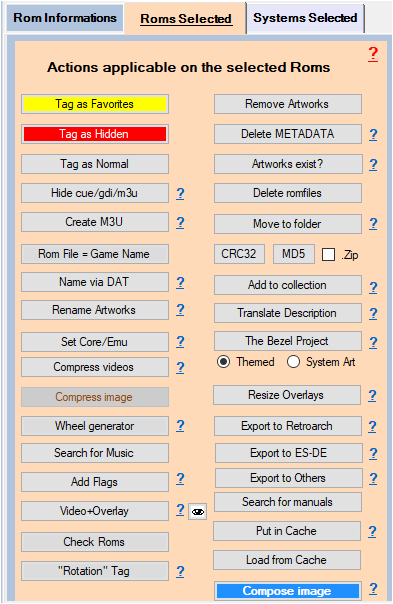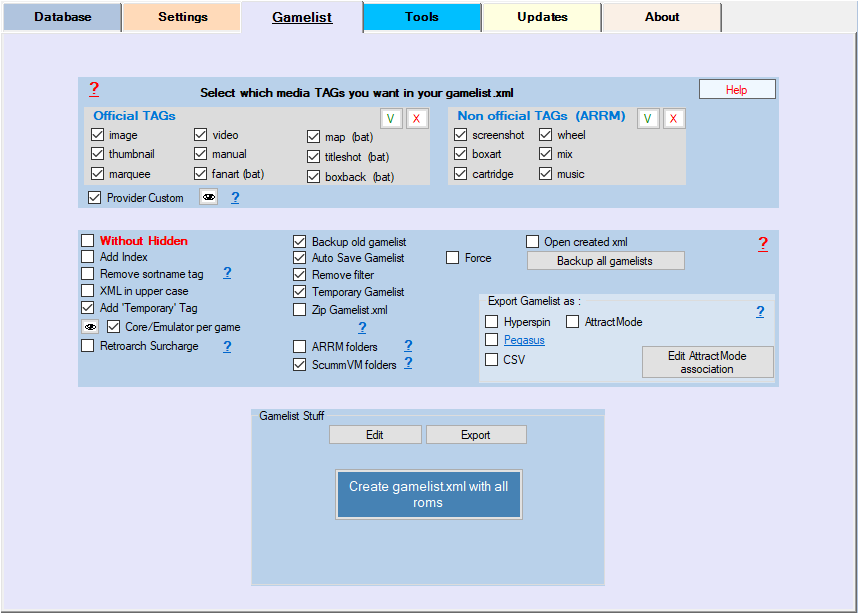arrm_relooked_en:delete_metadata_en_relooked
Delete some METADATA
It is possible to delete (blank) all or part of the METADATA (gamelist fields). Useful if, for example, you want to reset the number of times played or the date of the last game.
- Select the desired system and click on the 'Display' button
- The gamelist is displayed
- In the right panel (ROM information), leave checked the items you want to delete. (Remember to use the 'Check All' and 'Uncheck All' buttons to go faster)
The Artworks checkbox is only used in the Remove METADATA procedure. If checked, removing METADATA will also remove links to Artworks/Images (only links, not images)
- Select all or part of the Roms to process
- Click on the 'Delete METADATA' button in the 'Possible actions on selected Roms' panel. The deletion of data will be done on the checked items and the selected Roms.
- Wait for the end of the treatment.
- Save your gamelist by clicking on the 'Create gamelist.xml' button in the 'Gamelist' panel
arrm_relooked_en/delete_metadata_en_relooked.txt · Dernière modification : 2023/03/19 14:24 de 127.0.0.1