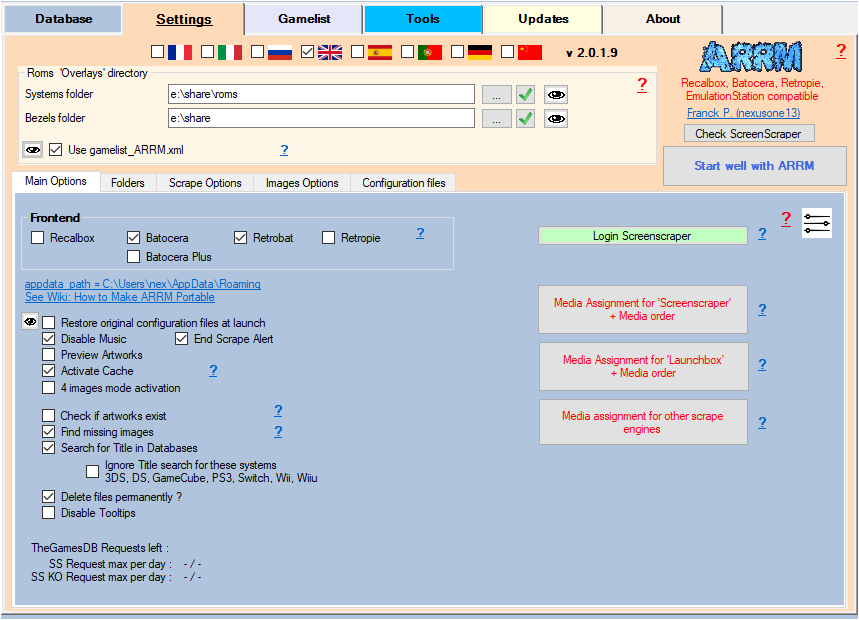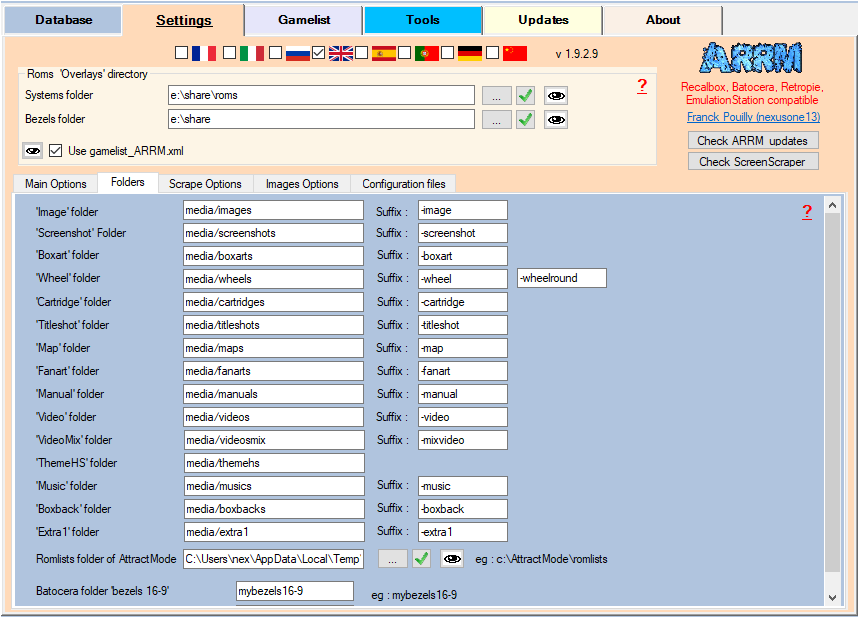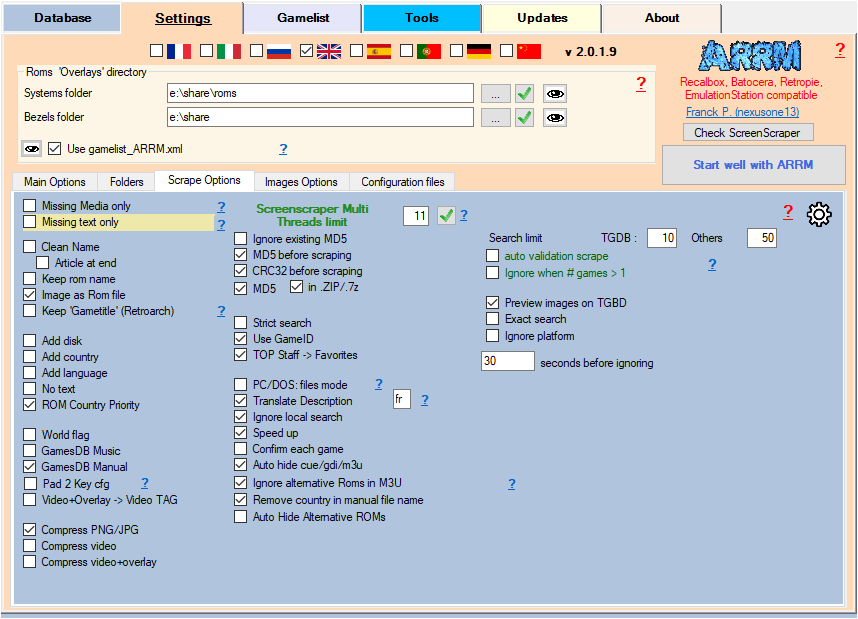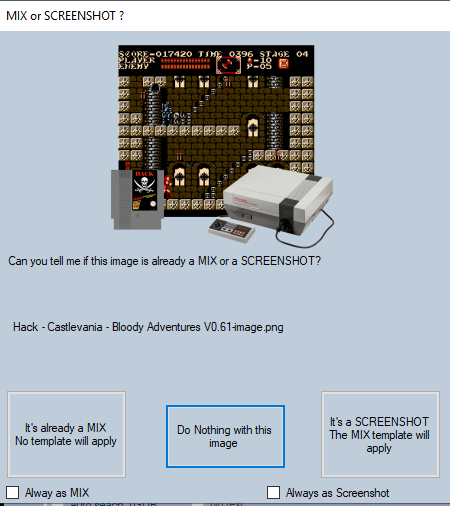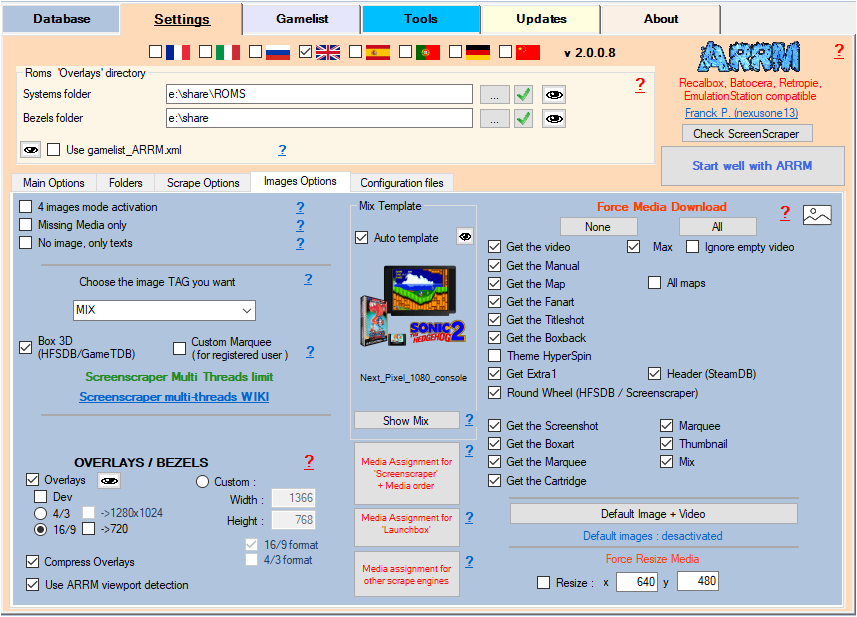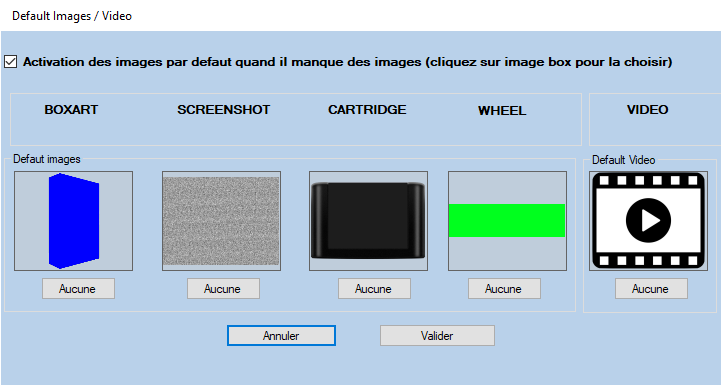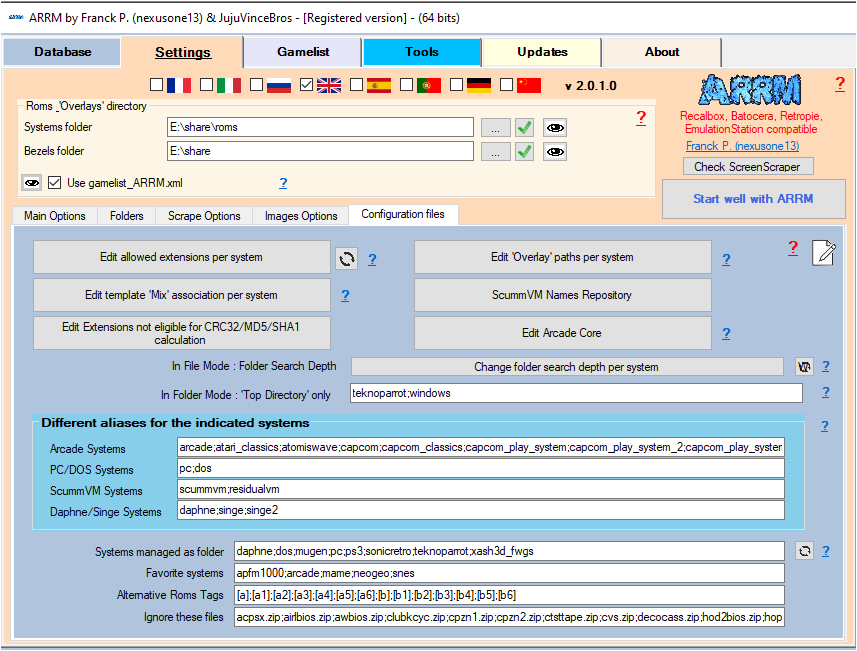Table des matières
Parameters
Likewise, you can click on the ? present on the different ARRM screens which will take you to the wiki associated with the buttons/forms and thus allow you to better understand their functionalities .
Roms and Overlays Directory
- Flags (checkbox): You can choose the language of the interface by checking the flag of the country concerned
- Systems folder (textbox): Indicate here the access path to the roms directory (network or local).
This can be a network directory (if you access your frontend by network):
- For Batocera: \\batocera\share\roms
- For Recalbox: \\recalbox\share\roms
- For Retropie: \\retropie\roms
or a local disk (if you access the memory card/disk of your frontend connected to your PC):
- E:\recalbox\share\roms (if you access the memory card/disk of your recalbox connected to your PC
- Roms should be in ~/RetroPie/roms/%system%/
- The gamelist.xml should be in ~/RetroPie/roms/%system%/gamelist.xml
- Bezels folder (textbox): Indicate here the access path to the root directory which will contain the overlays / Bezels. :
- For Batocera: \\batocera\share
- For Recalbox: \\recalbox\share
- For Retropie: \\retropie
For Batocera, Recalbox and Retropie you can also indicate another temporary directory which will receive the generated overlays, but in this case you will have to copy/paste this content on your Box.
- With Recalbox the generated directories will be 'overlays' and 'system' to be copied in '\\recalbox\share'
- With Batocera the generated directory will be 'decorations' to be copied in '\\batocera\share'
- With Retropie the generated directory will be 'configs' to be copied in '/opt/retropie' on your Retropie
Remember to click on the 'V' buttons to validate the directories.
The ![]() icons open the directory in your file explorer.
icons open the directory in your file explorer.
- Use ARRM gamelist (checkbox): when a gamelist.xml is created by ARRM, ARRM creates a gamelist_ARRM.xml copy. When choosing a system, if the use ARRM gamelist checkbox is checked, ARRM will use this gamelist_ARRM.xml file and not the gamelist.xml file which may have been modified by the frontend. This makes it possible not to lose ARRM custom tags that may have been deleted by the Frontend. This is useful for someone going back to gamelists to perform e.g. “image recomposition” or other manipulations that ARRM offers. Otherwise, it shouldn't be a problem.
If you open a system with this option checked, remember to save your gamelist.xml again via the Create gamelist.xml button before changing systems or leaving ARRM otherwise you will end up with a gamelist.xml containing all available tags
General Options
Frontend choice
- Recalbox (checkbox): Check if you use Recalbox. Used for some specifics of this system
- Retropie (checkbox): Check if you use Retropie. Used for certain specificities of this system (stop/start script, management of the es_systems.cfg file, management of overlays, etc.)
- Batocera (checkbox): Check if you use Batocera. Used for certain specificities of this system (management of certain systems, core list, stop/start script, management of overlays, etc.)
- Retrobat (checkbox): Check if you are using Retrobat. Used for certain specifics of this system.
- Batocera Plus (checkbox): Check if you use Batocera Plus. Used for some specifics of this system
- Restore original configuration files on launch (checkbox): If checked, when launching the application, the original ARRM configuration files will be copied from %appdata%\Nexouille Soft\arrm \Database\original_config_files to %appdata%\Nexouille Soft\arrm\Database. If you had customized some of these files, your changes will be lost.
- No music (checkbox): removes intro and outro music from the application
- End scrape sound (checkbox): allows you to play a sound at the end of the scrap
- Preview Artworks (checkbox): (since version 1.9.0.1 Beta 3) When checked, automatically previews existing (local) media for Selected ROM. You can move this preview window. Its location is saved when it is closed. Here is the window that appears when you select a ROM and this option is checked:
- Activate the cache (checkbox): Allows the textual information retrieved during a Scrape to be stored in a cache. Can be used for example following a crash during a scrape or an absence of gamelist.
- Activation of 4 images mode (checkbox): By checking this box you get the 4 images (screenshot, boxart, cartridge and wheel). During a scrape, these 4 images are recovered separately, so you can use the 'recompose image' button to recreate, at your leisure, your mixes or other formats without having to re-scrape. The image retained in the gamelist.xml will be the one chosen in the 'Images Options' configuration tab. The counterpart being the slightly larger space occupied by the images and a slightly longer scrape time.
- Check if the media exists (checkbox): When loading the gamelist, checks if the referenced media exists locally and are not corrupted, otherwise the media reference is deleted from the database (from version 1882 beta 12). Also see Check media integrity
- Find missing images (checkbox): When a gamelist.xml is loaded, if Media Tags are empty, ARRM tries to find missing media locally. If the loaded system does not have a gamelist.xml, you must save the empty gamelist.xml, then re-open it so that ARRM tries to find the missing media locally.
- Search for Title in Databases (checkbox) : if checked, when loading a system, ARRM searches for Rom's title in ARRM Databases (MAME, Arcade, ScummVM, DOS, Daphne, PS3, Switch, 3DS, DS, GameCube, WiiU, Wii). If filenames for Switch, 3DS, DS, GameCube, WiiU, Wii contain Nintendo Game ID (eg : AAB6B, VABE, A2BJ…), ARRM can retrieve the Title. If filenames for PS3 contains Sony ID (eg: BLUS30232, BLUS30682…), ARRM can retrieve the Title. You can uncheck this checkbox for faster loading.
- Ignore the title search for these systems (checkbox): The title search may return bad information for the following systems: PS3, SWITCH, 3DS, DS, GAMECUBE, Wii, WiiU. Check this option to ignore the title search for these systems.
- Delete files permanently ? (checkbox) : If this box is not checked, when deleting files, they are sent to the recycle bin.
- Disable tooltips: For users comfortable with ARRM, you can disable tooltips.
- Assignment of Screenscraper media + Media order (button) (since 1.8.1.6): Accesses the page which allows you to assign the Screenscraper media to the different ARRM TAGs and to affect the order in which media images and texts must be recovered in priority on Screenscraper. see dedicated section.
- Launchbox media assignment (button) (since 1.9.0.2 Beta 11): Accesses the page that allows you to assign Launchbox media to the different ARRM TAGs. see dedicated section.
- Login Screenscraper (button): Displays a popup allowing you to enter your username/password on screenscraper. It is preferable (but not mandatory) to create an account on Screenscraper.fr because the latter favors registered users during scraps.
- SteamGridDB API key (textbox): Indicate here the API key that you will have generated to be able to scrape on SteamGridDB. For more information see: Scrape with SteamGridDB.
Folders
In this tab, you can configure the paths for each of the media (image, screenshot, boxart, wheel, cartridge, titleshot, map, fanart, manual, video)
it can be of the form:
- downloaded_images
- media/pictures
- media/screenshot
- media/cartridge
- manuals
- media/manual
- media/videos
- etc…
Since version 1923 Beta 5 it is possible to configure the suffixes that you want to put at the end of recovered media files. Example :
- 007-GoldenEye-boxart.png
- Looney Tunes - Duck Dodgers (E) [!]-image.png
By default the suffixes are:
- -image
- -marquee
- -thumb
- -boxart
- -boxback
- -cartridge
- -fanart
- -titleshot
- -map
- -manual
- -video
- -bezel
- -screenshot
- -wheel
- -wheelround
- -mixvideo
- -music
- -extra1
- -mix (since 2.0.0.9 beta 3)
It is possible not to add a suffix by leaving the textbox empty.
When scraping media, these suffixes will be applied to the recovered media.
Scrape options
- Missing media only (formerly Without Artwork only) (checkbox): Since version 1.9.0.3 beta 11 you can only scrape missing media (artworks) by checking Missing media only (formerly Without Artwork only) in the Scrape Options tab. Only the missing media (artworks), checked in the Images options tab will be recovered. In the scrape engines, only these missing media (artworks) will be presented and selectable. See: Scrape only missing Artworks (media)
- Clean rom (checkbox): Cleans the name when a game is saved (following a scrape or manual save). Warning, the Game name checkbox must be checked in the Rom information panel for this modification to be taken into account. ARRM deletes the characters between () and [] and moves the articles (the, the, the and those of the other languages ES/POR/GER/FR) in the end of the name of the game. Examples:
- The Legend of Zelda: Ocarina of Time → Legend of Zelda, The: Ocarina of Time
- The Bard's Tale → Bard's Tale, The
- Keep rom name (checkbox): When scraping or adding the disk number, uses the Rom file name as the game name. This disables the 'Add disk' option because the disk number disk/K7/side is already included in the rom filename
- Image as Rom (checkbox): During a scrape, the image file is named with the name of the Rom and not the name of the game returned by the scraper
- Add disk (checkbox): When scraping or verifying the name by MD5, ARRM adds the floppy disk number, K7 face and AGA/CD32 (for Amiga) at the end of the name (if this information is present in the file name)
This file is located in
%appdata%\Nexouille Soft\arrm\database\multi_part_add_disk.txt
Content of file looks like this :
disc|disk|file|part|side|tape
- Examples:
- Indiana Jones And The Last Crusade (1989)(en)(Disk 1 of 3).st → Indiana Jones And The Last Crusade - The Graphic Adventure (Disk 1 of 3)
- Knockout (Alligata Software) (Side A) (Europe).tzx → Knockout (Side A)
- Add Country (checkbox): Adds the country at the end of the name of the game if it is present in the file, or retrieved on Screenscraper if the MD5 of the game was entered.
- Add language (checkbox): Allows Search for languages in the file name when loading the gamelist and assigns it to the Languages field if it is empty. Also works with Check Roms button. Example: Daffy Duck in Hollywood (Europe) (En,Fr,De,Es,It).zip
- No text (checkbox): During a scrape, the text information from the scraper is not taken into account. Useful if you have changed this information and do not wish to see it overwritten.
- ROM country priority (checkbox): Since version 1.9.1.2 Beta 16, Allows priority to be given to media from the country indicated in parentheses in the file name \ \
Examples:
Actraiser (Japan).zip, Legend of Zelda, The (Europe) (Rev A).zip, Batman Forever (F) [!].zip
The recognized countries are:
AUSTRALIA,A,AU,AUS
BRAZIL,B,BR
CHINA,C,CN,ZH
ENGLAND,EN,UK,GBR
EUROPE,E,EU,EUR
FINLAND,FI,FN
FRANCE,F,FC,FR,FRA
GERMANY,G,DE
GREECE,GR
ITALY,I,IT,ITA
JAPAN,1,J,JP
KOREA,SOUTH KOREA,K,KR
NETHERLANDS,HOLLAND,H,NL
SPAIN,S,ES,ESP
SWEDEN,SW,SWE
USA,4,U,US
WORLD,WOR
- World flag (checkbox): Forces the addition of the World flag when no region is found.
- GamesDB Music : Searches for music on the GamesDatabase site, stores it in the directory defined in Folders, and adds a <music> tag in the gamelist. Can be used for example with my JVB_QUIZZ game.
- Pad 2 Key cfg (checkbox): During scraping, if this option is activated, ARRM recovers the configuration file .p2k.cfg (or .keys for Batocera) from the current Rom. The file is stored in the directory where the rom is located and bears the name of 'nom_fichier_rom.extension.p2k.cfg'. This file allows you to assign keyboard keys to the joypad. Useful for computer emulators that sometimes use keyboard keys in games. See explanations: https://wiki.recalbox.com/en/advanced-usage/pad-to-keyboard
- Video+Overlay → Video TAG (checkbox): When using the 'Video+Overlay' button assigns to the VIDEO TAG of the Database, the video 'video+overlay' created.
- Compress image (checkbox): If checked, compress images with pngquant whose settings are in the Tools tab. See Image Encoder
- Compress video (checkbox): If checked, compress the video with handbrake whose parameters are in the Tools tab. See Video Encoder . Compressing the videos also makes them compatible with the OMX player on Retropie. See: Compress videos to save storage space
- Compress video+overlay (checkbox): If checked, compress video+overlay generated by ARRM. The encoding parameters are the same as for video (see above)
- Ignore the existing MD5 (checkbox): When scraping on Screenscraper, ignores the MD5 that already exists in the gamelist / game file.
- Force MD5 before scraping (checkbox): Allows to calculate the MD5 (if not present), before scraping. The calculated MD5 will be written in the gamelist.xml
- Force CRC32 before scraping (checkbox): Allows you to calculate the CRC32 (if not present), before scraping. The calculated CRC32 will be written to the gamelist.xml.
- MD5 (checkbox): Attempts a search on Screenscraper with the MD5 of the Rom when the search by filename does not give anything. Attention the calculation of the MD5 can be a bit long with large files. To save time, you can prevent MD5 calculation on certain extensions by editing the list of extensions to avoid with the 'Edit No MD5' button in the 'General options' configuration tab.
- In .ZIP/.7z (checkbox): Sometimes the search with the MD5 on the zip does not give anything. By activating this option, ARRM will decompress the .ZIP/.7z and calculate the MD5/CRC32 of the file contained in the .ZIP/.7z
- Strict search (checkbox): Allows you to retrieve only games whose PlatformId corresponds to the platform you are looking for.
- Use GameID (checkbox): Uses in priority the GameID (if present in the database) to find the games in Screenscraper.
- Topstaff → Favorites (checkbox): Bookmark the games selected by the Screenscraper team
- PC/DOS: files mode : The systems to be managed as directories (PC, DOS, Windows, PS3…) are indicated in the file systemes_as_folder.txt located in %appdata %\Nexouille Soft\Arrm\database\. This checkbox allows you to override and force file mode on these systems.
- Translate description (checkbox): Available since version 1.9.1.3 Beta 11, allows you to translate, in bulk or during a scrape, the descriptions of games in the language of your choice. See wiki: Translate descriptions
- Accelerate (checkbox): Speeds up image processing by removing the validity check of the recovered image file (file in the correct png format, etc.). When loading the 'gamelist.xml', no longer checks if the images referenced in the 'gamelist.xml' file exist locally.
- Confirm each game (checkbox): When scraping on Screenscraper, requests validation for each game. A popup displays a preview of the game's info with images on which you must accept or refuse.
- Hide Auto cue/gdi/m3u (checkbox): from version 1.8.9.2 beta 3: allows, when loading a system, cache files referenced in .cue / .gdi / .m3u files
- Ignore Alternative Roms in M3U (checkbox): Alternative ROMs will be ignored when creating M3Us. See Create .M3U files for multi-disc Roms
- Remove country in manual file name (checkbox): When retrieving the Manual file in screenscraper, the country is added to the file name. You can prevent this by checking this checkbox.
- Automatically hide alternative ROMs (checkbox): Allows, when loading a gamelist, to hide alternative ROMs. Alternative Rom Tags are defined in the Configuration Files, Alternative Rom Tags tab.
- Ignore local search (checkbox): During a scrape, if this option is activated, ARRM ignores the search for missing images locally in the images directory of the scraped system. This option is automatically activated when using 'Mix'Me'. If you are scraping a system for the first time check this option to speed up the process.
- Screenshot (checkbox): If this option is checked, when no image is returned by the scraper, the images, coming from other scrapers, found on the disk are automatically considered as a Screenshot and therefore the template is applied
- Mix (checkbox): If this option is checked, when no image is returned by the scraper, the images, coming from other scrapers, found on the disk are automatically considered as already Mixed and therefore the template is not applied.
- Ignore other scrapers (checkbox): During a 'Recompose image', if no image is entered in the database, you can ignore or authorize the local search for images from scrapers other than ARRM
If neither of the 2 options above (Screenshot or Mix) is checked, a popup (see image below) will ask the user to indicate if the image is a Screenshot or a Mix.
- TGDB search limit (textbox): indicates the maximum number of games to list during a search on TheGamesDB
- Other search limit (textbox): indicates the maximum number of games to list during a search on HFS-DB / Steam-DB / GOG
- auto validation scrape (checkbox): When a single game is found in the API, the selection of the game is done automatically without displaying the choice window. Please note that the validated game may not be the one sought (game title close to that sought, etc.). If more than one game is found, the game selection window will appear.
- Ignore when # games > 1: In Auto Validation mode, if more than one game is found, the game selection window will not appear if the option Ignore when # games > 1. The game will be skipped and not scraped.
- Preview images on TGDB (checkbox): On the selection window of a game found on TheGameDB, displays or not a thumbnail of the screenshot/title/boxart found. Please note that this consumes API calls on TheGamesDB.
- Exact search (checkbox): performs an exact search on the name of the game. Example: With this option checked, a search on the name 'Grand Theft Auto' will only return the game 'Grand Thef Auto' whereas With this option unchecked all Grand Theft Auto titles will be returned. Works on HFSDB, Lanchbox, GameTDB, SteamDB, GOG, IGDB.
- Ignore platform (checkbox): Allows you to not filter on the platform (system) when searching for a game. Works for HTGDB, HFSDB, Launchbox, Gametdb, Igdb.
- Seconds before ignoring (textbox): In the scrape windows, if the user does not act (mouse movement/click), the game is ignored after the defined number of seconds (max 1200). Skipped games are indicated in the file %appdata%\Nexouille Soft\Arrm\temp\_skipped_arrm_%SYSTEM%_%SCRAPE_ENGINE%.txt
Images Options
- Activation of 4 images mode (checkbox): By checking this box you get the 4 images (screenshot, boxart, cartridge and wheel). During a scrape, these 4 images are recovered separately, so you can use the 'recompose image' button to recreate, at your leisure, your mixes or other formats without having to re-scrape. The image retained in the gamelist.xml will be the one chosen in the 'Images Options' configuration tab. The counterpart being the slightly larger space occupied by the images and a slightly longer scrape time.
- Without media only (checkbox): Since version 1.9.0.3 beta 11 you can only scrape missing media (artworks) by checking Without media only in the Scrape Options tab. Only the missing media (artworks), checked in the Images options tab will be recovered. In the scrape engines, only these missing media (artworks) will be presented and selectable. See: Scrape only missing Artworks (media)
- No image, only texts (checkbox): If checked, the 'NONE' choice will be applied to the TAG image choice combobox. ARRM only retrieves textual information from the scraping site as well as the media checked in 'Force Media Download'
You can select in the combobox (Choose the image TAG you want) the image that will be assigned to the image TAG and which will be the one used in your frontend (Recalbox, Batocera, Retropie etc) to represent the game.
The combobox allows you to choose between these different media:
- NONE (if you don't want to assign or modify the image TAG)
- BOXART
- BOXBACK
- CARTRIDGE
- EXTRA1
- FANART
- MAP
- MARQUEE
- MIX (choice MIX allows to apply a MIX template)
- MIXRBV1 (corresponds to an already made MIX proposed by Screenscraper)
- MIXRBV2 (corresponds to the second MIX already made proposed by Screenscraper)
- ROUND WHEEL
- SCREENSHOT
- THUMBNAIL
- TITLESHOT
- WHEELS
For Screenscraper and Launchbox, you can associate these Media with those used on Screenscraper and Launchbox. See Screencraper media assignment in ARRM and Launchbox media assignment in ARRM
By default ARRM recovers game images in the versions corresponding to the language selected on the interface (except Russian which is not present on Screenscraper). however, it is possible to change the search order via the form 'Media allocation 'Screenscraper' + Media order' . See this chapter: Assignation of Screenscraper media in ARRM
- BOX 3D: allows you to recover the Boxart in 3D when scraping on HFS-DB / GameTDB
- Custom Marquee: allows you to create a mini marquee with integrated wheel/logo based on the marque_fanart (marquee) template. You must have the Fanarts and Wheel/Logo of the games to process and do a 'Recompose Image'. See: Generate Custom Marquees
Overlays / Bezels
- Overlays (checkbox): If checked, ARRM recovers game overlays (only on Screenscraper). Overlays are stored in the overlays directory you specified. If you only want to recover the overlays, check 'Overlays' and 'No image' and launch the scrap“). ARRM creates the configuration files automatically by detecting the areas of the viewport. For much more detail see the dedicated chapter : How to recover system and game overlays
- Dev (checkbox): Allows to recover an overlay image with the viewport area detected by Arrm surrounded by yellow. This allows overlay errors to be detected and corrected.
- Custom (checkbox): Prioritize custom overlays (cus). It is advisable to activate this option because custom overlays often correct certain transparency problems.
- 4/3 (radio button): Only recovers overlays in 4/3 format (native resolution on Screenscraper: 1024×768)
- → 1280×1024 (checkbox): convert fetched 4/3 overlays to 1280×1024 resolution
- 16/9 (radio button): Only retrieves overlays in 16/9 format (native resolution on Screenscraper: 1920×1080)
- → 720 (checkbox): Convert fetched 16/9 overlays to 1280×720 resolution
The coordinates of the viewports are calculated according to the chosen resolutions. These options also apply to the recovery of system overlays.
- Compress Overlays (checkbox): If checked, compress overlays/bezels with pngquant whose settings can be found in the Tools tab. See Image Encoder
- Use ARRM 'viewport' detection (checkbox): If checked, ARRM tries to automatically detect the 'viewport' coordinates of the downloaded 'Bezel' in order to create the overlay configuration files, otherwise it will use the coordinates provided by the ScreenScraper API.
Interpolation Mode
Available since version 2.0.2.1 beta 8
In the Images Options Tab.
(Click on the images to view the images in their original size and in the chosen mode.)
The different interpolation modes when creating a Mix image are as follows (from best to worst):
- HighQualityBicubic: Specifies high-quality bicubic interpolation. Pre-filtering is carried out to ensure high quality reduction. This mode produces the highest image transformation quality.
- HighQualityBilinear: Specifies high-quality bilinear interpolation. Pre-filtering is carried out to ensure high quality reduction.
- NearestNeighbor: Specifies nearest neighbor interpolation.
- Bicubic: Specifies bicubic interpolation. No pre-filtering is performed. This mode is not suitable for reducing an image below 25 percent of its original size.
- Bilinear: Specifies bilinear interpolation. No pre-filtering is performed. This mode is not suitable for reducing an image below 50% of its original size.
- High: Specifies high quality interpolation.
- Low: Specifies lower quality interpolation.
- Default: Specifies the default mode.
Mix Template
- Choose Mix (button): Allows you to choose from a list, the Template to apply when 'Mix' has been chosen in 'Image Options'; See section Choose your template
- Assignment of Screenscraper media + Media order (button) (since 1.8.1.6): Accesses the page which allows you to assign the Screenscraper media to the different ARRM TAGs and to affect the order in which media images and texts must be recovered in priority on Screenscraper. see dedicated section.
- Launchbox media assignment (button) (since 1.9.0.2 Beta 11): Accesses the page that allows you to assign Launchbox media to the different ARRM TAGs. see dedicated section.
- Media assignment for other scrape engines (button) (since 2.0.0.7): Accesses the page that allows you to assign the THUMBNAIL and MARQUEE tags when scraping on other scrape engines. See dedicated section.
Force media download
If you want to force the recovery of other media/tags during scraping, you must force their recovery by checking the desired media below. (They will also be written in the gamelist)
- Get the video (checkbox): If checked, when scraping, ARRM also gets the video of the game (only on Screencraper) which it places in the videos directory of the scraped system.
- Max (checkbox): available since 2.0.0.8 Beta 1. If checked, during a scrape on SteamDB, ARRM tries to recover the video in its Max resolution (1080 or 720) if it does not exist ARRM will take the resolution in 480. For better quality, do not compress not the video. (be careful in Max the file can be large)
- Ignore empty video (checkbox): on Screenscraper ignores empty videos displaying 'This game is not playable'
- Get the Manual (checkbox): If checked, during the scrape, ARRM also retrieves the game manual (the priority of languages and those of textual media) (only on Screencraper) which it places in the directory of scraped system manuals. This feeds the 'MANUAL' Tag in the gamelist.xml
- Get the Map (checkbox): If checked, when scraping, ARRM also retrieves the game Map (if existing) (only on Screencraper) which it places in the Maps directory of the scraped system. This feeds the 'MAP' Tag in the gamelist.xml
- Get the Fanart (checkbox): If checked, during scraping, ARRM also retrieves the game's Fanart (if existing) which it places in the Fanart directory of the scraped system. This feeds the 'FANART' Tag in the gamelist.xml
- Get the Titleshot (checkbox): If checked, during the scrape, ARRM also retrieves the Titleshot of the game (if existing) which it places in the Titleshot directory of the scraped system. This feeds in the gamelist.xml the Tag 'TITLESHOT'
- Get the Boxback (checkbox): If checked, when scraping, ARRM also retrieves the Boxback of the game (2D image of the back of the Boxart), which it places in the Boxback directory of the scraped system. This feeds the 'BOXBACK' Tag in the gamelist.xml
- Hyperspin Theme (checkbox): If checked, when scraping, ARRM also recovers the Hyperspin Theme in the form of a .zip file (only on Screencraper) which it places in the theme directory of the scraped system. There is no tag in the gamelist for the hyperspin' theme
- Get Extra1 (checkbox): If checked, during scraping, ARRM also retrieves the media corresponding to the Extra1 tag defined in 'Media assignment 'Screenscraper' + Media order', that it places in the Extra1 directory of the scraped system. This allows the use of Extra1 media in ARRM templates. Possible use: media 'marquee'
associated with Extra1 makes it possible to display the arcade marquee in templates presenting arcade terminals. Extra1 will not appear in the gamelist, because ARRM checks if it is present in the directory dedicated to Extra1
- Header (SteamDB): Retrieves the Steam game header and stores it in the wheels directory with the suffix -header. It is not assigned to any gamelist TAG.
- Round Wheel (HFSDB / Screenscraper) (checkbox): available since 1913 Beta 4. If checked, retrieves Round Wheels from HFSDB and Screenscraper in the wheels directory with the suffix -wheelround. For Screenscraper the type (wheel-carbon, wheel-steel, wheel) can be selected in the Assignment media Screenscraper module. This media is not saved in the gamelist. ARRM finds the media if it is present in its dedicated directory.
- Get the Screenshot (checkbox): If checked, during the scrape, ARRM also recovers the Screenshot of the game (if existing) which it places in the Screenshot directory of the scraped system. This feeds the 'SCREENSHOT' Tag in the gamelist.xml
- Get the Boxart (checkbox): If checked, during the scrape, ARRM also retrieves the Boxart of the game (if existing) which it places in the Boxart directory of the scraped system. This feeds the 'BOXART' Tag in the gamelist.xml
- Get the Wheel (checkbox): If checked, when scraping, ARRM also retrieves the game's Wheel (if existing) which it places in the Wheel directory of the scraped system. This feeds the 'WHEEL' Tag in the gamelist.xml
- Get the Cartridge (checkbox): If checked, during the scrape, ARRM also recovers the Game Cartridge (if existing) which it places in the Cartridge directory of the scraped system. This feeds the 'CARTRIDGE' Tag in the gamelist.xml
- Marquee (checkbox): If checked, during the scrape, ARRM also recovers the Game Marquee (if existing) which it places in the Marquee directory of the scraped system. This feeds the 'MARQUEE' Tag in the gamelist.xml
- Thumbnail (checkbox): If checked, during the scrape, ARRM also recovers the Game Thumbnail(if existing) which it places in the Thumbnail directory of the scraped system. This feeds the 'THUMBNAIL' Tag in the gamelist.xml
- Mix (checkbox) (since 2.0.0.9 beta 3) : If checked, when creating a MIX using a template, the Mix image will be copied to the 'image' folder with the suffix defined for 'image' and to the 'mix' folder with the suffix set to 'Mix'. If unchecked, the mix image will be copied only to the 'image' folder with the suffix defined for 'image'
. This feeds the 'Mix' Tag in the gamelist.xml
- Default Image + Video (button): (Since version 1.9.0.2 Beta 15) When a scraper finds a ROM but the media Boxart, Screenshot, Cartridge, Wheel and Video are missing, it is possible to display a substitute image/video. To do this, check the Activation of default images checkbox.
Configuration Files
- Edit extensions authorized by system (button): Modifies the file extensions authorized by system. You must restart the program if any changes have been made to this file. The file %appdata%\Nexouille soft\arrm\database\systemes_extensions.txt contains the extensions recognized by Recalbox AND Batocera. If you want to remove/add extensions, refer to the files _lisezmoi.txt/_readme.txt for Recalbox and _infos.txt for Batocera present in each system directory which contains the list of recognized extensions.
- Edit the association of Mix templates by system (button): opens the file %appdata%\Nexouille soft\arrm\database\template_association.txt which allows you to indicate which template mix is associated with each system. Template association is performed when the 'Auto template' checkbox is checked.
- Edit extensions not eligible for CRC32/MD5/SHA1 calculation (button): opens the file %appdata%\Nexouille soft\arrm\database\crc_no_calcul.txt containing the list of file extensions on which the MD5 should not be calculated
- Edit overlays paths by Frontend (button): opens the file %appdata%\Nexouille soft\arrm\database\overlays_path.txt which contains the paths used when generating overlays. Here you can set the System and Game Overlay paths for Recalbox and Retropie. For Batocera, the paths are currently integrated into the application.
- Edit Arcade core (button): opens the file %appdata%\Nexouille soft\arrm\database\recalbox_arcade_core.txt or batocera_arcade_core.txt which allows you to specify emulators and core to be used for Arcade systems (Mame,FBA, FBA_Libretro) based on the 'BestArcade4Recalbox' file. (this file is used when pressing the 'Core Update' button)
- Scummvm names directory (button): opens the site scummvm.org indicating the short names to use for Scummvm games
- Systems managed in Folder mode (button): allows you to indicate the systems which must be treated in Folder Mode (folder mode) or in Standard Mode (file mode). See Manage certain systems as a folder or file
- Favorite systems (button) (since 2.0.0.8 beta 1): List of systems that will appear in the system browser. You should not edit through this text box, but use the red heart icon in the systems browser to choose favorite systems.
- Alternative Roms Tags: Lists the alternative roms tags separated by a semicolon (;). The roms containing these tags will be ignored when creating m3u, if the checkbox Ignore alternative roms in M3U is checked in the Scrape Options tab
- Ignore these files: When loading a system, files listed in this text box are ignored. Can be used to ignore BIOS files for example. You can use wildcards (? *). The content of this text box is written to the file: %appdata%\Nexouille soft\arrm\database\ignore_these_files.txt
- In File Mode: Folder Search Depth (button): In File Mode, it is possible to specify per system how deep to search for roms files in folders via file % appdata%\Nexouille Soft\arrm\Database\folder_search_depth_per_system.txt. See: Manage some systems as folder or file
- Top Directory only (textbox): list of systems (separated by ;) for which, in Folder Mode, the search for files will only be done in the first directory (Top Directory Only) without browsing the subdirectories. This textbox updates the file top_directory_only_list.txt located in %appdata%\Nexouille soft\arrm\database\ . See Top Directory Only
Different aliases for the indicated systems
As of ARRM 1917 Beta 9, you can now specify system names that match Arcade, PC/DOS, ScummVM, Daphne/Singe. (used by ARRM for processing specific to these systems). Useful if your system folders don't match arcade/pc/dos/scummvm/daphne/singe. Items must be separated by a ; These system lists are used when loading gamelists as well as when checking names, as well as for other ARRM internal processing. of arcade. When you modify the textboxes, a configuration file is updated;
- Arcade systems: %appdata%\Nexouille Soft\Arrm\Database\arcade_systems_list.txt
- PC/DOS systems: %appdata%\Nexouille Soft\Arrm\Database\pcdos_systems_list.txt
- ScummVM systems: %appdata%\Nexouille Soft\Arrm\Database\scummvm_systems_list.txt
- Daphne/Monkey systems: %appdata%\Nexouille Soft\Arrm\Database\daphne_systems_list.txt