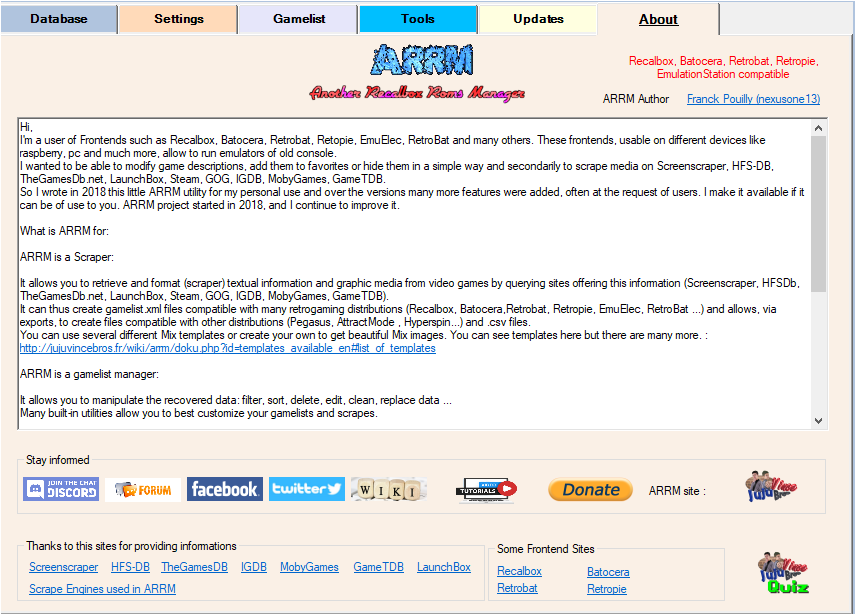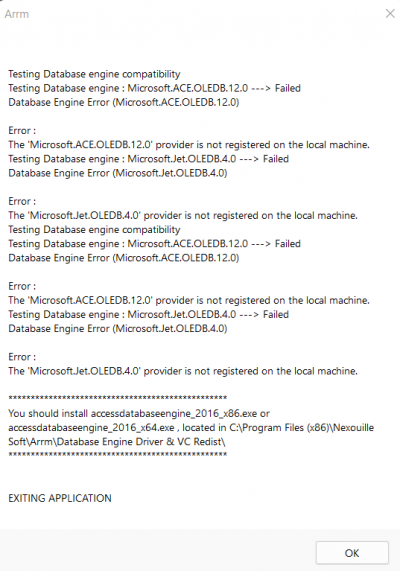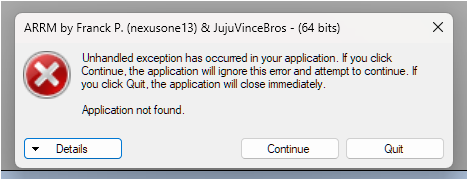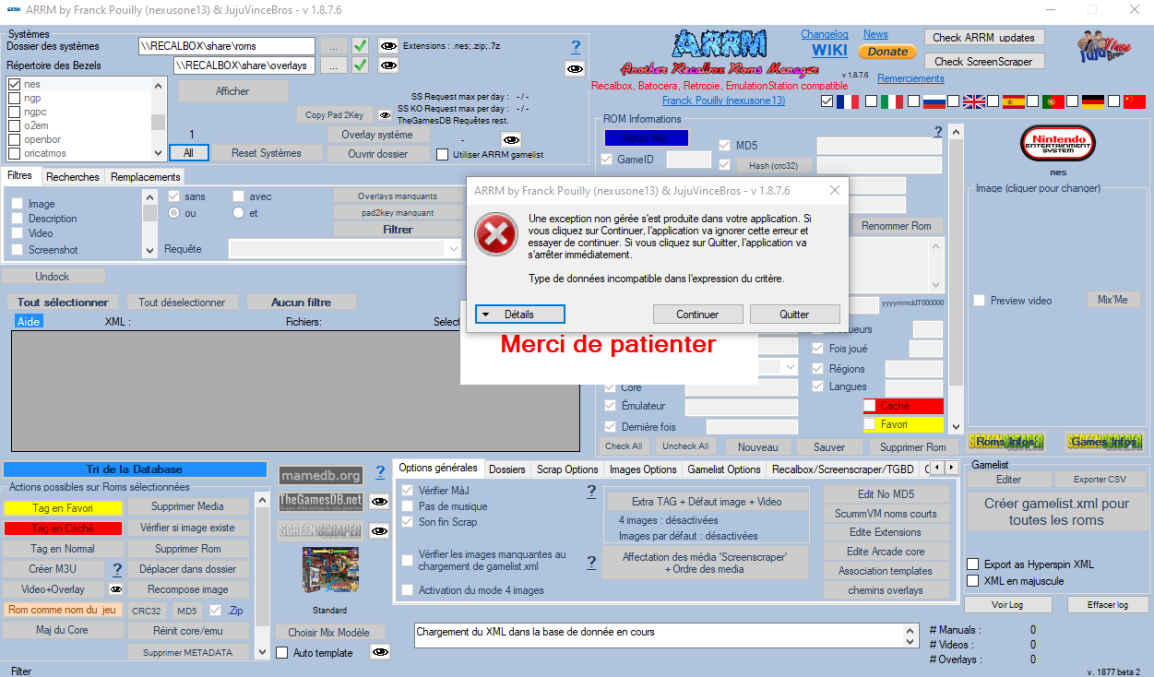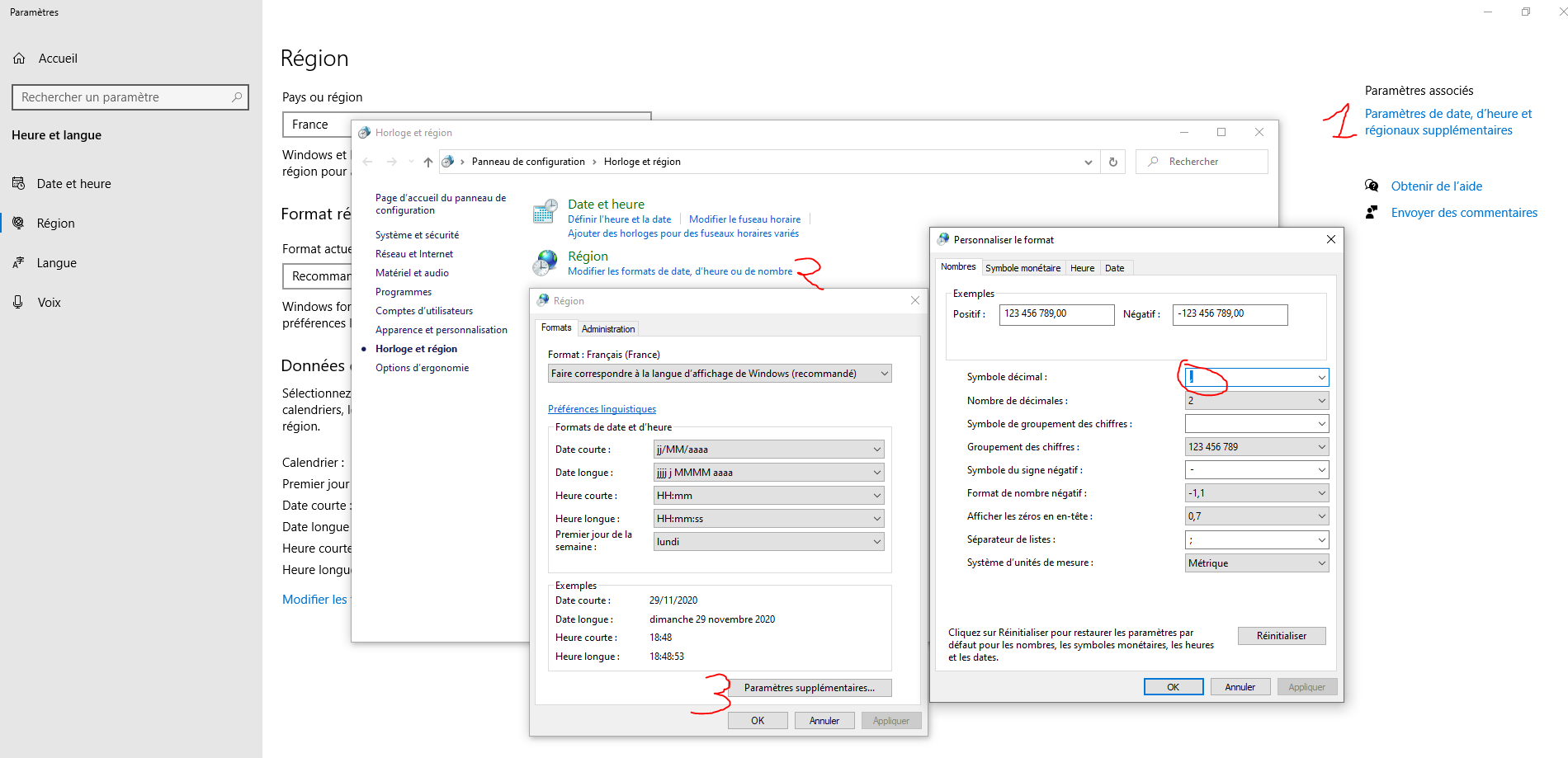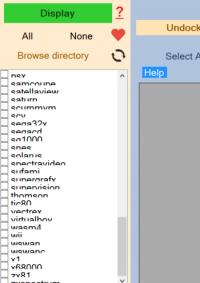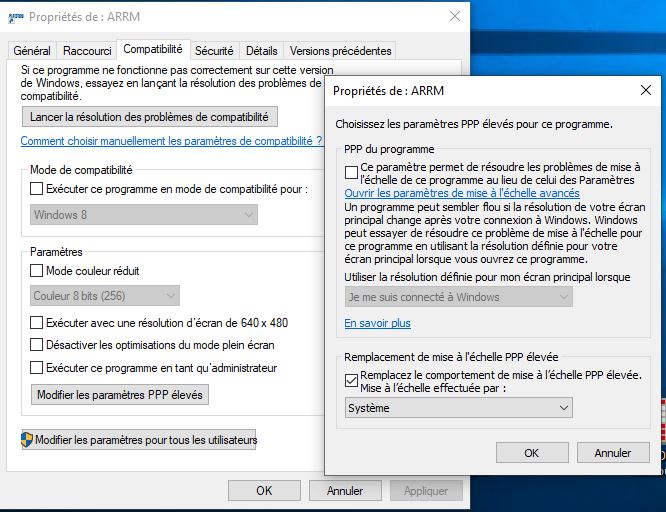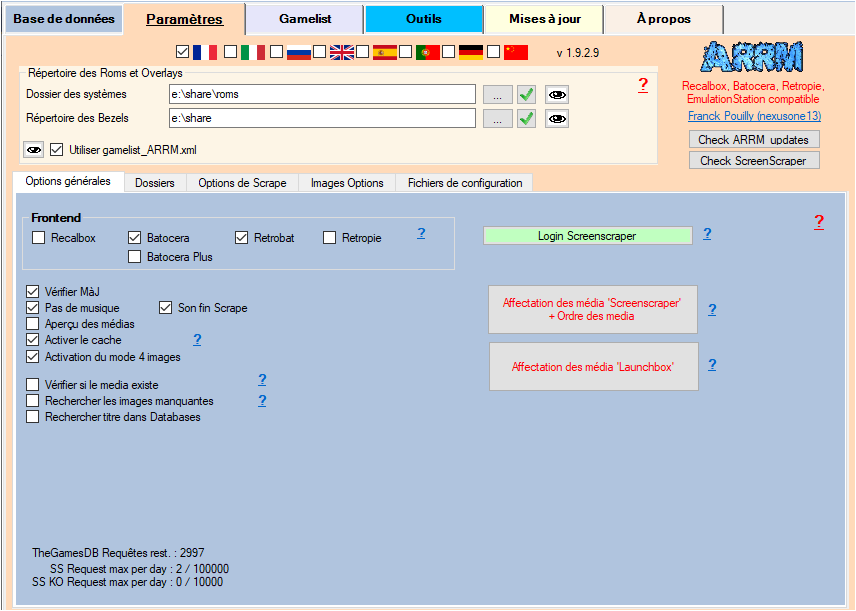Table des matières
FAQ & Errors
Here is the solution while waiting for the 2009 version:
Rename the %appdata%\Roaming\Nexouille Soft\arrm\Database\cache_database.mdb_original file to cache_database.mdb and relaunch the application
please apply the following: Under windows 10, the program does not display texts and forms correctly
To report a Bug to the developer
To report a bug to the developer you can go through (in the order of responsiveness of the developer :)):
You will find various forums on the Discord that can help you:
- arrm-help-on-features (for help on existing features)
- arrm-suggestions (to make suggestions):
- arrm-bugs-report (to report bugs)
- arrm-announce (to see announcements of new releases and betas)
French ARRM Forum
ARRM Forum in English
Also send an automatic report by clicking on the button Send debug info to developer available in the tab About
If you encounter a bug or an unexpected behavior of ARRM, click on this button to automatically send by mail to the developer, a log of your ARRM config and last scrape report. This will allow the user to better understand your problem.
Error about the database engine when launching ARRM (from version 1915)
If you encounter the error below when launching ARRM.exe:
Check that you have installed the x64 & x86 Microsoft Access Database Engine 2013 Redistributable
or
x64 & x86 Microsoft Access Database Engine 2016 Redistributable
If it still does not work, use the 32-bit version of ARRM that you will find in the ARRM installation directory (available from version 1916 beta 2). The file is called: Arrm_32bits.exe or Arrm_32bits_1080.exe
Error when clicking on eye icons
If when clicking on the icons ![]() you get an error message like this:
you get an error message like this:
this means you don't have any application associated with opening .txt file
You just need to configure Windows to associate the opening of .txt files with a text editor (notepad, notepad++ etc…)
Allow ARRM.EXE application in Windows Defender
Windows Defender can prevent ARRM from writing to files used by ARRM located in %appdata%\nexouille Soft\ARRM Like for example the files '_missing_arrm_%SYSTEM%_%SCRAPER_ENGINE%.txt
To authorize the application you have to do the following:
- In Start, find and click on: 'Protection against viruses and threats'
- In 'Ransomware Protection', click on 'Manage Ransomware Protection'
- In 'Controlled folder access device', click on 'Authorize an app via a controlled folder access device'
- Click on 'Add an authorized application'
A choice :
- Click on 'Recently Blocked Applications', and click on 'Arrm.exe' (or Arrm_32bits.exe)
Or
- Click on 'Search in all applications' and look for the ARRM.exe executable in its installation folder.
Error regarding the length of a file/folder name greater than 260 characters
The file name and directory name must be less than 260 characters, otherwise an error may occur during certain operations.
However, you can remove this limitation from windows by modifying the registry.
See article: Enable long paths in Windows 10, version 1607 and later
My version is lower than 1.8.7.4 and I don't retrieve any information about Screenscraper
It is imperative to upgrade to version 1.8.7.4 or higher to be able to connect again to the Screenscraper database to be able to scrape.
What operating systems does ARRM run on?
ARRM runs on Windows (7, 8 and 10). It uses .NET Framework 4.5.2 and Visual C Redistributable for Visual Studio 2015. It has been successfully tested on .NET 4.7 and .NET 4.8. It is not compatible with Linux (via Mono or Wine as of May 2019), nor Mac OS.
Or
At launch an error message appears concerning the database
Following a new installation, an error message appears concerning a bad database version.
Solution: you must uninstall the previous version, or use the version without installer, which requires copying the files manually over the previous version. (available here: http://jujuvincebros.fr/telechargements2/category/12-arrm-executable-only )
The program crashes on launch or does not launch
- Since version 1.8.0.0, ARRM uses windows media player features to display video snaps. If you have disabled Windows Media Player in Windows Features, this will prevent ARRM from launching if your ARRM version is lower than 1.8.5.0. Since version 1.8.5.0, if Windows Media Player is not installed, video snaps will not display in ARRM, but will no longer cause the application to crash.
- Since Beta 1.9.1.4 versions you need to install this new database engine: x64 & x86 Microsoft Access Database Engine 2013 Redistributable or x64 & x86 Microsoft Access Database Engine 2016 Redistributable
- Remember to give permissions to ARRM in Windows Security:
If you are using Windows Defender, you must allow the ARRM app in Windows Defender. Follow this link: Authorize the application ARRM.EXE in Windows Defender
The program crashes when opening a gamelist.xml
If you get this error message after choosing a system and clicking View:
You probably used the . (period) as decimal separator instead of , (comma) in Windows regional settings. You must use the , (comma)
In Windows 10 here is how to access the modification page of this parameter:
Ratings are not in correct format in gamelists.xml
You probably used the . (period) as decimal separator, in windows, instead of , (comma) in windows regional settings. You must use the , (comma)
In Windows 10 here is how to access the modification page of this parameter:
Under windows 7, the program (controls and texts) do not display completely in the ARRM window, they seem to be too big
You have certainly changed the font size under windows. Right-click on the desktop > Personalize > Display > and choose the size 'Small - 100%' then click on 'Apply'.
Under windows 10, the program does not display texts and forms correctly
Example of display problem you may encounter:
You have certainly changed the font size under windows.
Stop ARRM, Go to 'Settings', 'System', 'Display', and put '100% (recommended)' in 'Scaling and Layout'.
Note: If before these manipulations ARRM is not stopped, the change will not apply to the program.
You can also, to change the settings only for the application, do
- Right click on the ARRM app
- Property
- Compatibility
- Click on 'Change high DPI settings
- Check 'Override high DPI scaling behavior' and select 'System' from the drop-down menu
- Click OK
Thanks to Titruf for this solution
Maximize windows via 3rd party software
If you want to enlarge the windows (which are not resizable by default in ARRM) it is possible to use an EnableResize program, which can help. Please note that some controls may be in the wrong place. Thanks to André Braga for the information on this program. Link : ResizeEnable
Under windows 7 32 bit, the program displays an error message regarding vcruntime140.dll
You need the Visual C++ Redistributable for Visual Studio 2015
The scrape returns nothing on Screenscraper
- Screenscraper is overloaded
- You have exceeded your daily quota on Screenscraper. Remember to create an account, your quota will be higher.
Scraping on TheGamesDB returns nothing.
TheGamesDb API limits the number of calls to 1500 requests per user per month. You will see the number of calls you have left in TGBD Requests remaining. in the Parameters tab, General options tab:
Since December 2019, scraps on ATARI800 return nothing
Screenscraper seems to have abandoned platform 38 (Atari800) for platform 43 (Atari 8bits). you must therefore modify the system number in the 'systemes_screeenscraper.txt' file by clicking on the ![]() icon next to the 'screenscraper button'. Replace the line atari800|38 by atari800|43 and restart
icon next to the 'screenscraper button'. Replace the line atari800|38 by atari800|43 and restart
Directory name problem and file too long
If your directory name + filename length exceeds 256 characters, ARRM will not be able to handle this file. (windows system limitation)
Reset ARRM Defaults
To restore ARRM's default settings, simply stop the application and delete the key from the registry.
Hkey_current_user\software\Nex_Arrm
At the next launch of the application the default settings will be restored
Backup/Restore ARRM configuration and setting files.
Since version 1.8.9.5 Beta 3 it is possible to backup/restore ARRM configuration and Settings files (which you may have customized)
To save:
- Go to the Tools tab
- Click on the button Backup configuration files
The registry files/export will be saved in the directory %appdata%\Nexouille Soft\Arrm\database\Backup\%date_du_jour%
To restore:
- Go to the Tools tab
- Click on the button Restore configuration files
- Click on the button Select the configuration folder to restore
- Select the backup directory, then click on the OK button
- Check the items to recover, then click on the button Restore the selected file(s)
- Click on the Close button to exit this module.