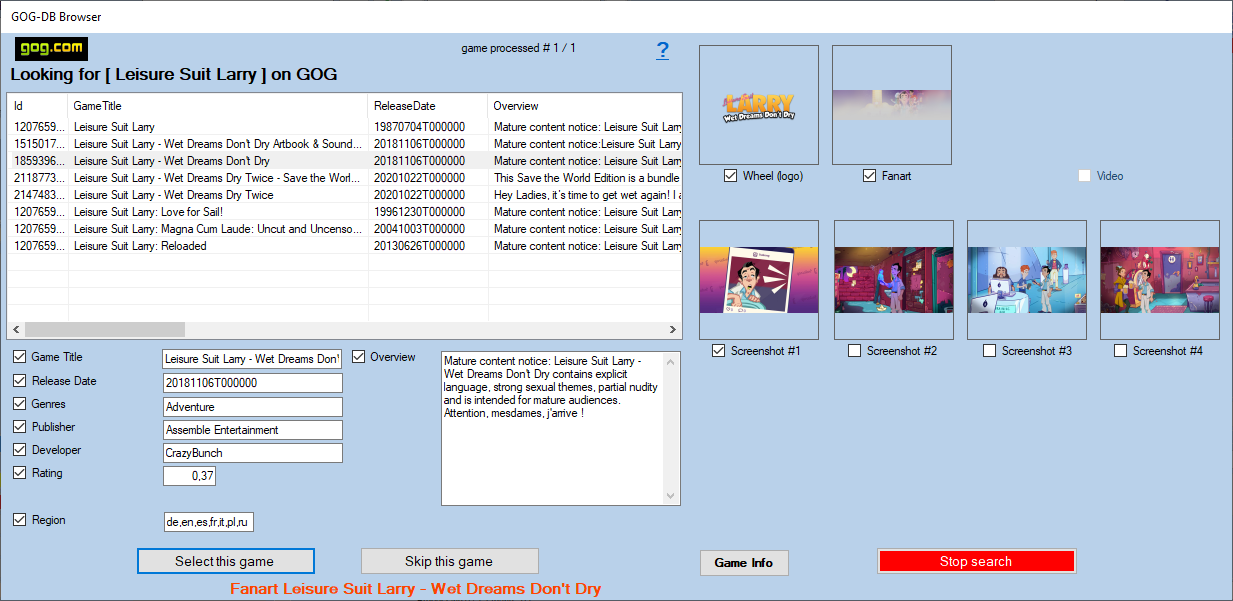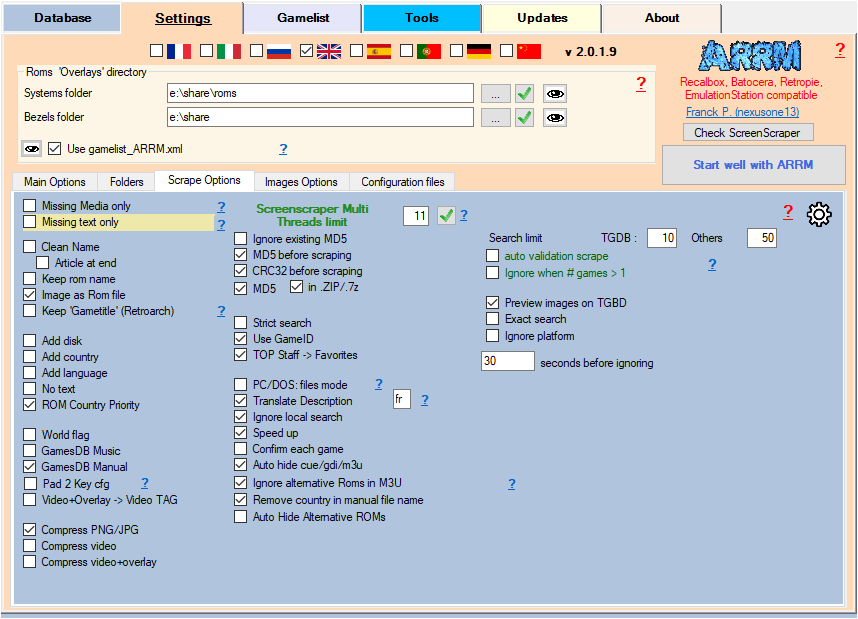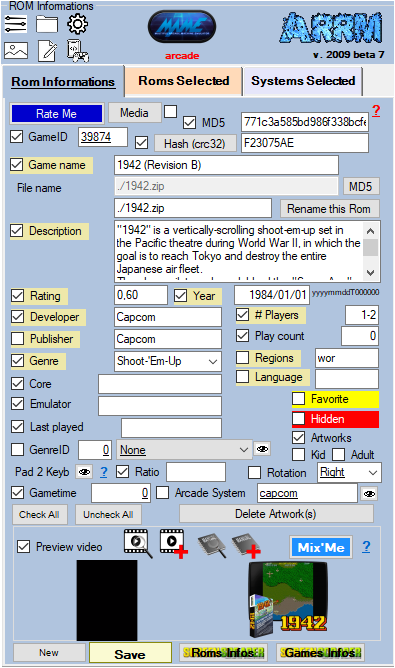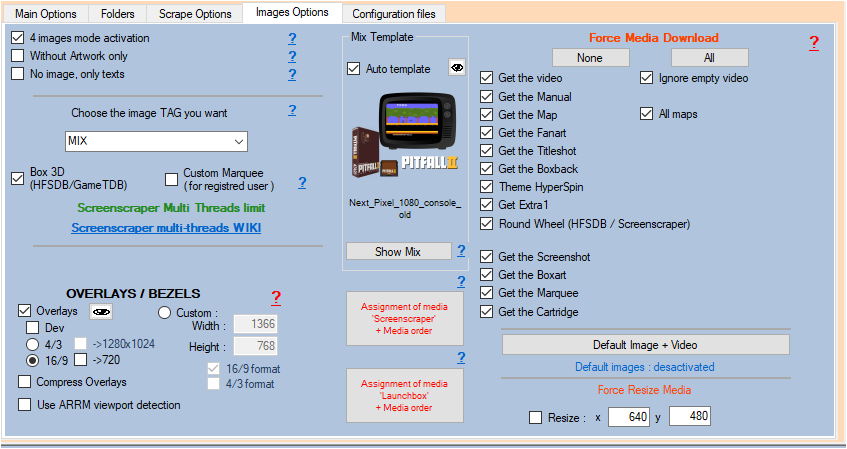Table des matières
Scraping on GOG
In the scrape engines, only these missing media (artworks) will be presented and selectable. See: Scrape only missing Artworks (media)
Since version 1.8.9.9 beta 11, it is now possible to scrape on the GOG database.
It is advisable to use the scrape GOG manually (Auto Validation not checked), because research on the name of the games is exhaustive. For example if you search for the game name “Kitaria Fables”, the API will return all games containing Kitaria Fables (dlc and others).
However, it is possible to use it automatically (Auto Validation checked) with the risk of erroneous results mentioned above.
I recommend using GOG to complete media not found on other scraping sites. Indeed during a scrape in manual mode (Auto Validation not checked), the GOG module presents the media found on GOG, then you just have to check the media you want to recover. The unchecked media will be replaced by the media already existing in ARRM.
1 screenshot of your choice among 4
1 wheel (logo)
1 fan art
1 video (quite rare)
Before starting, here are the settings to be made in ARRM for the GOG module.
Settings related to GOG
In the Scrape Options tab
- Other search limit: Indicates the maximum number of games to list during a search on HFS-DB / Steam-DB / GOG
- Auto validation Others: On HFS-DB / Steam-DB / GOG, When a single game is found in the API, the game selection is done automatically without displaying the choice window. Please note that the validated game may not be the one sought (game title close to that sought, etc.). If more than one game is found, the game selection window will appear if the Ignore when # games > 1 option is not checked.
- Ignore when # games > 1: In the Auto Validation mode, if more than one game is found, the game selection window will not appear if the option Ignore when # games > 1. The game will be skipped and not scraped.
In the scrapers module
Click on the button  to launch the scrape on the selected Roms
to launch the scrape on the selected Roms
Game selection window found on GOG
When you have selected one or more games and clicked on the  button, if games have been found the following window GOG-DB Browser will appear.
button, if games have been found the following window GOG-DB Browser will appear.
When you select a line containing a result, the media found on GOG is displayed on the right. The found media checkboxes are automatically checked. You can uncheck the media and textual information that you do not want to recover.
1 screenshot of your choice among 4
1 wheel (logo)
1 fan art
1 video (quite rare)
- Games Infos Allows to display the page of the game on the site GOG.com
By clicking on the Choose this game button, the checked media as well as the text information will be retrieved. If media has not been checked, ARRM will use the already existing media.
_missing_arrm_%SYSTEM%_gog.txt
example: _missing_arrm_ZXSPECTRUM_gog.txt
TIPS
Do not retrieve text information
Retrieve only certain textual information
If you only want to retrieve certain textual information, remember, before starting the scrape, to uncheck the textual information that you do not want to update.
This is done in the Rom Information section
Recover some media in MIX image mode
When you use the MIX image mode, some media are automatically recovered:
- Screenshot
- Box art
- Wheel
- Cartridge
If you want to retrieve other media, you must specify it in the Images Options tab by checking the desired media under the heading Force Media Download