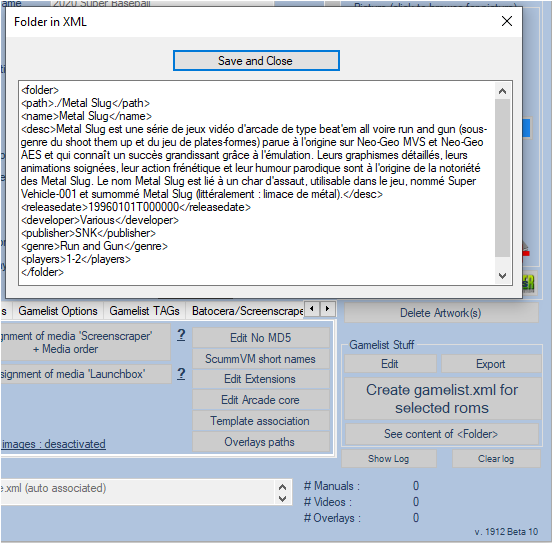Table des matières
Customize subfolders with image and description
If you edit your own gamelist.xml files to add your own <folder> tags, do not check this option
You can on some systems have sub-folders, to group according to a theme, an editor etc your Roms. You can, thanks to this trick, display an image and a description when you position yourself on this folder in EmulationStation.
Old Format
Example: You have a Metal Slug subfolder in your neogeo system:
\\recalbox\share\roms\neogeo\Metal Slug\
It will be necessary to put the image relative to the folder with the same name as the .png folder prefixed with 'folder-' Example :
\\recalbox\share\roms\neogeo\Metal Slug\folder-Metal Slug.png
The image is necessary for the consideration of this trick
You can also put a description of the folder (optional) in a text file (.txt) with the same name as the folder prefixed with 'folder-'. Example :
\\recalbox\share\roms\neogeo\Metal Slug\folder-Metal Slug.txt
This information (folder) will be written at the end of the gamelist.xml file when saving the gamelist.xml
Example:
\\recalbox\share\roms\neogeo\Metal Slug\Metal Slug.png
\\recalbox\share\roms\neogeo\Metal Slug\Metal Slug.txt
Consider changing your files to use the new method to get this:
Example:
\\recalbox\share\roms\neogeo\Metal Slug\folder-Metal Slug.png
\\recalbox\share\roms\neogeo\Metal Slug\folder-Metal Slug.txt
New Format
Since version ARRM 1.9.1.2 Beta 10 it is possible to add other tags in your folder section.
In the example above (Metal Slug), it is possible to modify the file folder-Metal Slug.txt as follows:
name|Metal Slug desc|Metal Slug is a series of beat'em all or even run and gun type arcade video games (sub-genre of shoot 'em up and platform game) originally released on Neo-Geo MVS and Neo-Geo AES and which is enjoying growing success thanks to emulation. Their detailed graphics, neat animations, frenetic action and parody humor are at the origin of the notoriety of Metal Slug. The name Metal Slug is linked to a tank, usable in the game, named Super Vehicle-001 and nicknamed Metal Slug (literally: metal slug). releaseddate|19960101T000000 developer|Various publisher|SNK genre|Run and Gun players|1-2
On each line, the first parameter corresponds to the name of the tag followed by the character | then the label.
tag the character | serves as a separator between the name of the tag and its label. It should therefore not be used in labels or tag names.
When the gamelist is created, ARRM will take this file into account and you will get at the end of gamelist.xml, the folder. In our case this will give:
<folder>
<path>./Metal Slug</path>
<image>./Metal Slug/folder-Metal Slug.png</image>
<name>Metal Slug</name>
<desc>Metal Slug is a series of beat&apos;em all or even run and gun type arcade video games (sub-genre of shoot 'em up and platform game) published in &apos; origin on Neo-Geo MVS and Neo-Geo AES and which is enjoying growing success thanks to emulation. Their detailed graphics, polished animations, frenetic action and parody humor are the basis of the Metal Slug's notoriety. The name Metal Slug is related to an assault tank, usable in the game, named Super Vehicle-001 and nicknamed Metal Slug (literally: metal slug).</desc>
<releasedate>19960101T000000</releasedate>
<developer>Various</developer>
<publisher>SNK</publisher>
<genre>Run and Gun</genre>
<players>1-2</players>
</folder>
Refresh Folders
If you already had folders generated by ARRM, and you want to update them, it is necessary to delete the folders reference in your gamelist.xml
Must therefore :
- Load your gamelist.xml
- When folders exist, the button See content of <folder>, will appear. By clicking on it, the <folder> tags will appear.
- Select all tags, delete them, then click on the button Save and close
- Save your gamelist.xml, so that ARRM take into account your new tags, by clicking on the button Create gamelist.xml of selected Roms