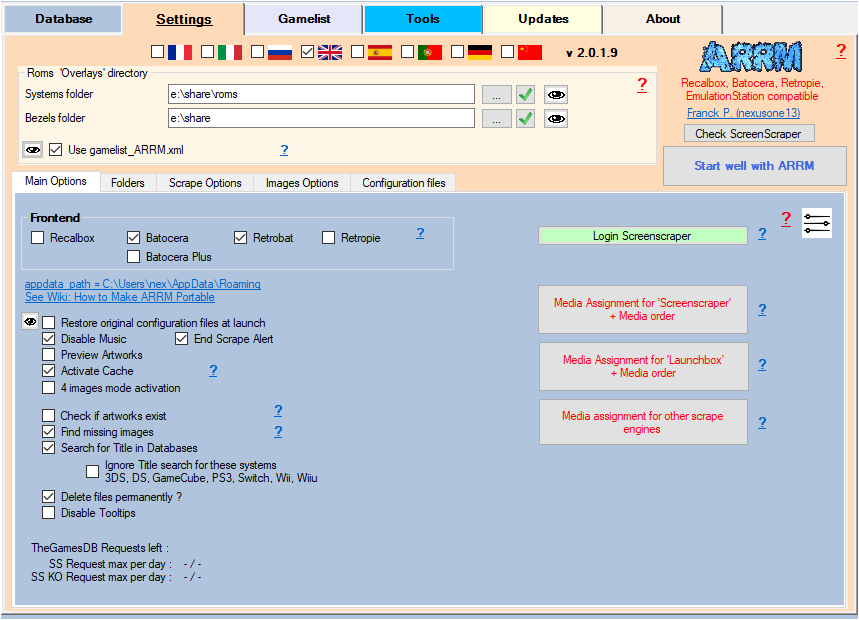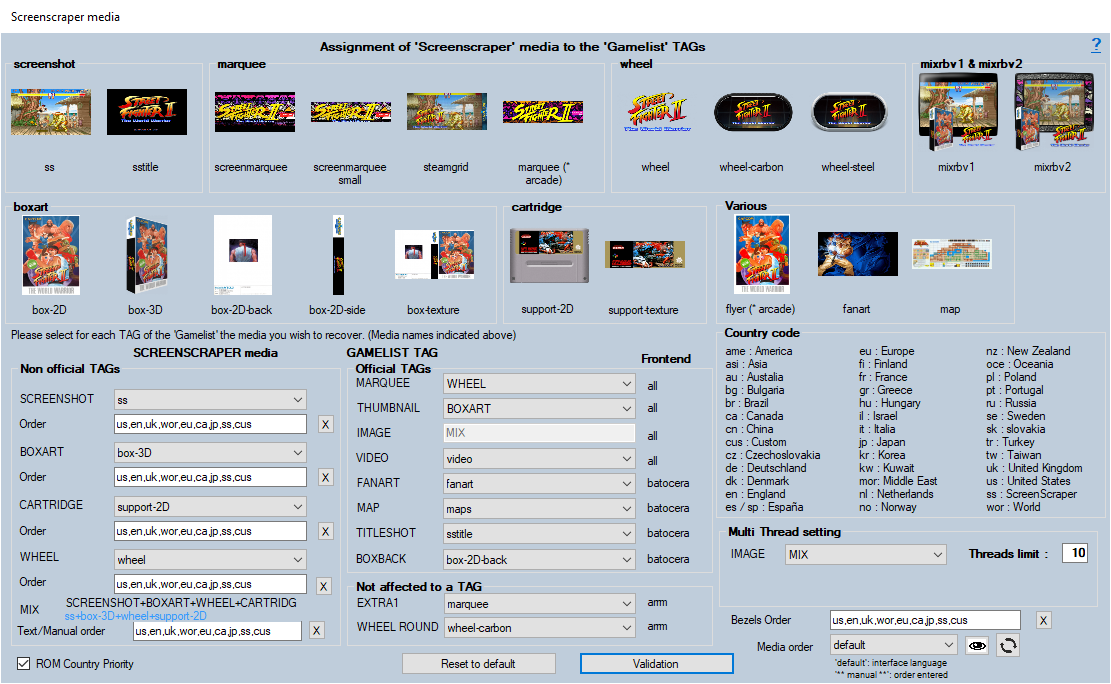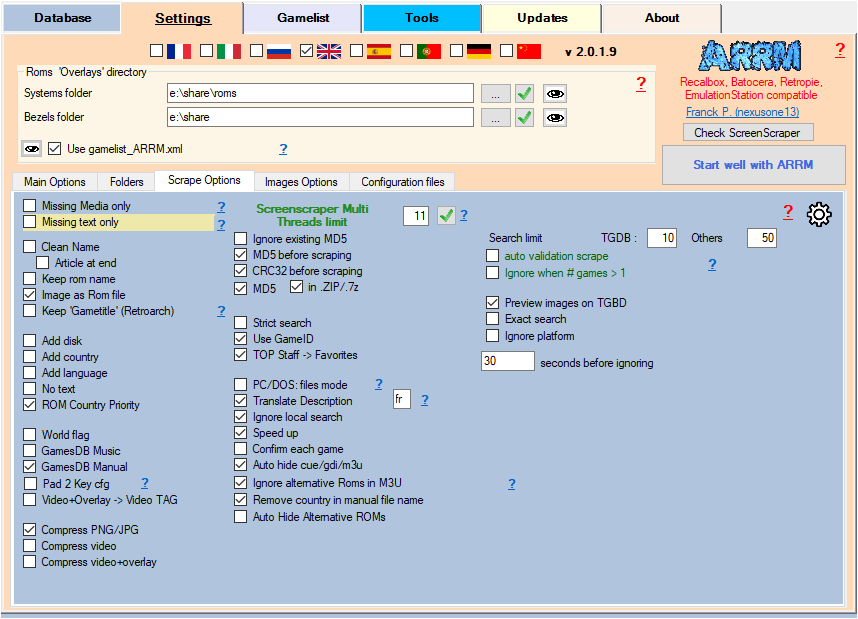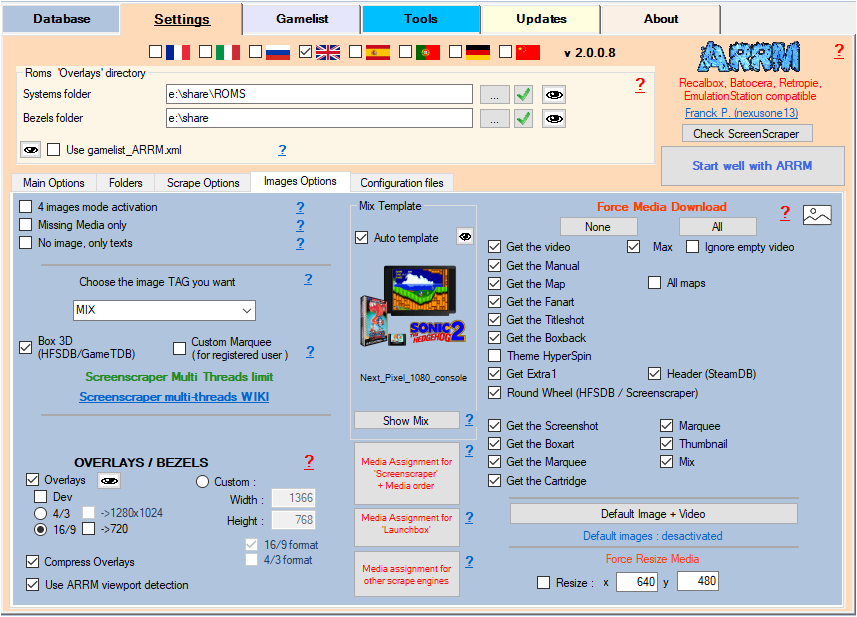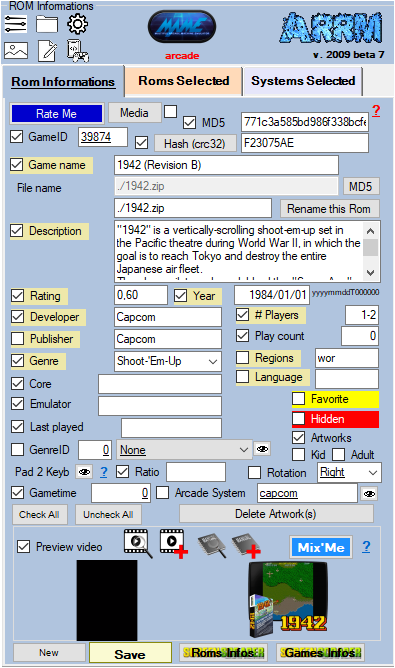Table des matières
Scraping on Screenscraper
See: Scrape only missing Artworks (media)
Since version 1.9.0.0 beta 5, it is now possible to scrape on the site LaunchBox.
It is advisable to use the scrape Screenscraper as a priority because their database is very rich (I invite you to contribute)
Before we begin, here are the settings specific to Screenscraper .
Settings related to Screenscraper
In the General Options tab
Click on the button Media allocation 'Screenscraper'
This form presents the different graphic elements recoverable via Screenscraper. You can choose which graphic element will feed this or that TAG of the gamelist.
For more details, see: Screenscraper media assignment in ARRM
In the Scrape Options tab
Here are the settings specific to Screenscraper
- Ignore the existing MD5 (checkbox): When scraping on Screenscraper, ignores the MD5 that already exists in the gamelist / game file.
- Force MD5 before scraping (checkbox): Allows to calculate the MD5 (if not present), before scraping. The search for information will be done primarily via the MD5 of the Rom.
- MD5 (checkbox): Attempts a search on Screenscraper with the MD5 of the Rom when the search by filename does not give anything. Be careful, the MD5 calculation can be a bit long with large files. To save time, you can prevent MD5 calculation on certain extensions by editing the list of extensions to avoid with the 'Edit No MD5' button in the 'General options' configuration tab.
- In .ZIP/.7z (checkbox): Sometimes the search with the MD5 on the zip does not give anything. By activating this option, ARRM will decompress the .ZIP/.7z and calculate the MD5 of the file contained in the .ZIP/.7z
- Strict search (checkbox): Allows you to retrieve only games whose PlatformId corresponds to the platform you are looking for.
- Use GameID (checkbox): Uses in priority the GameID (if present in the database) to find the games in Screenscraper.
- Topstaff → Favorites (checkbox): Bookmark the games selected by the Screenscraper team
In the Images Options tab
Choose the desired media options.
In the scrapers module
By clicking on the ![]() icon to the right of the
icon to the right of the  or
or  , you can modify the association between your system names (directory names of your systems) and the system IDs of the Screenscraper site, which is done via the file:
, you can modify the association between your system names (directory names of your systems) and the system IDs of the Screenscraper site, which is done via the file:
%appdata%\Nexouille Soft\arrm\database\systemes_screenscraper.txt
Sample content:
... arcade|75 arcadia_2001|94 archadia|94 Archimedes|84 astrocade|44 astrocde|44 atari2600|26 atari5200|40 atari7800|41 atari800|43 ...
You can adapt it. Remember to restart ARRM after change.
How to scrape a system on multiple platforms
Since version 2.0.0.2 beta 2, when scraping on Screenscraper, it is now possible to scrape a game by searching for it on several different platforms.
To be used for systems that belong to similar categories such as Arcade, Pinballs etc…
To do this, you must add the various platforms to the desired system via the file systemes_screenscraper.txt
Let's take the example of Pinballs:
Currently, in this file there are several systems related to Pinballs.
pinball_fx2|143 pinball_fx3|201 pinballfx2|143 pinballfx3|201 the_pinball_arcade|200 vpinball|198 pinball|199
If you want to put in your Pinball folder, various pinball games from these different platforms, you must indicate these different platforms for the Pinball system. :
pinball|199,143,201,197,198
Principle: If scraping does nothing on the 199 platform, ARRM will try to scrape on the 2nd platform and so on.
You must also indicate the extensions authorized by these other platforms via the systemes_extensions.txt file:
pinball|.iso;.chd;.nds;.gba;.smc;.nes;.fig;.fpt;.vpx;.pxp;.zip
Multi-threaded scraper with ARRM on Screenscraper
Since version 1920 Beta 11, it is possible to use multi-threading when scraping on Screenscraper.
The number of usable threads depends on your status on Screenscraper.
To have additional threads on Screenscraper, you must participate in the database, or make a donation on Screenscraper. For more information, see the FAQ Screenscraper
Memory/cpu usage increases with the number of threads.
In order to be able to use the ARRM Multi-Thread on Screenscraper, you must first fill in the parameter Screenscraper Threads Limit available in the Scrape Option tab.
It indicates the maximum threads you want to use.
This number must be less than or equal to the maximum number of threads you have on Screenscraper.
You can check this information via the Check Screenscraper button at the top right of the ARRM page.
If your Screenscraper account is filled in (see: Identify on Screenscraper, ARRM will recover the maximum value that Screenscraper allows you. However, you can decrease it by changing the value.
The choice of images follows the usual scraping process on Screenscraper.
LIMITATIONS:
Some ARRM features are not available in multi-threaded mode to optimize speed:
- No local image search.
- No creation of temporary gamelist (in case of crash). But you can enable caching. See:How to use ARRM cache
_missing_arrm_%SYSTEM%_screenscraper.txt
example: _missing_arrm_ZXSPECTRUM_screenscraper.txt
TIPS
Do not retrieve text information
Retrieve only certain textual information
If you only want to retrieve certain textual information, remember, before starting the scrape, to uncheck the textual information that you do not want to update.
This is done in the Rom Information section
Recover some media in MIX image mode
When you use the MIX image mode, some media are automatically recovered:
- Screenshot
- Box art
- Wheel
- Cartridge
If you want to retrieve other media, you must specify it in the Images Options tab by checking the desired media under the heading Force Media Download
In MIX mode you will not be able to check the Screenshot, Boxart, Wheel and Cartridge media because they are recovered automatically.
Recover some media in **No image, only texts** mode
You only want to recover certain categories of media (boxart, fanart, screenshot, cartridge, logo, boxback, titleshot, manual, video), you just have to check No image, only texts in the tab Image Options
Then select the desired media by checking them under the heading Force Media Download
In MIX mode you will not be able to check the Screenshot, Boxart, Wheel and Cartridge media because they are recovered automatically.
Error messages returned by Screenscraper
Sometimes you will see error messages returned by Screenscraper appear on the ARRM interface. Here is their meaning
| Error | Description | Cause |
|---|---|---|
| 401 | API closed for non-members | Create an account on Screenscraper, server full (CPU>60%) |
| 403 | Login error, check dev ident | wrong developer credentials |
| 404 | Rom not found | Unable to find a match on the requested rom |
| 423 | API Closed | Server has serious problem |
| 426 | Blacklisted software | It is necessary to change software version |
| 429 | The number of threads allowed for the member has been reached | We must reduce the speed of requests |
| 429 | The number of threads per minute allowed for the member has been reached | We must reduce the speed of requests |
| 430 | Daily scrape quota exceeded | The member has scraped more than x (see F.A.Q) roms during the day |
| 431 | Not found roms quota exceeded | The member has scraped more than x (see F.A.Q) unrecognized roms |