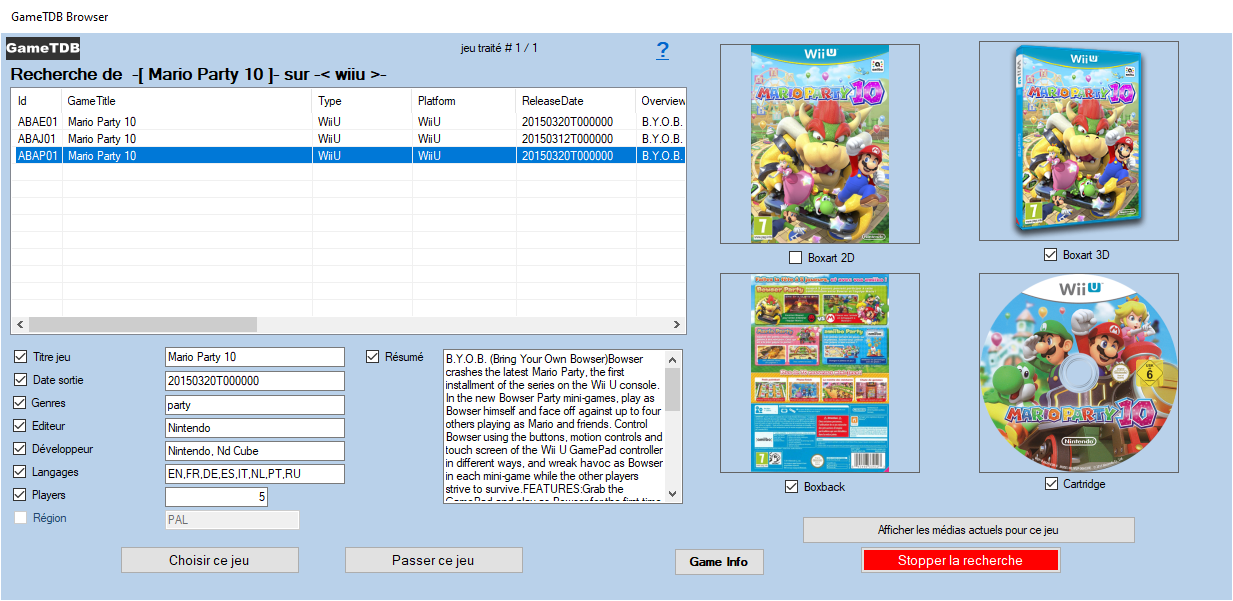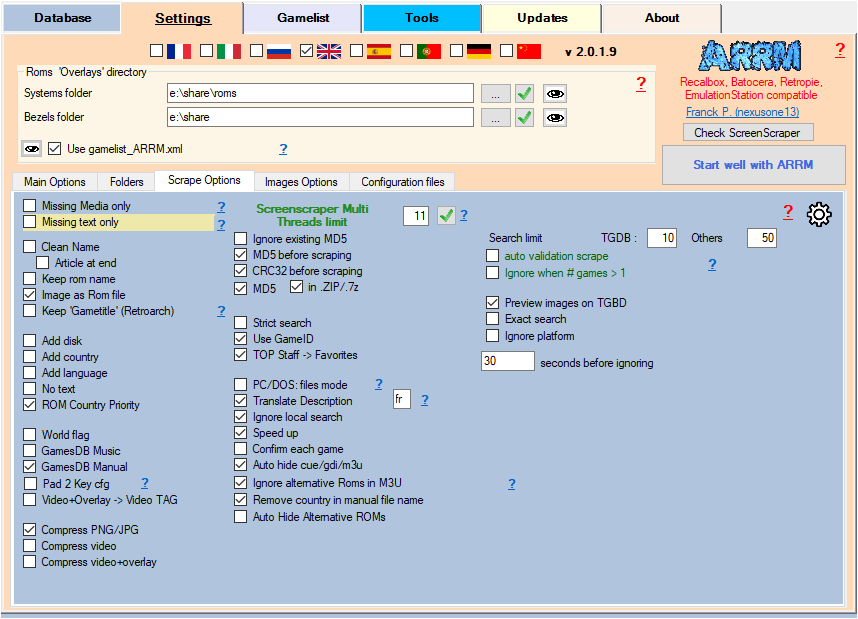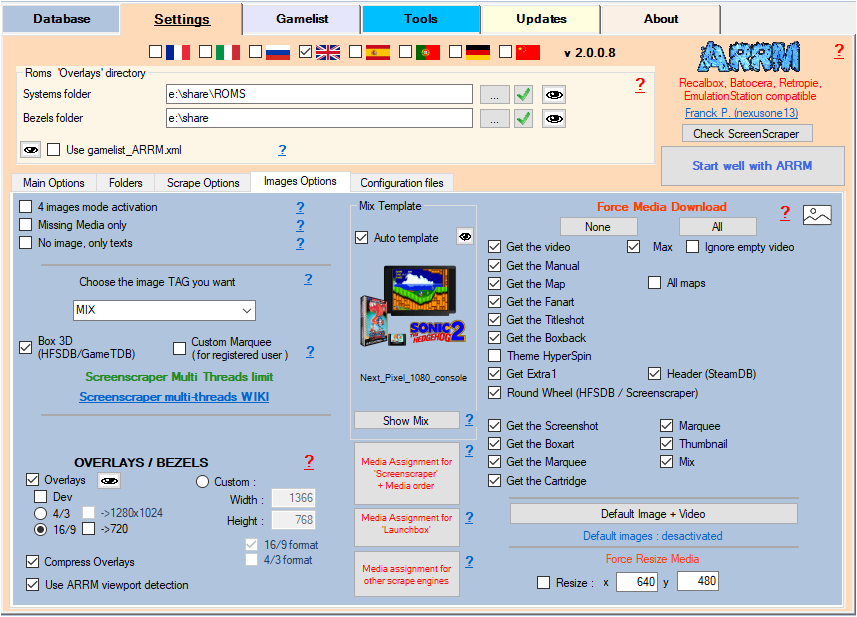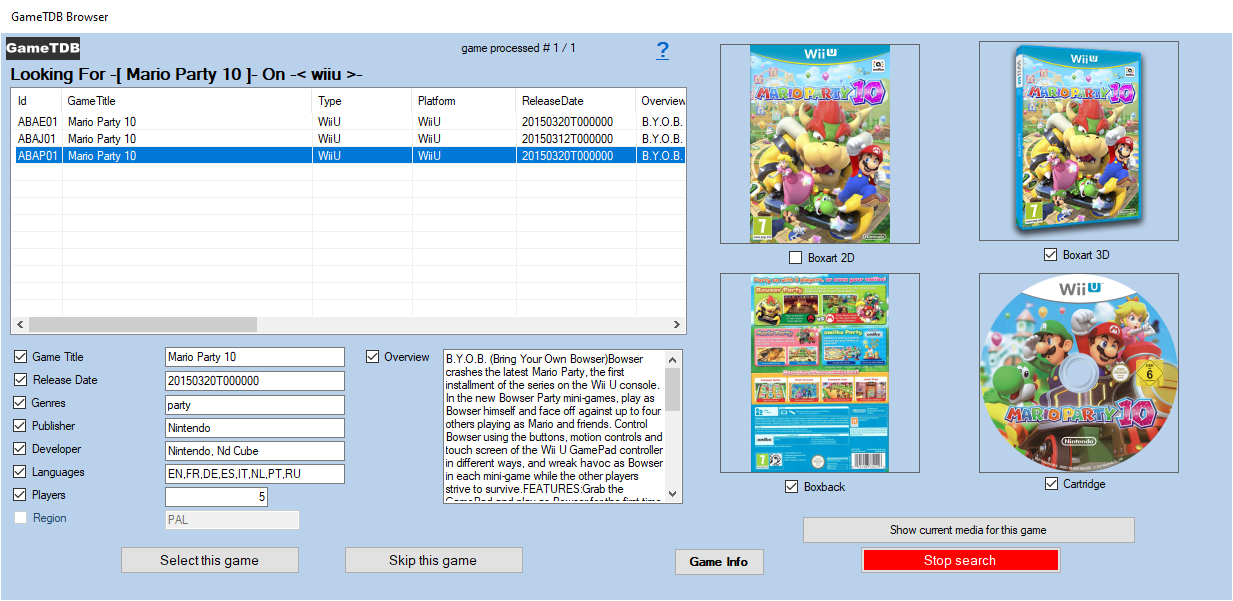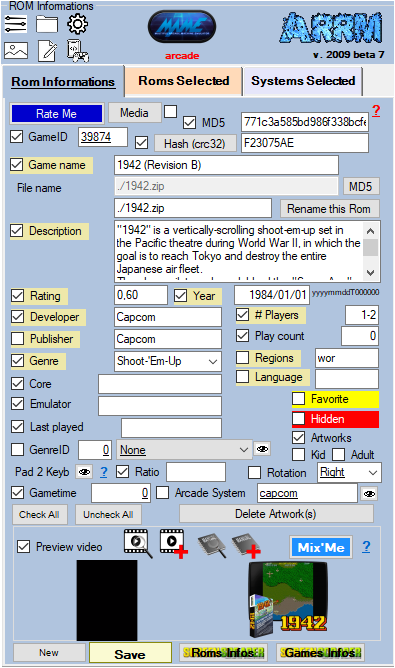Table des matières
Scraping on GameTDB
Warning, response times can sometimes be a bit long
In the scrape engines, only these missing media (artworks) will be presented and selectable. See: Scrape only missing Artworks (media)
Since version 1.9.1.7 beta 13, it is now possible to scrape on the GameTDB database.
- 3DS
- DS
- Switch
- Wii
- Wii U
It is therefore useless to scrape your other systems with this engine
It is advisable to use the scrape GameTDB manually (Auto Validation not checked), because the searches on the name of the games are exhaustive. For example if you search for the game name “Mario Kart”, GameTDB will return all games containing Mario Kart.
However, it is possible to use it automatically (Auto Validation checked) with the risk of erroneous results mentioned above.
I recommend using GameTDB to supplement media not found on other scraping sites. Indeed during a scrape in manual mode (Auto Validation unchecked), the GameTDB module shows you the media found on GameTDB, then you just have to check the media you want to recover. The unchecked media will be replaced by the media already existing in ARRM.
- 1 2D or 3D boxart (depending on the 3D Box checkbox of the Image Options tab
- 1 BoxBack
- 1 2D Cartridge or Disc
Before starting, here are the settings to be made in ARRM for the GameTDB module.
Settings related to GameTDB
In the Scrape Options tab
- Auto validation scrape: On HFS-DB / Steam-DB / GOG / MobyGames / GameTDB, when a single game is found, the selection of the game is done automatically without displaying the choice window. Please note that the validated game may not be the one sought (game title close to that sought, etc.).
In the Pictures Options tab
As for the scrape on Screenscraper, choose the desired options for the media.
Special feature for GameTDB:
- 3D Box (HFS-DB / GameTDB) If checked, ARRM will attempt to retrieve 3D boxarts from GameTDB (if existing), if unchecked, ARRM will attempt to retrieve 2D boxarts.
- 'LaunchBox' media allocation + Media order: Image and text media are retrieved from GameTDB following the priority order of the countries defined in the form 'Screenscraper' media allocation
br, cn, de, en, es, fr, it, jp, ko, nl, pt, ru, sp, tw, uk, us
In the scrapers module
By clicking on the ![]() icon to the right of the
icon to the right of the  button, you can modify the association between your systems (directory names of your systems) and the names of the systems of the site GameTDB , which is done via the file:
button, you can modify the association between your systems (directory names of your systems) and the names of the systems of the site GameTDB , which is done via the file:
%appdata%\Nexouille Soft\arrm\database\systemes_gametdb.txt
Sample content:
3ds|3DS gamecube|Wii gc|wii n3ds|3DS switch|Switch wiiu|WiiU wii|wii
You can adapt it. Remember to restart ARRM after change.
Click on the button  to launch the scrape on the selected Roms
to launch the scrape on the selected Roms
Game selection window found on GameTDB
When you have selected one or more games and clicked on the  button, if games have been found the following window GameTDB Browser will appear.
button, if games have been found the following window GameTDB Browser will appear.
When you select a line containing a result, the media found on GameTDB is displayed on the right. found media checkboxes are automatically checked. You can uncheck the media and textual information that you do not want to recover.
- 1 2D or 3D boxart (depending on the 3D Box checkbox of the Image Options tab
- 1 BoxBack
- 1 2D Cartridge or Disc
- Games Infos Allows to display the page of the game on the site gametdb.com
By clicking on the Choose this game button, the checked media as well as the text information will be retrieved. If media has not been checked, ARRM will use the already existing media.
_missing_arrm_%SYSTEM%_gametdb.txt
example: _missing_arrm_SWITCH_gemstdb.txt
TIPS
Do not retrieve text information
Retrieve only certain textual information
If you only want to retrieve certain textual information, remember, before starting the scrape, to uncheck the textual information that you do not want to update.
This is done in the Rom Information section
Recover some media in MIX image mode
When you use the MIX image mode, some media are automatically recovered:
- Screenshot
- Box art
- Wheel
- Cartridge
If you want to retrieve other media, you must specify it in the Images Options tab by checking the desired media under the heading Force Media Download