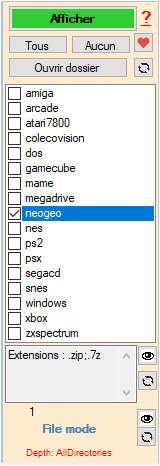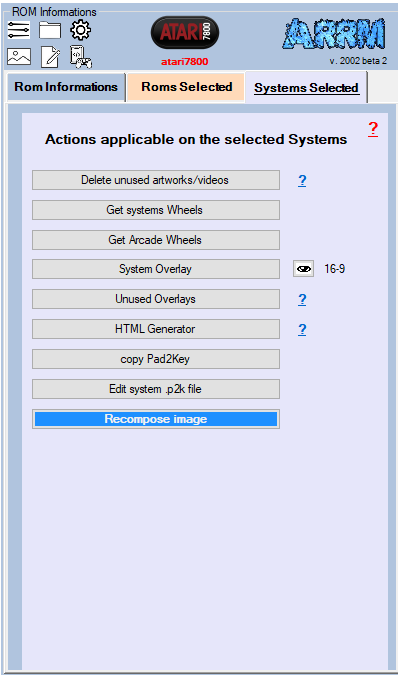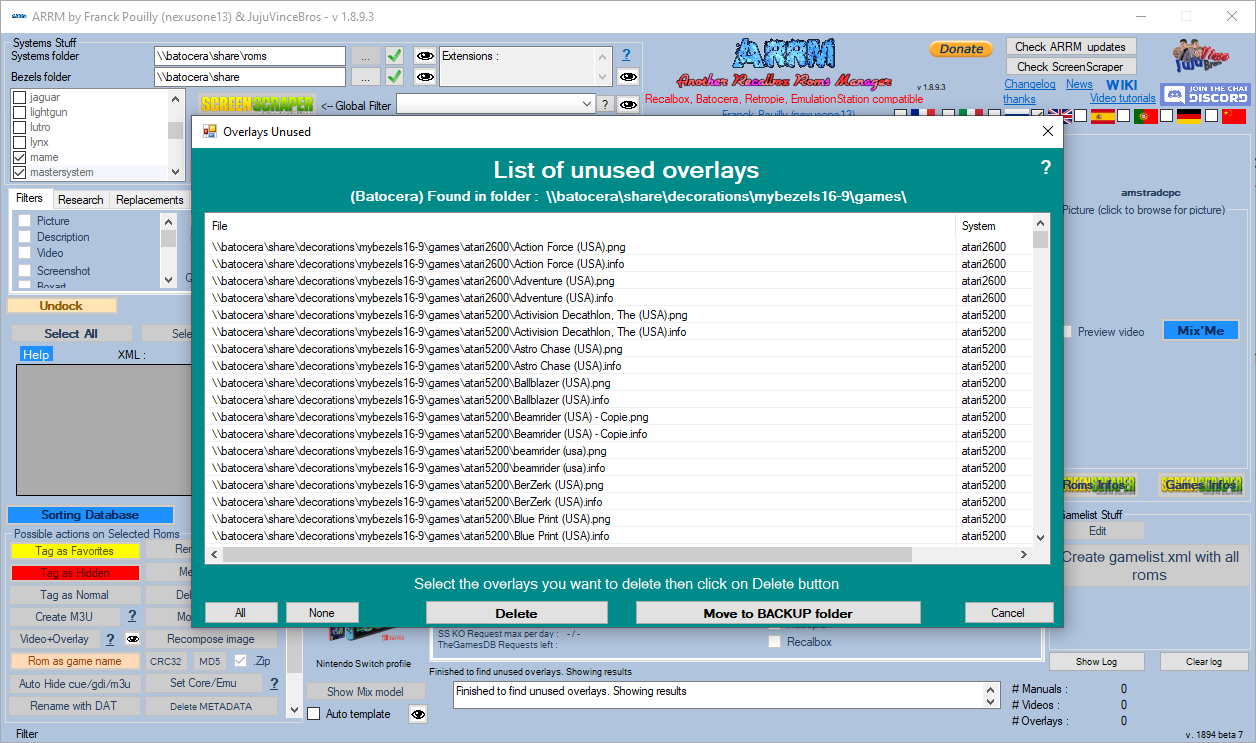Table des matières
Delete or Archive Unused Overlays
Available since version 1.8.9.4 beta 7
With ARRM, it is possible to delete or archive unused overlays: these are overlays that you have in your overlays directories but for which no Rom (games) exist.
Here's how:
Prerequisites
Check the right frontend in the Settings tab then General options tab
- Batocera
- Retropy
- Recalbox
In the Systems Panel, check that the Systems Folder and Bezels Directories are declared.
- Systems folder: Indicate here the access path to the roms directory (network or local).
This can be a network directory (if you access your frontend by network):
- For Batocera: \\batocera\share\roms
- For Recalbox: \\recalbox\share\roms
- For Retropie: \\retropie\roms
or a local disk (if you access the memory card/disk of your frontend connected to your PC):
- E:\recalbox\share\roms (if you access the memory card/disk of your recalbox connected to your PC
- Roms should be in ~/RetroPie/roms/%system%/
- The gamelist.xml should be in ~/RetroPie/roms/%system%/gamelist.xml
- Bezel directories:
It could be :
- from a local directory (recommended), in this case you will have to copy the directory
- 'overlays' under \\recalbox\share for Recalbox
- 'decorations' under \\batocera\share for Batocera
- 'configs' under \\retropie for Retropie
- from the directory
- \\recalbox\share for recalbox
- \\batocera\share for batocera
- \\retropie for retropie
When searching for overlays, ARRM will automatically add to the Bezels Directory the path indicated in the file variable %appdata%\Nexouille soft\arrm\database\overlays_path.txt
- recalbox_directory_cfg_game for Recalbox
- retropie_directory_cfg_game for Retropie
- \decorations\%batocera folder 'bezels 16-9'% for Batocera
If access to the \\retropie directory is denied you can specify \\retropie\configs. In this case it will be necessary to modify the paths relative to retropie in the file %appdata%\Nexouille soft\arrm\database\overlays_path.txt in this way:
Before
# retropie retropie_directory_input_overlay_game|/opt/retropie/configs/all/retroarch/overlay retropie_directory_input_overlay_system|/opt/retropie/configs/all/retroarch/overlay retropie_directory_cfg_system|\configs\ retropie_directory_overlay_system|\configs\all\retroarch\overlay\ retropie_directory_cfg_game|\configs\all\retroarch\config\ retropie_directory_overlay_game|\configs\all\retroarch\overlay\
After
# retropie retropie_directory_input_overlay_game|/opt/retropie/configs/all/retroarch/overlay retropie_directory_input_overlay_system|/opt/retropie/configs/all/retroarch/overlay retropie_directory_cfg_system|\ retropie_directory_overlay_system|\all\retroarch\overlay\ retropie_directory_cfg_game|\all\retroarch\config\ retropie_directory_overlay_game|\all\retroarch\overlay\
Selection of Systems
- Check the systems for which you want to check the existence of unused Overlays
- Click on the Unused Overlays button
Wait while ARRM searches for unused Overlays.
At the end of the search, a form listing unused Overlays appears.
Simply select the Overlays and click on the desired button among:
- Delete: Deletes selected Overlays
- Move to Backup: Moves the selected Overlays to the directory %appdata%\Nexouille soft\arrm\temp\backup_overlays
- Cancel: Return to the main screen
- All: Selects all listed Overlays
- None: Selects no Overlays
At the end of the operations, a report appears indicating the operations carried out. It is located: %appdata%\Nexouille soft\arrm\temp\overlay_to_delete.txt