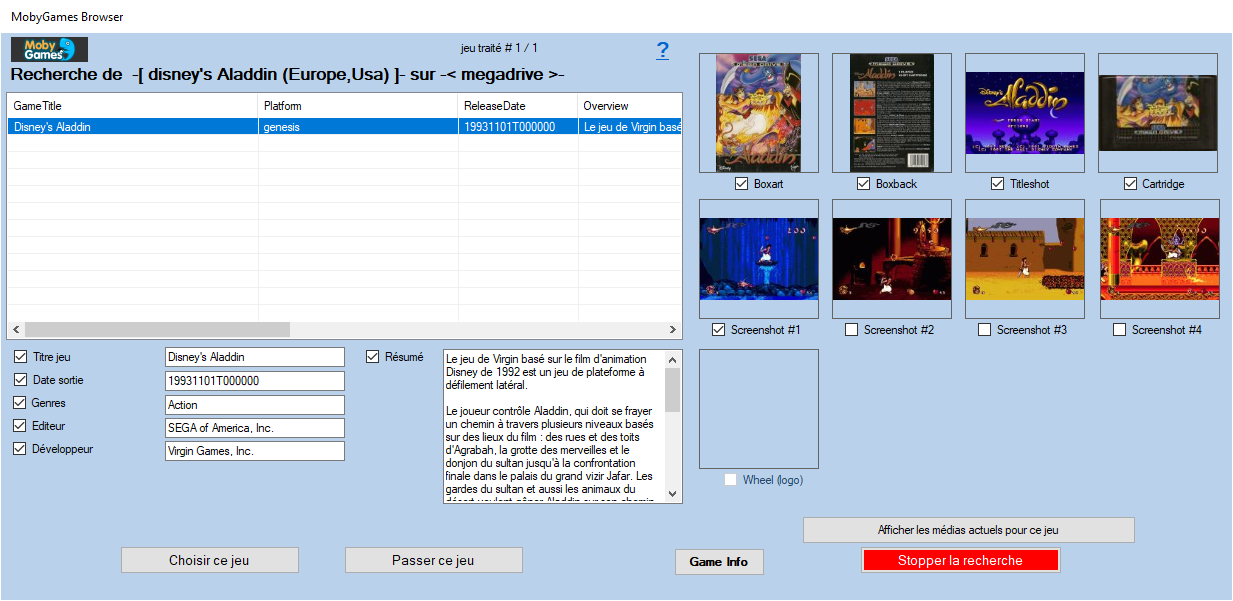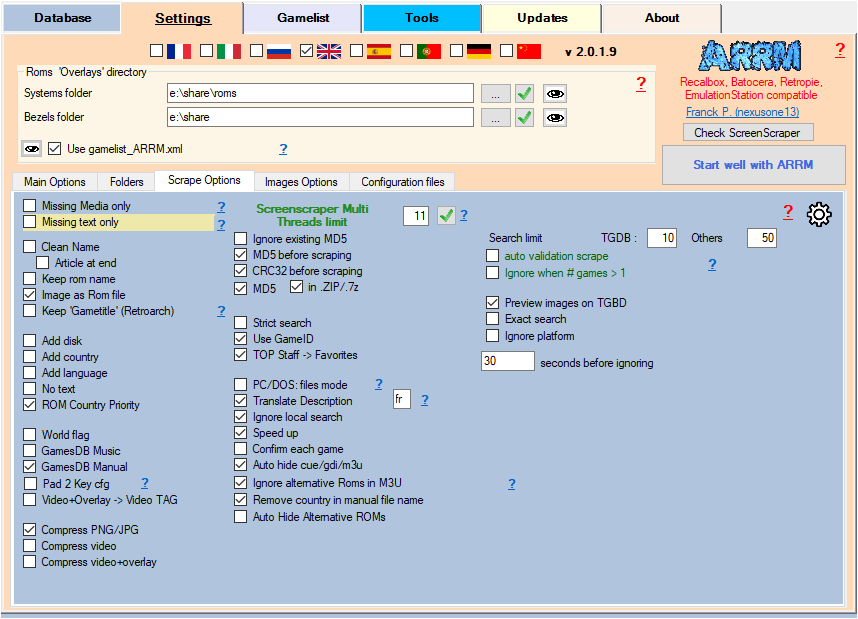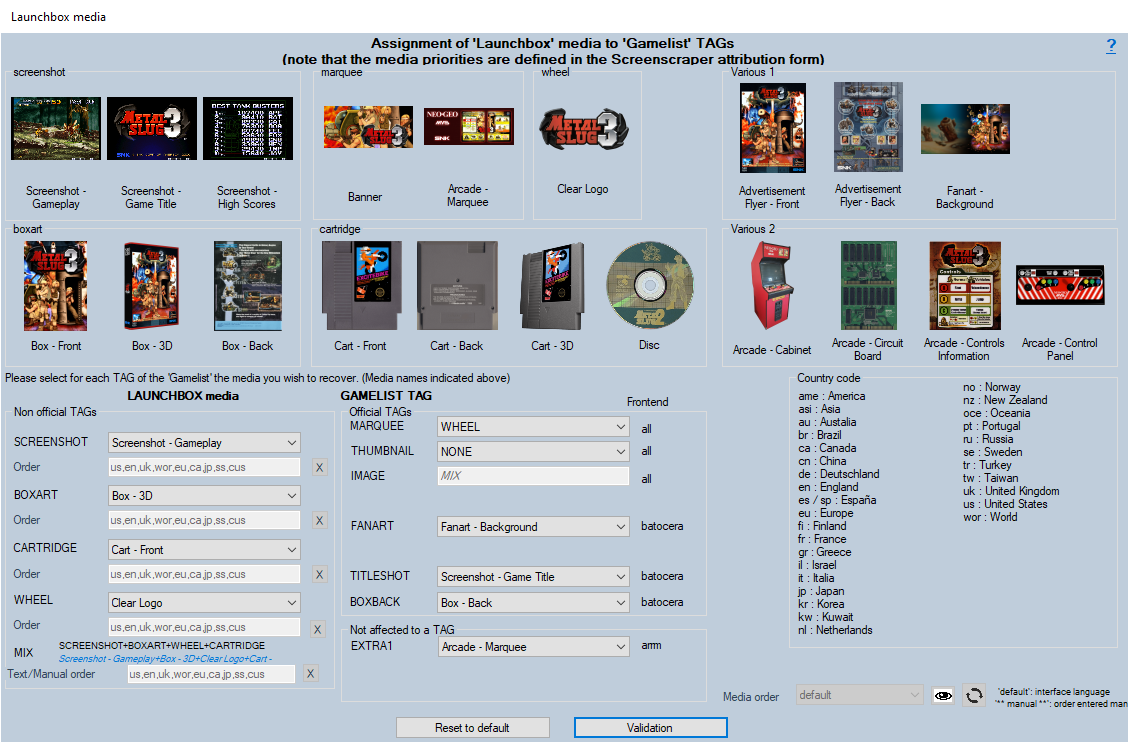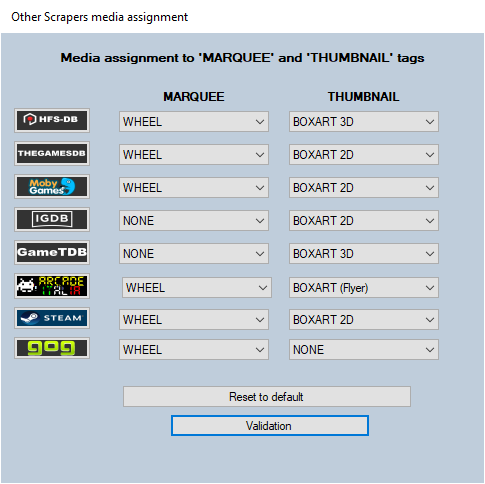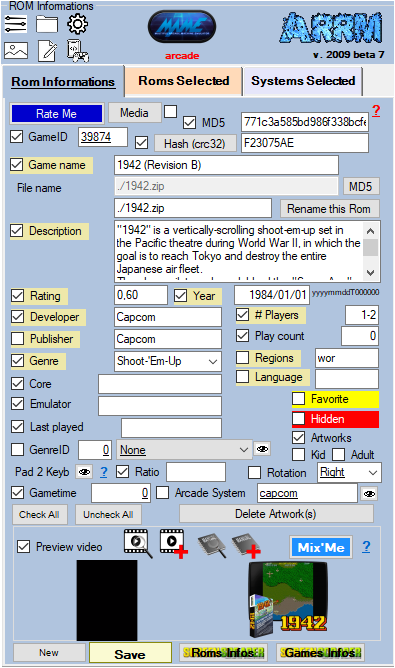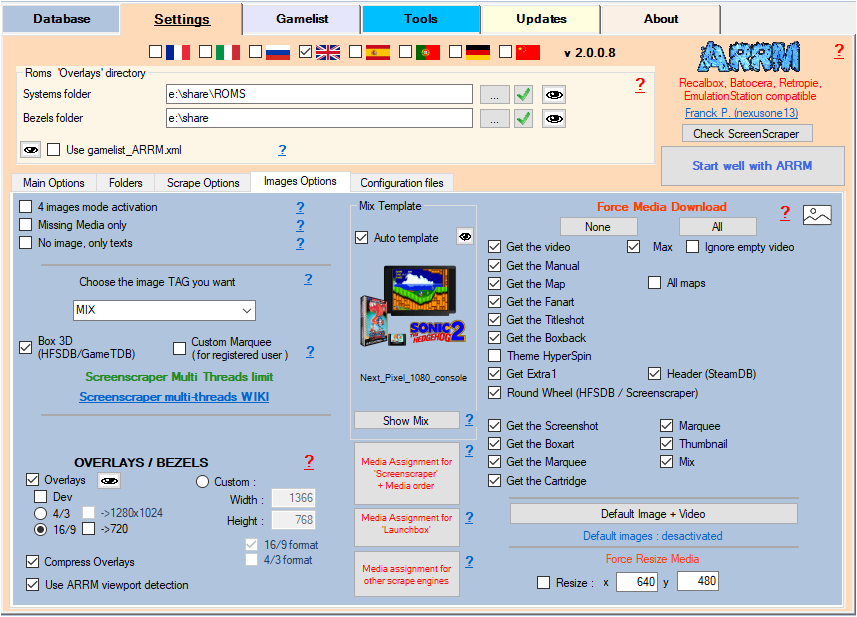Table des matières
Scraping on MobyGames
In the scrape engines, only these missing media (artworks) will be presented and selectable. See: Scrape only missing Artworks (media)
Since version 1.9.1.7 beta 7, it is now possible to scrape on the MobyGames database.
Unlike other engines offered by ARRM, MobyGames will return only one game for a given search.
It is possible to use it automatically (Auto Validation checked) with the risk of erroneous results.
I recommend using MobyGames to complete media not found on other scrape sites. Indeed during a scrape in manual mode (Auto Validation unchecked), the MobyGames module shows you the media found on MobyGames, then you just have to check the media you want to recover. The unchecked media will be replaced by the media already existing in ARRM.
1 screenshot of your choice among 4 randomly selected
1 Titleshot
1 wheel / logo (rarely)
1 2D box art
1 2D Boxback
1 2D Cartridge
Before starting, here are the settings to be made in ARRM for the MobyGames module.
Settings related to MobyGames
In the Scrape Options tab
- Auto validation scrape: On HFS-DB / Steam-DB / GOG / MobyGames, When only one game is found (it will always be the case for MobyGames), the selection of the game is done automatically without displaying the choice window. Please note that the validated game may not be the one sought (game title close to that sought, etc.).
In the General Options tab
- Assignment of 'LaunchBox' media + Order of media: Image and text media are retrieved from MobyGames following the order of priority defined in the form Media Assignment for 'Launchbox' media
- Assignment of Thumbnail and Marquee
This form is accessible via the Media assignment for other scrape engines button in the Main options tab. , It allows to assign to the tag THUMBNAIL and MARQUEE one of the recoverable elements on the designated scrape engine.
Since version ARRM 2.0.3.7 beta 5, for MobyGames, if no screenshot is available for the game on the chosen system, it is possible to retrieve:
- Screenshots from other platforms by checking the checkbox If no 'Screenshot', grab it from other Platforms?
- Screenshots from 'Promo' media by checking the checkbox 'Promo' Media if no 'Screenshot'
In the scrapers module
By clicking on the ![]() icon to the right of the
icon to the right of the  button, you can change the association between your game names. systems (directory names of your systems) and the names of the systems of the site MobyGames , which is done via the file:
button, you can change the association between your game names. systems (directory names of your systems) and the names of the systems of the site MobyGames , which is done via the file:
%appdata%\Nexouille Soft\arrm\database\systemes_mobygames.txt
Sample content:
... mame|arcade mastersystem|sega-master-system mega-cd|sega-cd mega-play|arcade ...
You can adapt it. Remember to restart ARRM after change.
Click on the button  to launch the scrape on the selected Roms
to launch the scrape on the selected Roms
Game selection window found on MobyGames
When you have selected one or more games and clicked on the  button, if games have been found the following window MobyGames Browser will appear.
button, if games have been found the following window MobyGames Browser will appear.
When you select a line containing a result, the media found on MobyGames is displayed on the right. The found media checkboxes are automatically checked. You can uncheck the media and textual information that you do not want to recover.
1 screenshot of your choice among 4 randomly selected
1 Titleshot
1 wheel / logo (rarely)
1 2D box art
1 2D Boxback
1 2D Cartridge
- Games Infos Displays the game page on the mobygames.com
By clicking on the Choose this game button, the checked media as well as the text information will be retrieved. If media has not been checked, ARRM will use the already existing media.
_missing_arrm_%SYSTEM%_mobygames.txt
example: _missing_arrm_ZXSPECTRUM_mobygames.txt
TIPS
Do not retrieve text information
Retrieve only certain textual information
If you only want to retrieve certain textual information, remember, before starting the scrape, to uncheck the textual information that you do not want to update.
This is done in the Rom Information section
Recover some media in MIX image mode
When you use the MIX image mode, some media are automatically recovered:
- Screenshot
- Box art
- Wheel
- Cartridge
If you want to retrieve other media, you must specify it in the Images Options tab by checking the desired media under the heading Force Media Download
In MIX mode you will not be able to check the Screenshot, Boxart, Wheel and Cartridge media because they are recovered automatically.
Recover some media in **No image, only texts** mode
You only want to recover certain categories of media (boxart, fanart, screenshot, logo, video), you just have to check No image, only texts in the Images Options tab
Then select the desired media by checking them under the heading Force Media Download
In MIX mode you will not be able to check the Screenshot, Boxart, Wheel and Cartridge media because they are recovered automatically.