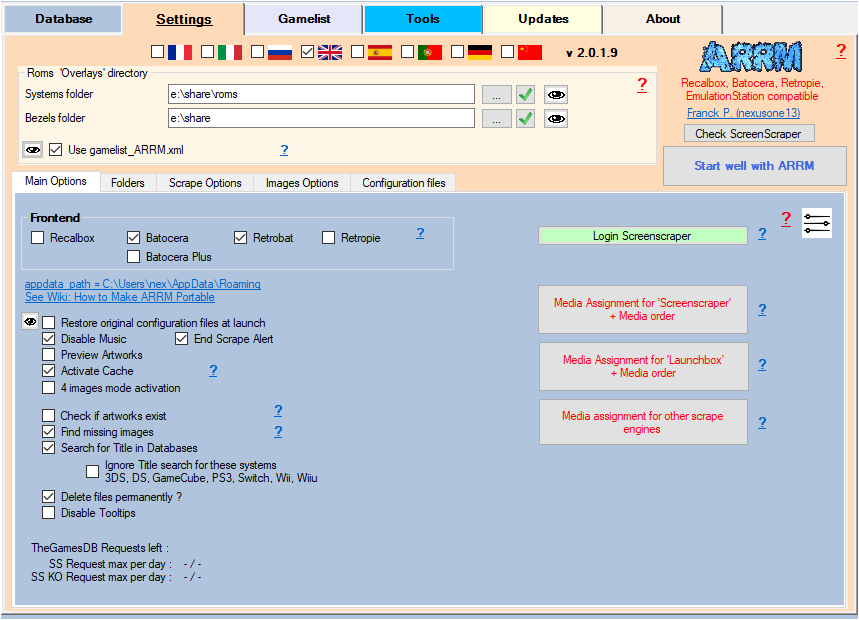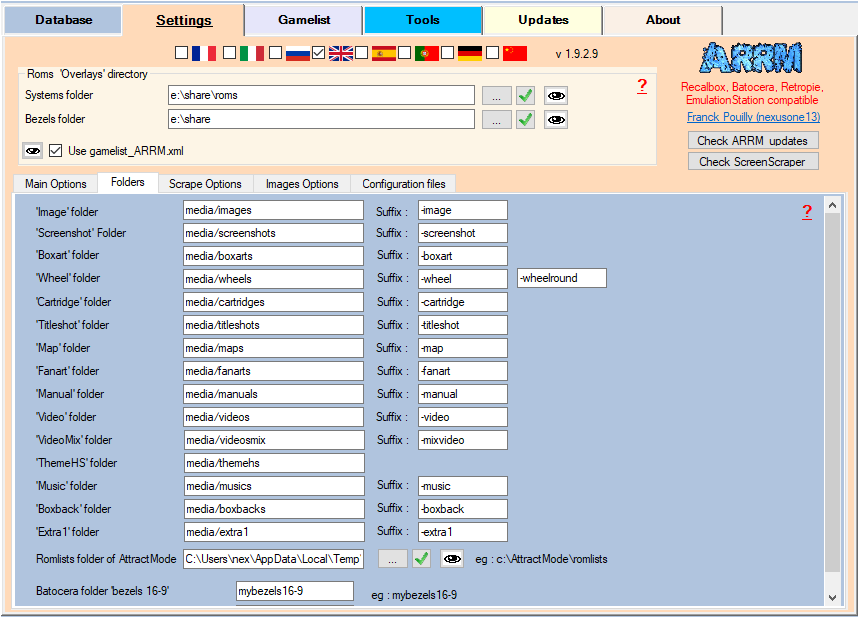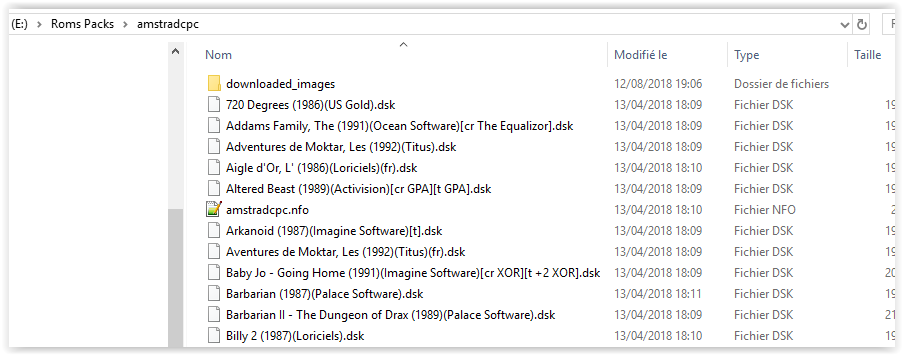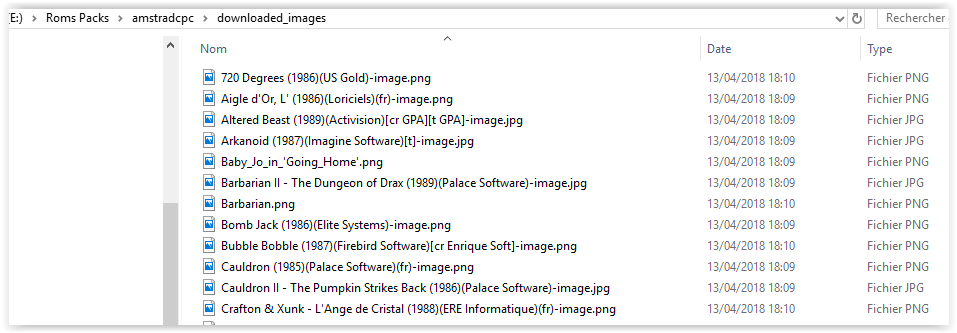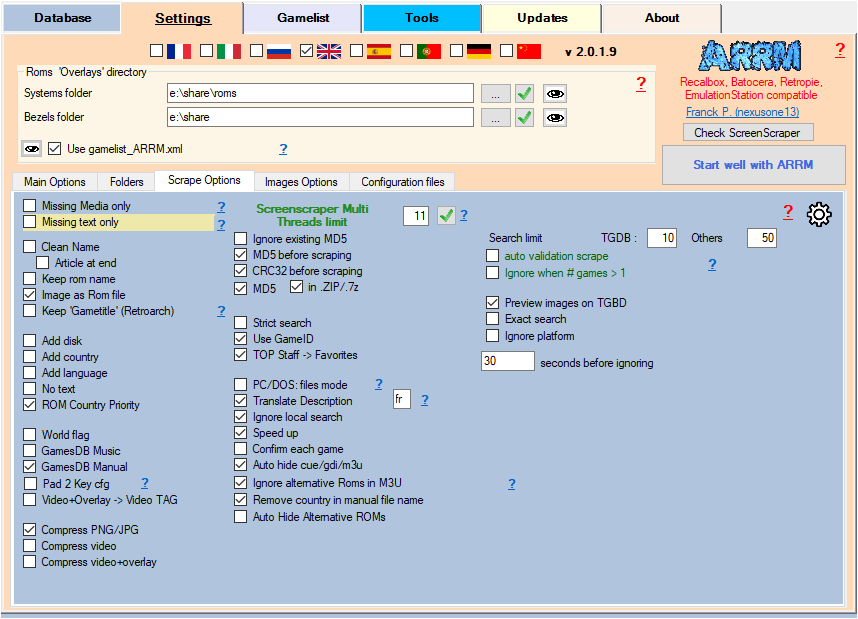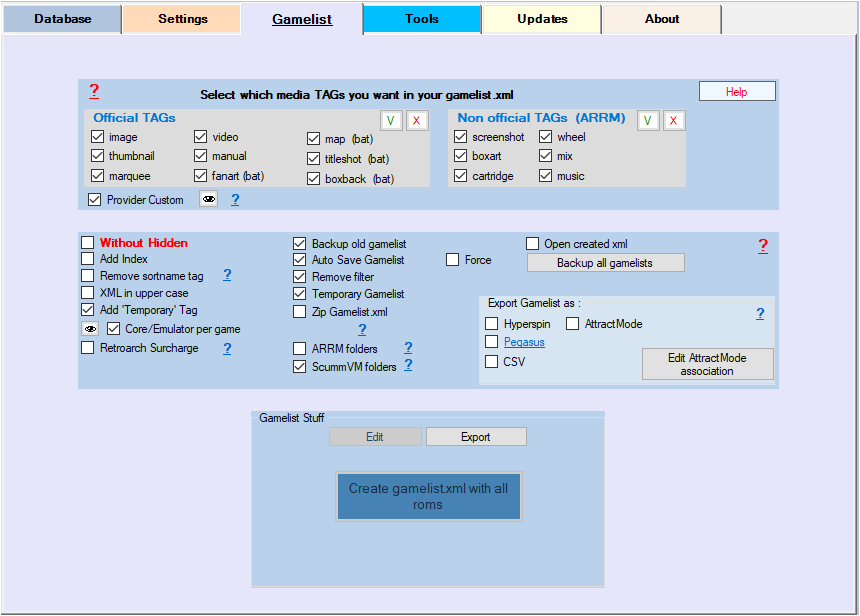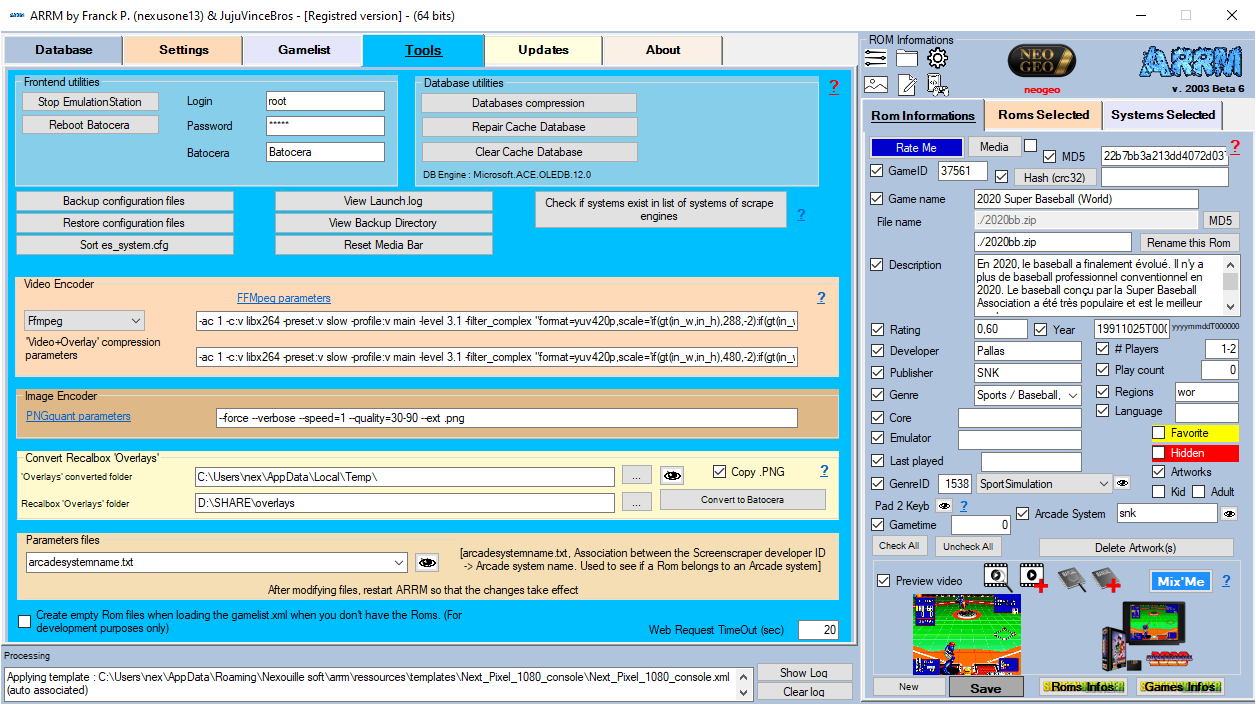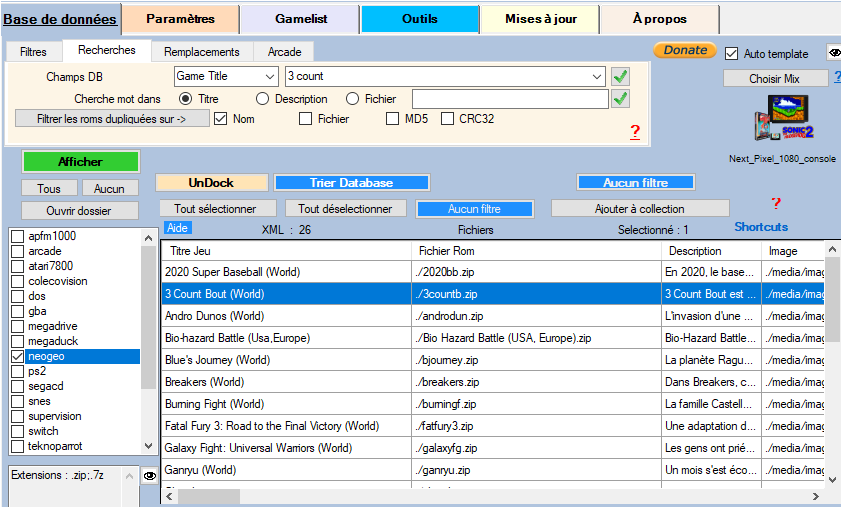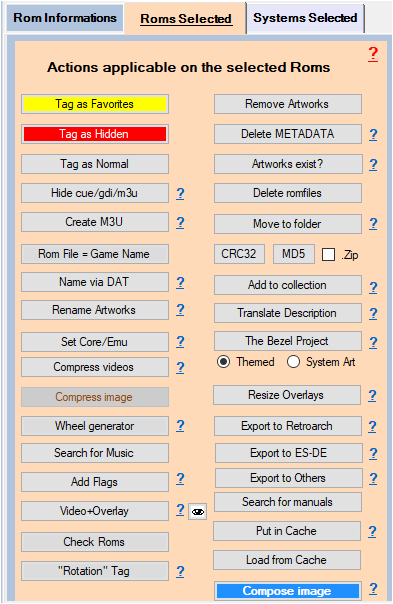Table des matières
Retrieve the images already scraped to create your gamelist.xml
You have recovered a rom pack, in which there are the roms and a sub-directory containing the images (downloaded_images for example), but there is no gamelist.xml
It is possible with ARRM to reconstitute the media TAGs of the gamelist.xml according to the images present on your support.
3 methods are possible:
- Retrieve images from empty media TAGs when loading the gamelist. (to be used first)
- Retrieve the images via the button 'Media exists?'
- Fetch images/artwork and text information using ARRM cache since version 1.9.1.2
Retrieve images from empty media TAGs when loading the gamelist (to be used as a priority)
Video Tutorial
If you checked 'Find missing images', when a gamelist.xml is loaded, if Media Tags are empty, ARRM tries to find missing media locally.
Here is how your directory containing the roms and the one containing your images may look
2 image name formats are possible depending on the “image as rom” checkbox in 'Options de Scrape':
<rom_file> can be equal to:
- <name_of_rom_file>
- <game_title>
In the example above the image format corresponds to the rom file name, so you should check the box 'image as Rom'
Check the name format of your images and tick or not the 'image as Rom' box depending on the name format of your image files.
When searching for missing image, ARRM looks for files based on their name:
* For image, ARRM searches for files in this order:
<rom_file>suffix indicated in the folder tab for the image
<rom_file>-image
<rom_file>
- For screenshots, ARRM searches for files in this order:
<rom_file>suffix indicated in the folder tab
<rom_file>
<rom_file>-image
<rom_file>_screenshot
<rom_file>-screenshot\
<rom_file>_screenscraper_screenshot_arrm
<rom_file>_screenscraper_screenshot_arrm_JAP
<rom_file>_screenscraper_screenshot_arrm_USA
<rom_file>_screenscraper_mix_arrm
<rom_file>_thegamesdb_screenshot_arrm
<rom_file>_custom_screenshot_arrm
<rom_file>_customnomix_screenshot_arrm
<rom_file>_customnomix_mix_arrm
<rom_file>-customnomix
- For boxart, ARRM searches for files in this order:
<rom_file>suffix indicated in the folder tab
<rom_file>_boxart
<rom_file>-boxart
<rom_file>_screenscraper_boxart_arrm
<rom_file>_screenscraper_boxart_arrm_JAP
<rom_file>_screenscraper_boxart_arrm_USA
<rom_file>_thegamesdb_boxart_arrm
<rom_file>_custom_boxart_arrm
<rom_file>-thumb
- For wheel / marquee , ARRM searches for files in this order:
<rom_file>suffix indicated in the folder tab
<rom_file>_marquee
<rom_file>_wheel
<rom_file>-wheel
<rom_file>_screenscraper_wheel_arrm
<rom_file>_screenscraper_wheel_arrm_JAP
<rom_file>_screenscraper_wheel_arrm_USA
<rom_file>_thegamesdb_wheel_arrm
<rom_file>_custom_wheel_arrm
<rom_file>-marquee
- For cartridges, ARRM searches for files in this order:
<rom_file>suffix indicated in the folder tab
<rom_file>_cartridge
<rom_file>-cartridge
<rom_file>_screenscraper_cartridge_arrm
<rom_file>_screenscraper_cartridge_arrm_JAP
<rom_file>_screenscraper_cartridge_arrm_USA
<rom_file>_custom_cartridge_arrm
- For manual, ARRM searches for files in this order:
<rom_file>suffix indicated in the folder tab
<rom_file>_(us)
<rom_file>_ (en)
<rom_file>_(eu)
<rom_file>_(wor)
<rom_file>_(jp)
<rom_file>_(sp)
<rom_file>-manual
- For video, ARRM searches for files in this order:
<rom_file>_screenscraper_video_arrm
<rom_file>suffix indicated in the folder tab
<rom_file>-video
- For maps, ARRM searches for files in this order:
<rom_file>suffix indicated in the folder tab
- For fanart, ARRM searches for files in this order:
<rom_file>suffix indicated in the folder tab
- For titleshot, ARRM searches for files in this order:
<rom_file>suffix indicated in the folder tab
- For boxback, ARRM searches for files in this order:
<rom_file>suffix indicated in the folder tab
<rom_file>-boxback
- For mix/image, ARRM searches for files in this order:
<rom_file>-mix
<rom_file>suffix indicated in the folder tab for the image
<rom_file>_screenscraper_mix_arrm
<rom_file>_mix_screenshot_arrm
<rom_file>_customnomix_mix_arrm
<rom_file>-customnomix
Retrieve the images via the 'Media exists' button
With the button Media exists? , ARRM can recover the already scraped images which are present in the image folder ('downloaded_image' in general). If this image directory is called differently, rename it with the name of the directory you initialized in the application settings (see 'Image directory name' in the settings tab 'Dossiers '
Here is how your directory containing the roms and the one containing your images may look
You will notice in this case that the Images have the same name as the Roms (only the extension differs)
Before continuing with the example, let's clarify how ARRM works:
Reminder on the local image search process
In its local image search process, ARRM looks for the following image formats:
Several formats are possible depending on the “image as rom” checkbox in 'Scrape Options ':
<rom_file> can be equal to:
- <name_of_rom_file>
- <game_title>
When the scrape or the Media exists? does not find an image for the corresponding type (screenshot, boxart, wheel, cartridge), ARRM searches in the order indicated below for the following images (the first found will be the one used).
* For image, ARRM searches for files in this order:
<rom_file>suffix indicated in the folder tab for the image
<rom_file>-image
<rom_file>
- For screenshots, ARRM searches for files in this order:
<rom_file>suffix indicated in the folder tab
<rom_file>
<rom_file>-image
<rom_file>_screenshot
<rom_file>-screenshot\
<rom_file>_screenscraper_screenshot_arrm
<rom_file>_screenscraper_screenshot_arrm_JAP
<rom_file>_screenscraper_screenshot_arrm_USA
<rom_file>_screenscraper_mix_arrm
<rom_file>_thegamesdb_screenshot_arrm
<rom_file>_custom_screenshot_arrm
<rom_file>_customnomix_screenshot_arrm
<rom_file>_customnomix_mix_arrm
<rom_file>-customnomix
- For boxart, ARRM searches for files in this order:
<rom_file>suffix indicated in the folder tab
<rom_file>_boxart
<rom_file>-boxart
<rom_file>_screenscraper_boxart_arrm
<rom_file>_screenscraper_boxart_arrm_JAP
<rom_file>_screenscraper_boxart_arrm_USA
<rom_file>_thegamesdb_boxart_arrm
<rom_file>_custom_boxart_arrm
<rom_file>-thumb
- For wheel / marquee , ARRM searches for files in this order:
<rom_file>suffix indicated in the folder tab
<rom_file>_marquee
<rom_file>_wheel
<rom_file>-wheel
<rom_file>_screenscraper_wheel_arrm
<rom_file>_screenscraper_wheel_arrm_JAP
<rom_file>_screenscraper_wheel_arrm_USA
<rom_file>_thegamesdb_wheel_arrm
<rom_file>_custom_wheel_arrm
<rom_file>-marquee
- For cartridges, ARRM searches for files in this order:
<rom_file>suffix indicated in the folder tab
<rom_file>_cartridge
<rom_file>-cartridge
<rom_file>_screenscraper_cartridge_arrm
<rom_file>_screenscraper_cartridge_arrm_JAP
<rom_file>_screenscraper_cartridge_arrm_USA
<rom_file>_custom_cartridge_arrm
- For manual, ARRM searches for files in this order:
<rom_file>suffix indicated in the folder tab
<rom_file>_(us)
<rom_file>_ (en)
<rom_file>_(eu)
<rom_file>_(wor)
<rom_file>_(jp)
<rom_file>_(sp)
<rom_file>-manual
- For video, ARRM searches for files in this order:
<rom_file>_screenscraper_video_arrm
<rom_file>suffix indicated in the folder tab
<rom_file>-video
- For maps, ARRM searches for files in this order:
<rom_file>suffix indicated in the folder tab
- For fanart, ARRM searches for files in this order:
<rom_file>suffix indicated in the folder tab
- For titleshot, ARRM searches for files in this order:
<rom_file>suffix indicated in the folder tab
- For boxback, ARRM searches for files in this order:
<rom_file>suffix indicated in the folder tab
<rom_file>-boxback
- For mix/image, ARRM searches for files in this order:
<rom_file>-mix
<rom_file>suffix indicated in the folder tab for the image
<rom_file>_screenscraper_mix_arrm
<rom_file>_mix_screenshot_arrm
<rom_file>_customnomix_mix_arrm
<rom_file>-customnomix
- -image
- -mix
- -screenshot
- -boxart
- -wheel
- -cartridge
- -map
- -fanart
- -titleshot
Let's go back to our Example
Launching ARRM
Choose in the Systems Panel the Roms directory of your Recalbox / Batocera (usually \recalbox\share\roms)
In the general options tab, check Search for missing images
In the Scrape options tab, check the desired options (in this case I check: Image as rom (allows you to have the image file names as the rom file name)
In the Gamelist Options tab the options are normally pre-checked (save old gamelist etc…). I still invite you to click on the ‘Backup Gamelists’ button which allows you to save the gamelist.xml of each system in a backup directory of each system.
In the 'Tools' tab, fill in your 'Login screenscraper' account if you have one (it is not necessary to have one to scrape, but if you have one you will be prioritized by the server) and the login and password of the recalbox / Batocera
Before handling, remember to click on 'Stop EmulationStation', if you are working directly on a 'running' Recalbox / Batocera
After filling in the Roms directory ( 1 ), the list of systems present should be displayed.
Check the desired system (2), in our case: 'amstradcpc' and click on 'DISPLAY' ( 3).
Be careful not to choose several systems because in this case it will launch a scrape on Screenscraper for all the selected systems
ARRM will display in the window the list of Roms found, and all associated information. ( 1 )
In this example, you will find your Roms without any additional information.
Select all the Roms by clicking on the 'Select All' button ( 2 ) and Click on the button Media exists? ( 3 ) located in the 'Possible actions on selected Roma' panel.
The search will launch on the highlighted Roms and will attempt to recover the previous images.
Following this operation, you now have your images in the database but not the textual information.
We will therefore retrieve this textual information from the scrape servers (this operation is much faster than a complete scrape).
You must check in the 'images options' tab: 'No image, only the texts', then re-select all the ROMs, and launch a scrape on Screenscraper by clicking on the button Screenscraper.
More details on this text recovery procedure in this tutorial: Scrape only texts
Once the scrape is finished, just click on the 'SELECT ALL' button in the 'FILTERS' panel and then click on the 'Create Gamelist.xml from the selected roms' button. in order to save the contents of the Database in the gamelist (link to images/text info etc…)
Then remember to do a 'recalbox reboot' via the 'Recalbox/screenscraper' tab to restart Emulationstation
Fetch images/artwork and text information using ARRM cache since version 1.9.1.2
If you have previously scraped a system and activated the ARRM cache since version 1.9.1.2, the text information, as well as the paths to the artworks, have been saved in the ARRM cache. If you have not moved or renamed your artwork, ARRM will be able to find this information in the cache.
For more information, see the article dedicated to the ARRM cache: How to use the ARRM cache