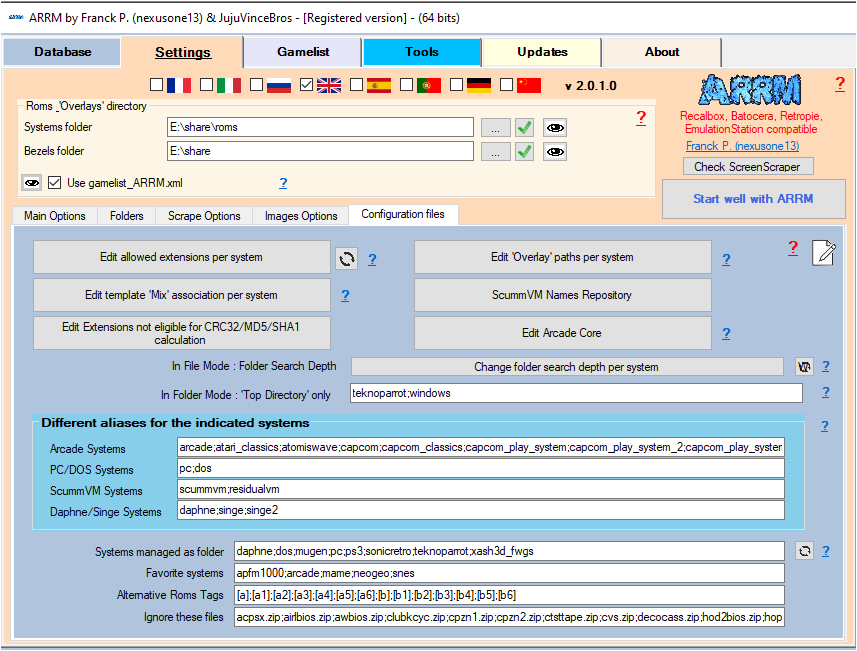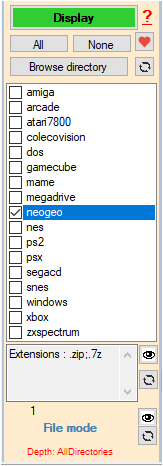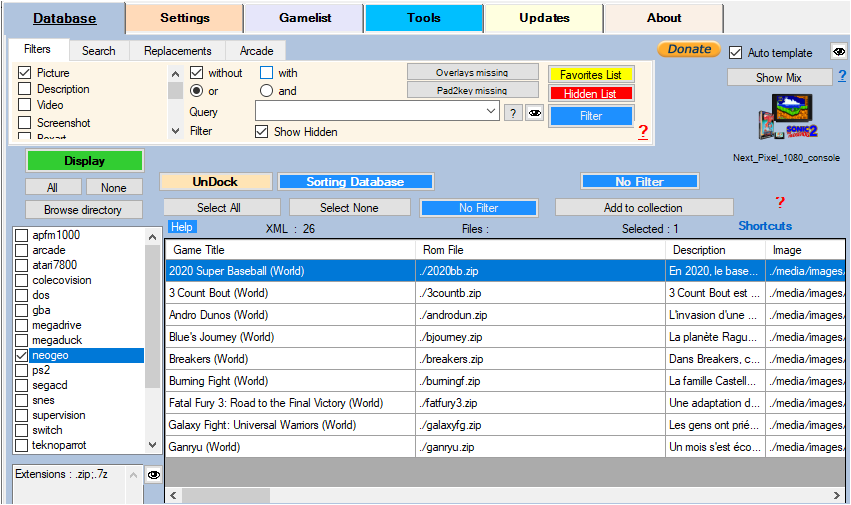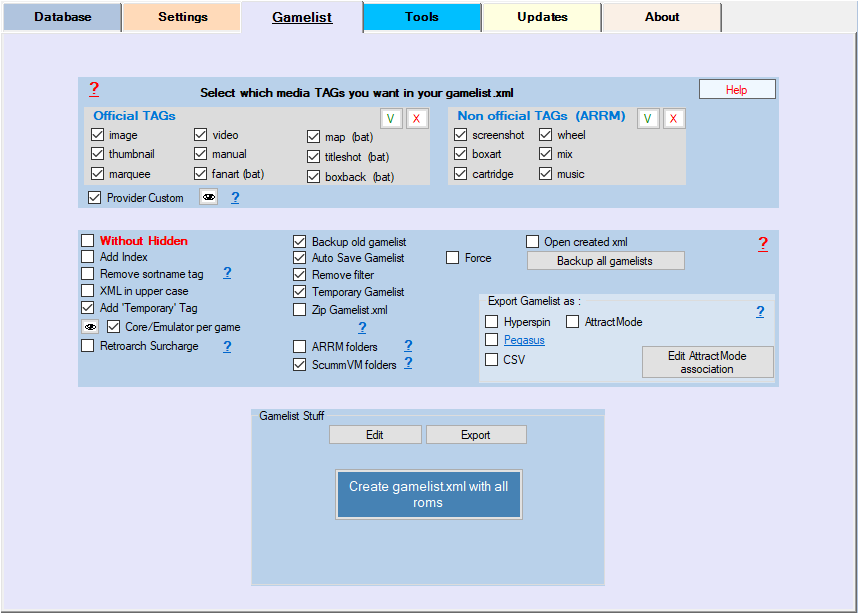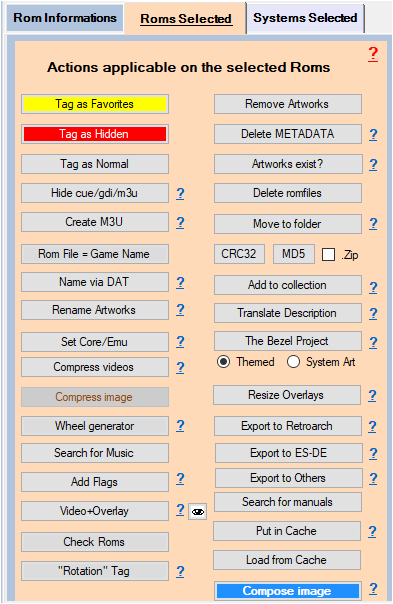Table des matières
Remove/Hide file extensions in gamelist.xml
You have in your gamelist.xml files with the same name but whose extension changes, and which therefore appear twice in your gamelist.xml Example :
- Crash Bandicoot-PSX-PAL.bin
- Crash Bandicoot-PSX-PAL.cue
- Metal Slug X.iso
- King of Fighters 99.iso
You want to keep only .cue and .iso files
With ARRM, three methods are available to you:
- Cache referenced files in .cue / .gdi / .m3u
- Removed unwanted extensions when loading gamelist.xml
- Hide unwanted extensions in the database
Cache referenced files in .cue / .gdi / .m3u
You can hide (tag <hidden>) the files referenced in the .cue / .gdi / .m3u files
This is doable:
- when loading the gamelist, by checking the Auto Hide cue/gdi/m3u checkbox in the Scrape Options tab
- by selecting all or part of the roms in the database and clicking on the Auto Hide cue/gdi/m3u button of the panel Possible actions on the selected roms
Removed unwanted extensions when loading gamelist.xml
Before loading your system (and therefore its gamelist.xml), be sure to remove the extensions that you do not want to appear in the database.
Click on the button Modify the extensions authorized by system of the tab Parameters , then tab Configuration files.
This will open the file systemes_extensions.txt in your default text editor. (Preferably used an editor such as notepad or ultraedit for example).
You can also find it in %appdata%\nexouille soft\arrm\database\systemes_extensions.txt
It takes the form:
... psp|.cso;.iso;.pbp;.elf;.prx psx|.iso;.img;.pbp;.cue;.ccd;.bin;.mdf;.chd;.cbn;.m3u;.toc;.z;.znx ...
In the case of the PSX, we want to keep only the .cue and .iso extensions, so we delete the other extensions, to obtain:
... psp|.cso;.iso;.pbp;.elf;.prx psx|.cue;.iso ...
The other extensions will therefore not be loaded into the database.
Save the modified systemes_extensions.txt file, then quit and restart ARRM or click on ![]() refresh icon for it to be taken into account.
refresh icon for it to be taken into account.
Select the desired system (here we will take PSX), then click on Display
The .cue and .iso roms will appear in the database.
You just need to save the gamelist.xml to take into account the .cue and .iso files
Rest assured, a backup of the current gamelist.xml is kept in the backup directory of the chosen system.
Hide unwanted extensions in the database
Another possible method: we will hide the files in the database and thus put the tag <hidden>true</hidden> on the games/extensions that we do not want. This method is recommended.
In this case, there is no need to modify the systemes_extensions.txt file as seen previously. It will suffice to load the system into the database.
Click on the elements (CTRL click to select several) that you want to hide/hide, and click on Tag in Hidden. They will pass on a red background indicating the taking into account.
You just need to save the gamelist.xml to take into account the .cue and .iso files
Rest assured, a backup of the current gamelist.xml is kept in the backup directory of the chosen system.