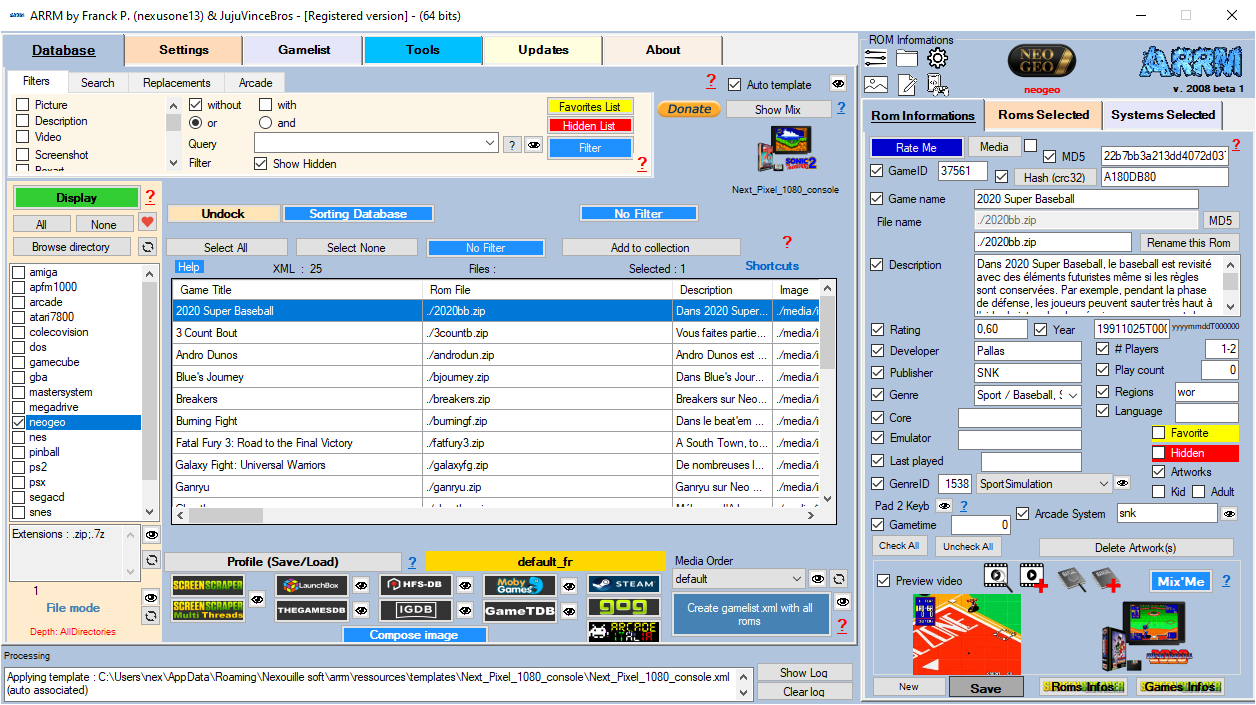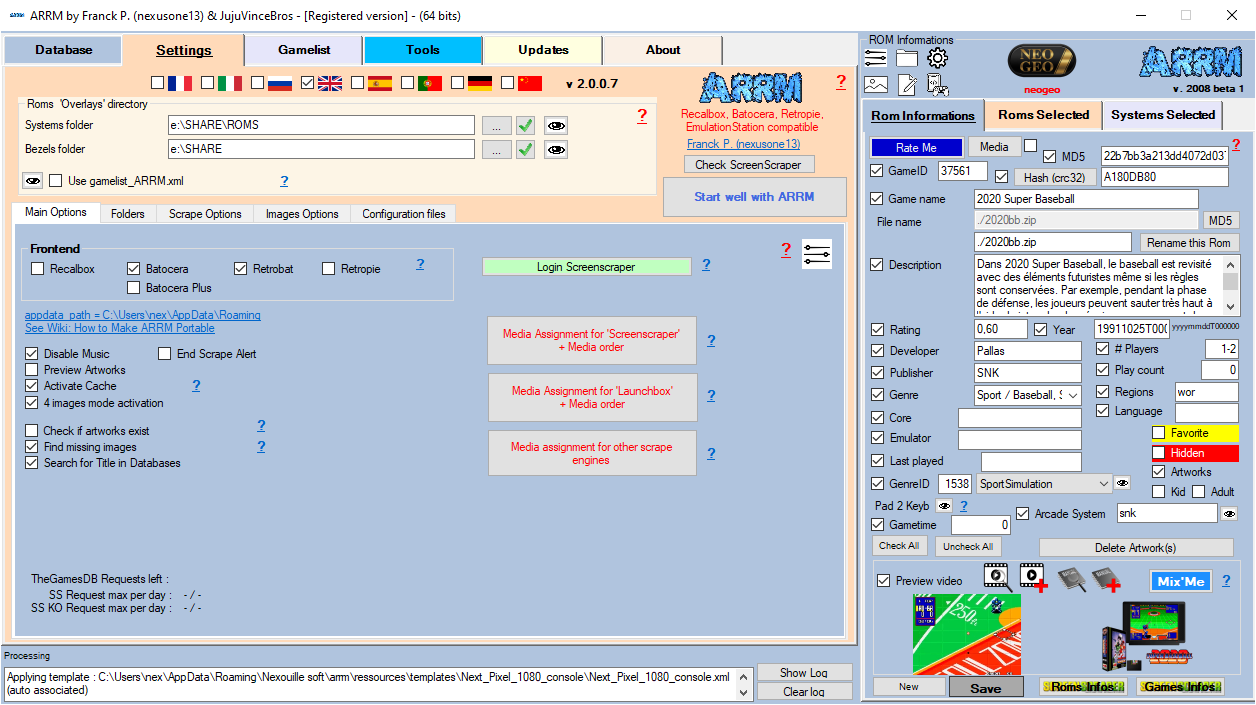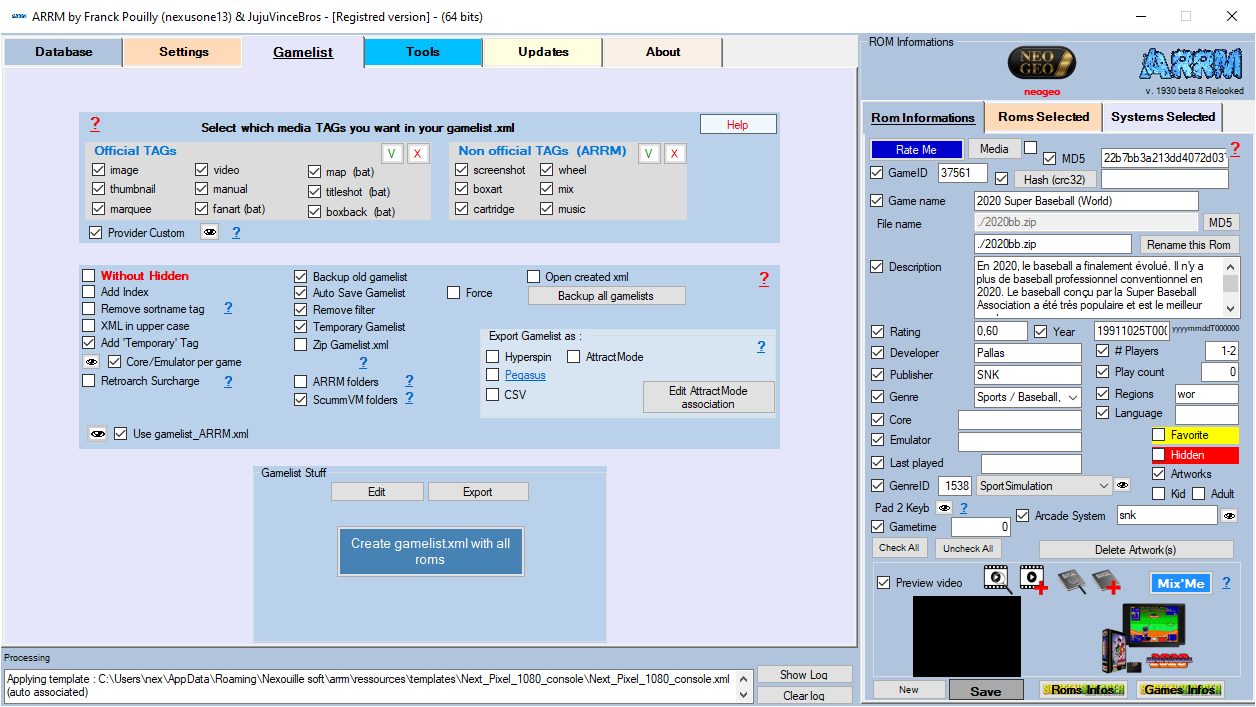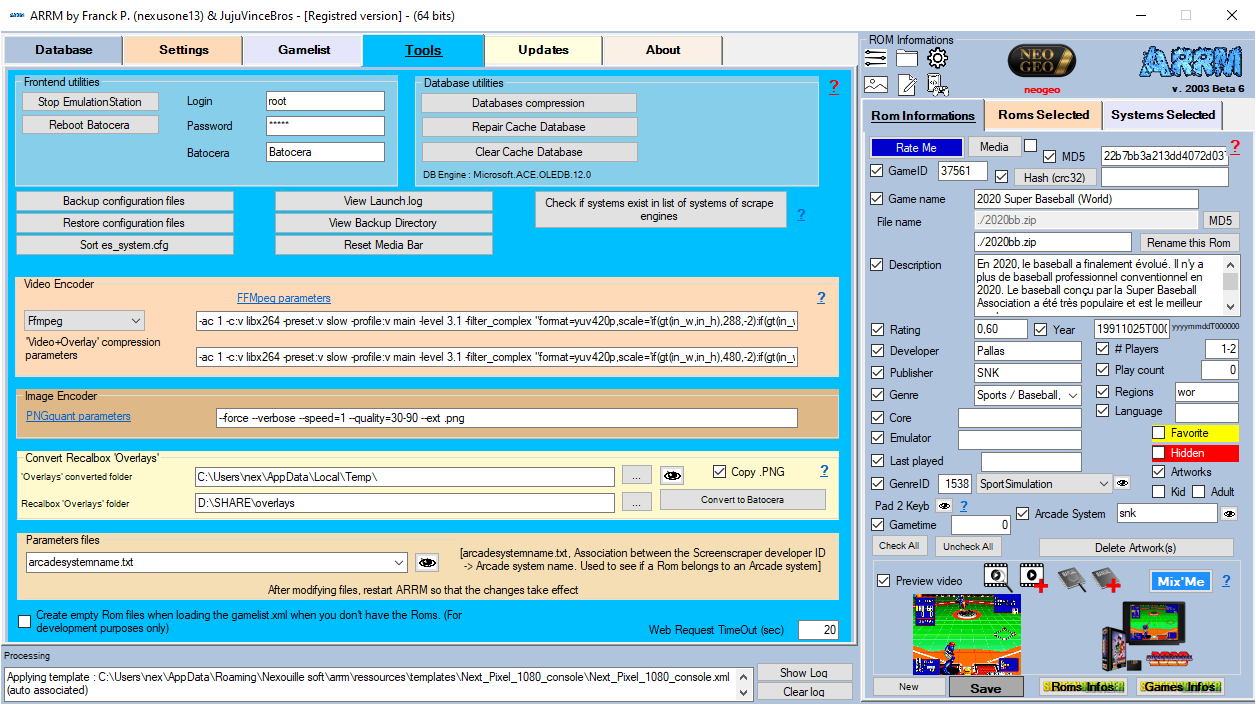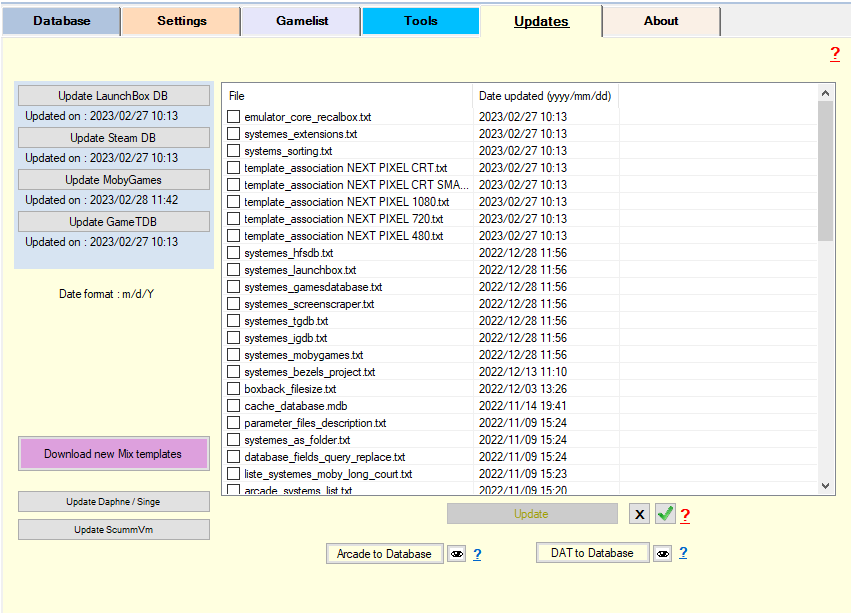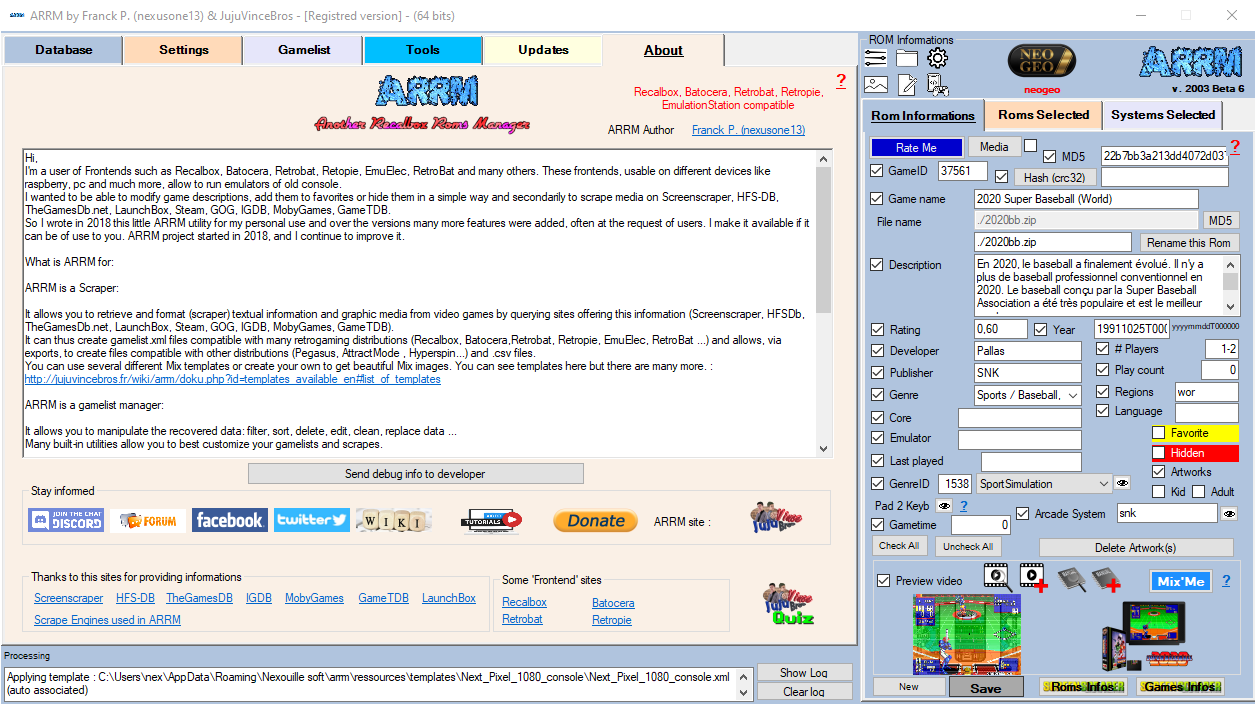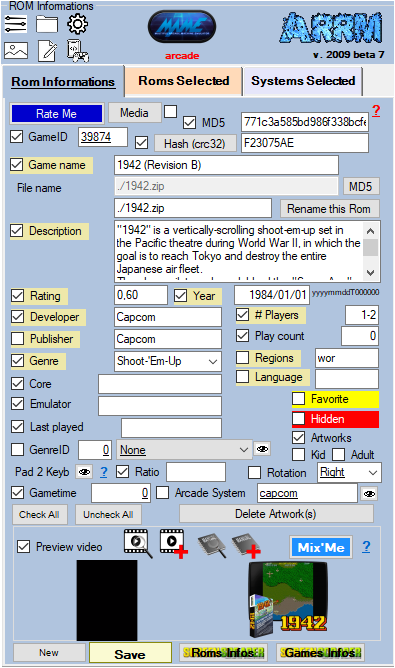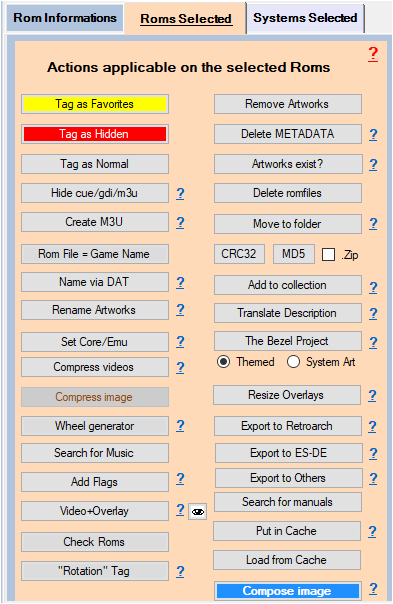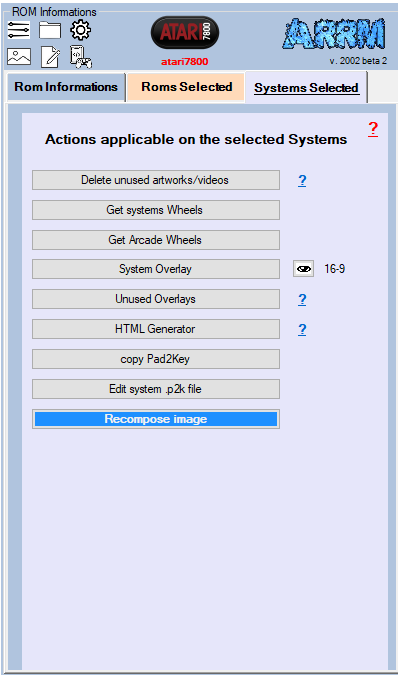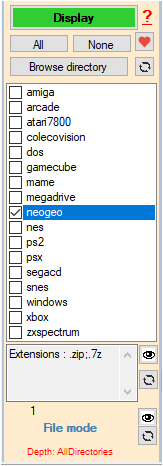Table des matières
ARRM Software Interface Overview
We will detail here the panels that make up the ARRM interface
Likewise, you can click on the ? present on the different ARRM screens which will take you to the wiki associated with the buttons/forms and thus allow you to better understand their functionalities .
Database
The database allows you to display the content of a gamelist or the directory of a selected system. You will be able to apply different treatments on the selected Roms
Please consult the section dedicated to the Database
Setting
Please see the section dedicated to Settings which details all the tabs of the ARRM configuration panel.
Gamelist
Tools
Update
About
Shortcuts
It is possible to directly access some configuration tabs via the icons below
![]() - Main Options
- Main Options
![]() - Folders
- Folders
![]() - Scrape options
- Scrape options
![]() - Images options
- Images options
![]() - Configuration files
- Configuration files
![]() - Gamelist Options
- Gamelist Options
Rom Information
Actions on Selected Roms
Actions on Selected Systems
Selection of systems
This module allows you to select the system(s) to be processed
Please consult the section dedicated to choice of systems
Scrape Engine
ARRM can scrape (recover textual and graphic information) on selected ROMs, by connecting to databases that offer this type of element.
Please consult the section dedicated to Scrape Engines