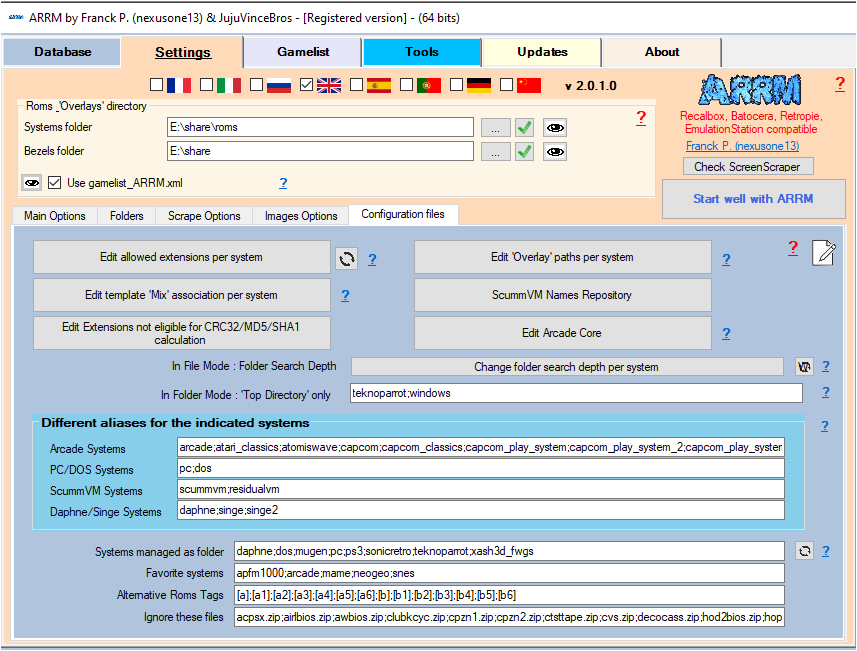Table des matières
My system names are different or I want to add a system, how to scrape?
I am using system (directory) names different from those offered by Recalbox/Batocera/Retropie or I want to add a system and scrape the game images. How do I do this?
By default ARRM associates the names of the systems (directories) with their equivalent on Screenscraper (or TheGamesDB). This association is made via the file:
- systemes_screenscraper.txt (for screenscraper)
- systemes_tgdb.txt (for TheGamesDB)
- systemes_hfsdb.txt (for HFS-Db)
- systemes_launchbox.txt (for LaunchBox)
- systemes_igdb.txt (for IGDB)
- systemes_gamesdatabase.txt (for Games Database used only for music)
- systemes_mobygames.txt (for MobyGames)
which is in the directory %appdata%\nexouille soft\arrm\database\
Access to this file can be done via the icon ![]() to the right of the button Screenscraper, Thegamesdb.net, HFS- DB, IGDB, LaunchBox, GamesDatabase
to the right of the button Screenscraper, Thegamesdb.net, HFS- DB, IGDB, LaunchBox, GamesDatabase
Let's take the Master System as an example, by default the roms directory name for the Master System is 'mastersystem' for Recalbox/Batocera and Retropie.
Example
Let's take an example with your Master System directory called for example sega master system, you will have to modify certain files:
The systemes_screenscraper.txt file (for Screenscraper)
You will need to add a line in the 'systemes_screenscraper.txt' file:
sega master system|2
For information, the Screenscraper system number can be found by searching for your system on the screenscraper.fr website. When you have found your system, its number appears (platform) in the url of the site: https://www.screenscraper.fr/systemeinfos.php?plateforme=2&alpha=0&numpage=0
which will give in the file 'systemes_screenscraper.txt'
... mastersystem|2 sega master system|2 nes|3 family_computer|3 snes|4 ...
The systemes_tgdb.txt file (for TheGamesDB)
You will need to add a line in the 'systemes_tgdb.txt' file:
sega master system|35
For information the TheGamesDB system number can be found by searching for your system on thegamesdb.net site. When you have found your system, its number appears (id) in the site URL: https://thegamesdb.net/platform.php?id=35
which will give in the file 'systemes_tgdb.txt'
... sega_pico|4958 segacd|21 sega master system|35 sfc|6 sg-1000|4949 ...
The systemes_mobygames.txt file (for MobyGames)
You will need to add a line in the 'systemes_mobygames.txt' file:
sega master system|sega-master-system
For information the name of the MobyGames system can be found by searching for your system on the mobygames.com site. When you have found your system, its name appears in the site url: https://www.mobygames.com/game/sega-master-system/alex-kidd-in-miracle-world
which will give in the file 'systemes_mobygames.txt'
... mame|arcade mastersystem|sega-master-system mega-cd|sega-cd mega-play|arcade ...
The systemes_hfsdb.txt file (for HFS-DB)
You will need to add a line in the 'systemes_hfsdb.txt' file:
mastersystem|82166
For information, the HFS-DB system number can be found by searching for your system on the HFS-DB site. When you have found your system, its number appears (id) in the site URL: https://db.hfsplay.fr/systems/82166-sega-master-system?lang=fr
the ID will be here: 82166
or via the file %appdata%\nexouille soft\arrm\database\systemes_hfs_original.txt
which will give in the file 'systemes_hfsdb.txt'
... loopy|36407 lynx|240842 mastersystem|82166 mega-cd|83493 mega-play|74735 ...
The systemes_launchbox.txt file (for LaunchBox)
You will need to add a line in the 'systemes_launchbox.txt' file:
mastersystem|Sega Master System
For information the name of the LaunchBox system can be found by searching for the system on the list of systems on the site LaunchBox .
Here the system is called: Sega Master System
which will give in the file 'systemes_launchbox.txt'
... mama|Arcade mastersystem|Sega Master System mega-cd|Sega CD mega-play|Arcade ...
The systemes_igdb.txt file (for IGDB)
You will need to add a line in the 'systemes_igdb.txt' file:
mastersystem|64
For information the code of the IGDB system can be found in the file %appdata%\nexouille soft\arrm\database\systemes_igdb_original.txt .
Here the system is called: Sega Master System and has the system code 64
which will give in the file 'systemes_igdb.txt
... mom|52 mastersystem|64 megacd|29 megadrive|29 ...
The systemes_gamesdatabase.txt file (for Gamesdatabase)
This file is used to retrieve music and manuals from the site Gamesdatabase
It will be necessary to add a line in the file 'systemes_gamesdatabase.txt' by locating on the site, the name of the system 'sega master system' used in the url. For shinobi on Sega master system, the url on gamesdatabase is: https://www.gamesdatabase.org/game/sega-master-system/shinobi
It is therefore necessary to add in this file the line:
sega master system|sega-master-system
which will give in the file 'systemes_gamesdatabase.txt'
... sega32x|sega-32x sega_pico|sega-pico segacd|sega-cd sega master system|sega-master-system sfc|nintendo-snes sg-1000|sega-sg-1000 sg1000|sega-sg-1000 ...
The systemes_extensions.txt file
In order to associate the right extensions to this new system, it will also be necessary to modify the extensions file: systemes_extensions.txt located in %appdata%\nexouille soft\arrm\database\systemes_extensions.txt
Access to this file can be done via the button 'Modify the extensions authorized by system' in the tab Parameters then 'tab Configuration files
Example with this modified file:
... sega32x|.32x;.smd;.bin;.zip;.md;.7z segacd|.cue;.iso;.chd;.bin sega master system|.sms;.zip;.bin;.7z sg1000|.sg;.zip;.bin;.7z sg-1000|.sg;.zip;.bin;.7z ...
The template_association.txt file
If you use the 'Auto template' feature (automatic association of a template depending on the system), you must modify the file %appdata%\nexouille soft\arrm\database\template_association.txt and add your system.
Example with this modified file:
... sega32x|Next_Pixel_1080_console\Next_Pixel_1080_console.xml segacd|Next_Pixel_1080_console\Next_Pixel_1080_console.xml sega master system|Next_Pixel_1080_console_old\Next_Pixel_1080_console_old.xml sfc|Next_Pixel_1080_console\Next_Pixel_1080_console.xml sg-1000|Next_Pixel_1080_console_old\Next_Pixel_1080_console_old.xml ...
The template_association_video.txt file
If you use the 'Video Overlay' feature with the Auto template' (automatic association of a template depending on the system), you must modify the file %appdata%\nexouille soft\ arrm\database\template_association_video.txt and add your system.
Example with this modified file:
... sega32x|mix_screenscraper_birthday\mix_screenscraper_birthday.xml segacd|mix_screenscraper_birthday\mix_screenscraper_birthday.xml sega master system|mix_screenscraper_birthday\mix_screenscraper_birthday.xml sfc|mix_screenscraper_birthday\mix_screenscraper_birthday.xml sg-1000|mix_screenscraper_birthday\mix_screenscraper_birthday.xml sg1000|mix_screenscraper_birthday\mix_screenscraper_birthday.xml ...
The systems_sorting.txt file
If you use the 'Systems Sorter, Sort file es_systems.cfg' feature in the 'Tools' tab (which allows you to display the systems in the order you want on EmulationStation) , you must modify the file %appdata%\nexouille soft\arrm\database\systems_sorting.txt and add your system.
Example with this modified file:
... sega32x;Mega Drive 32X;Sega;1994;console;0 segacd;Mega-CD;Sega;1991;console;0 sega master system;Master System;Sega;1986;console;0 sfc;Super Famicom;Nintendo;1991;console;0 sg-1000;SG-1000;Sega;1983;console;0 ...
The attractmode_association.txt file
If you use export to an attractmode file, you must modify the file %appdata%\nexouille soft\arrm\database\attractmode_association.txt and add your system. The label of the system to add respects the denomination used in Hyperspin
Example with this modified file:
... Sega Hikaru|Sega Hikaru Sega Master System|Sega Master System Sega Model 2|Sega Model 2 Sega Model 3|Sega Model 3 Sega Naomi|Sega Naomi ...
The systemes_as_folder.txt file
If this system must be treated, during scraping, as a folder and not a file (tree like for the windows system or dos (.pc)) you must add it to the file %appdata%\nexouille soft\ arrm\database\systemes_as_folder.txt and add your system. Remember to uncheck the 'PC/DOS: files mode' checkbox in the Scrape Options tab
Example with this modified file:
daphne back Mugen pc ps3 sega master system windows
The arcade_systems_list.txt file
Since version 1917 Beta 9 this file can be modified via the Configuration files tab see: ARRM software settings
If a system should be treated as an arcade system, you can add it to the %appdata%\nexouille soft\arrm\database\arcade_systems_list.txt.
This file is of this form:
arcade;atari_classics;atomiswave;capcom;capcom_classics;capcom_play_system;capcom_play_system_2;capcom_play_system_3;cave;chihiro;cps;cps1;cps2;cps3;fba;fba_libretro;fbneo;gaelco;hbmame;hikaru;mame;mame-advmame;mame-libretro; mame-mame4all;model1;model2;model3;naomi;naomi2;naomigd;neogeo;neogeocd;neogeomini;neogeox;openbor;sega_classics;snk_classics;stv;taito_classics;tecmo;teknoparrot;triforce
The daphne_systems_list.txt file
Since version 1917 Beta 9 this file can be modified via the Configuration files tab see: ARRM software settings
If a system should be treated as a Daphne/Singe system, you can add it to the %appdata%\nexouille soft\arrm\database\daphne_systems_list.txt.
This file looks like this:
daphne;monkey
The pcdos_systems_list.txt file
Since version 1917 Beta 9 this file can be modified via the Configuration files tab see: ARRM software settings
If a system should be treated as a PC/DOS system, you can add it to the %appdata%\nexouille soft\arrm\database\pcdos_systems_list.txt.
This file looks like this:
pc; back
The scummvm_systems_list.txt file
Since version 1917 Beta 9 this file can be modified via the Configuration files tab see: ARRM software settings
If a system should be treated as a ScummVM system, you can add it to %appdata%\nexouille soft\arrm\database\scummvm_systems_list.txt.
This file looks like this:
scummvm;residualvm
ARRM Interface System Logos
If you want to modify it, you can also adapt the system logo that appears in the ARRM interface, by copying the file ' mastersystem.png ' in ' sega master system.png ' which is in the d directory 'installation of the application in the subdirectory 'logos'
These logos can be generated via the Systems Selected tab, Get Wheels Systems button
If the system you added did not exist in your frontend, then you will have to add it to the frontend's es_systems.cfg file.