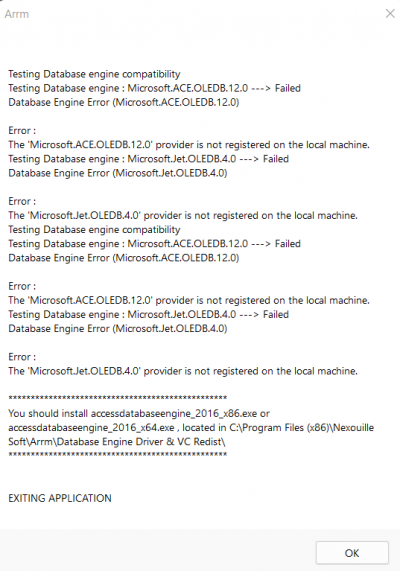Table des matières
ARRM Software Download & Installation
Downloads
- Access Changelog: Access Changelog
- Version with installer (setup.exe): ARRM version avec installer (setup.exe) Mirror
- Version without installing (manual copying of files): ARRM Version sans installer (recopie manuelle des fichiers) Mirror
- BETA versions and patches/Bug Fix (executable only): versions BETA et correctifs/bug fix Mirror
- New Templates: templates can be retrieved from the ARRM application via the 'Updates' tab, 'Download new Mix templates' button
- Update of configuration files: Files are regularly updated. If you want to take advantage of it without having to wait for a final version, you can go through the 'Update' tab: Updating configuration files
Installation
ARRM runs on Windows (7, 8, 10 and 11). It uses the .NET Framework 4.8 and Visual C++ Redistributable for Visual Studio 2015. It has been successfully tested on .NET 4.7 and .NET 4.8. It is not compatible with Linux (via Mono or Wine as of May 2019), nor Mac OS.
Before any installation of a new version (except Beta and versions without installing), you must uninstall the previous version. If you have created new templates with a name different from the templates delivered by ARRM, they will be kept during uninstallation.
If you have modified/customized the configuration/parameter files located in '%appadata/nexouille soft/arrm/database' , consider making a backup via the 'Backup configuration files' button in the 'Tools' tab
To install the application, simply run setup.exe (as administrator depending on your configuration) and follow the instructions.
For the Beta, you must have the final version and replace the files with those provided in the zip.
For versions without installer, simply replace the files with those provided in the zip archive. It is not necessary to uninstall the previous version.
Warning: Sometimes, Windows updates affecting the database engine can significantly slow down or crash ARRM in the 64-bit version. I recommend reinstalling the database engine using these links:
or
How to copy ARRM 'beta version' or 'without installer version' files over an existing ARRM installation:
Warning: You must have installed the previous final version. You can then replace your existing files with those contained in this archive.
- Right-click the “Desktop” folder, then click Copy.
- Click “Move 'Desktop' here”, then Paste.
- Right-click the “Program Files (x86)” folder, then click Copy.
- Click “Move 'Program Files (x86)' folder here”, then Paste.
- Right-click the “Nexouille Soft” folder, then click Copy.
- Click “Move the 'Nexouille Soft' folder here”, then Paste. If you are using a custom ARRM AppData folder, copy this file into it.
The first time you install ARRM, it is best to use the version with installer.
Since version 1914 Beta 8, you need this:
or
Check that you have installed :
or
(note: you can force an installation with the /quiet switch: accessdatabaseengine.exe /quiet or accessdatabaseengine_x64.exe /quiet)
If it still does not work, use the 32-bit version of ARRM that you will find in the ARRM installation directory (available from version 1916 beta 2). The file is called: Arrm_32bits.exe or Arrm_32bits_1080.exe
If you are using Windows Defender, you must allow the ARRM app in Windows Defender. Follow this link: Allow ARRM.EXE application in Windows Defender
please apply the following: Under windows 10, the program does not display texts and forms correctly
Updates
Available from version 1.9.1.1 beta 9
Regularly files are updated. If you want to enjoy it without having to wait for a final version, you can go through the Update tab
See dedicated section : Update
Save your ARRM configuration to restore it on another machine
You want to save your ARRM configuration to restore it on another machine or following a bad manipulation? This is possible via the Tools tab. See wiki : Backup and restore ARRM configuration
Uninstallation
To uninstall ARRM, go through the windows application manager. To erase all traces of the application (only necessary if you no longer want to use ARRM):
- Delete the registry key: Hkey_current_user\software\Nex_Arrm
- Delete the directory: %appdata%\nexouille soft\arrm
Avoid display problems
To avoid any display problem (unreadable character, badly sized dialog box, buttons that are not displayed completely), I invite you to apply the modifications present in the section
Change Roms and Bezels paths before running ARRM
For one reason or another, you sometimes work on different Roms and Bezels directories than the original ones. To avoid having to search ARRM for paths, you can create a command file that will set the registry keys with the correct values and launch ARRM. You can thus create a file with the original paths and a file with your specific paths. It is up to you to launch the correct command file.
Example with an ARRM_launcher_original.cmd file
Rem change paths in registry before launching ARRM. Rem Rem path_roms is path to roms folder (eg: \\batocera\share\roms) Rem path_root_recalbox is path for bezels (eg: \\batocera\share) Rem reg add HKCU\Software\Nex_Arrm /t REG_SZ /v "recalbox_root_path" /d "\\batocera\share" /f reg add HKCU\Software\Nex_Arrm /t REG_SZ /v "path_roms" /d "\\batocera\share\roms" /f Rem Rem Starting ARRM Rem "C:\Program Files (x86)\Nexouille Soft\Arrm\Arrm.exe"
Example with an ARRM_launcher_specific.cmd file
Rem change paths in registry before launching ARRM. Rem Rem path_roms is path to roms folder (eg: \\recalbox\share\roms) Rem path_root_recalbox is path for bezels (eg: \\recalbox\share) Rem reg add HKCU\Software\Nex_Arrm /t REG_SZ /v "recalbox_root_path" /d "z:\roms" /f reg add HKCU\Software\Nex_Arrm /t REG_SZ /v "path_roms" /d "z:\" /f Rem Rem Starting ARRM Rem "C:\Program Files (x86)\Nexouille Soft\Arrm\Arrm.exe"
In the same way you can modify other registry keys.
As of version 1.9.2.8 beta 2, you can also use Profiles to manage specific configurations. See: Manage scrape profiles
Install ARRM on WINE
If you wish to use ARRM on Wine environment, please follow the procedure written by Jacques Moineau and Aure (from Discord ARRM)
Procedure : Install ARRM on WINE by Jacques Moineau and Aure