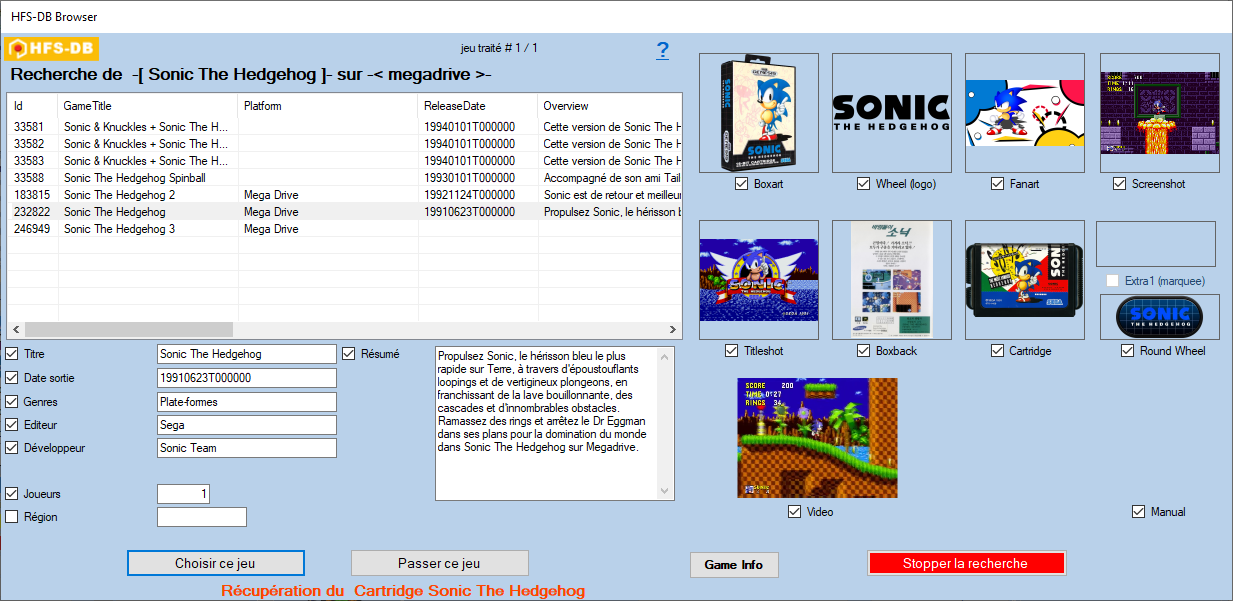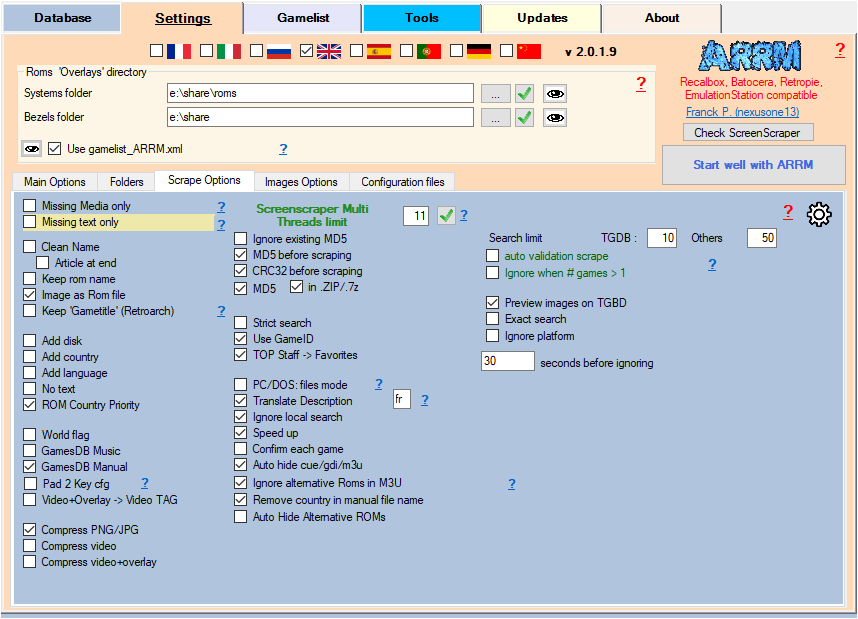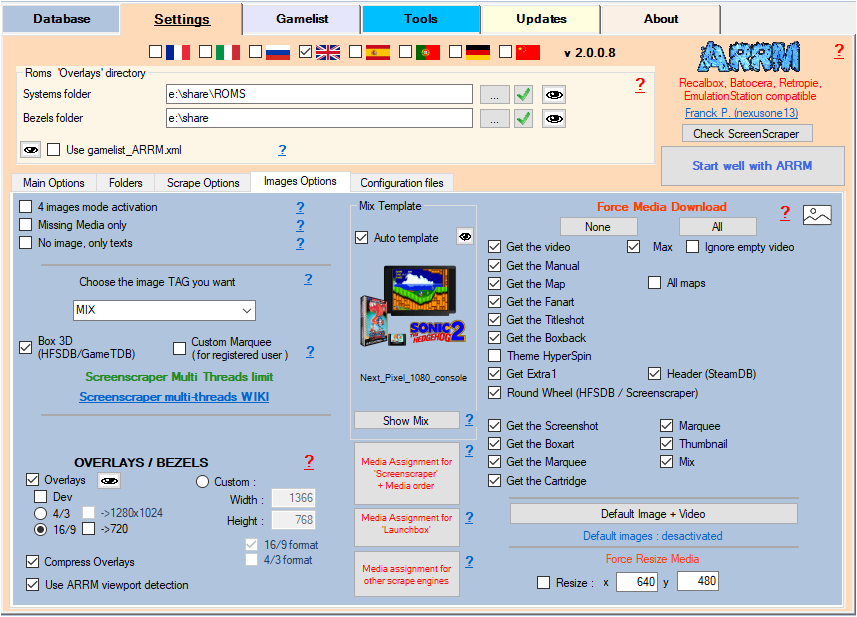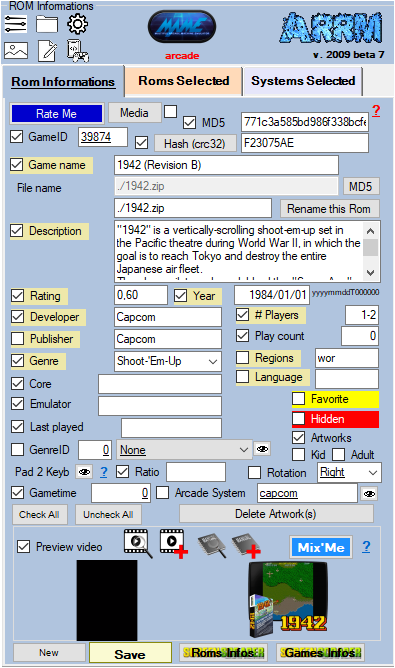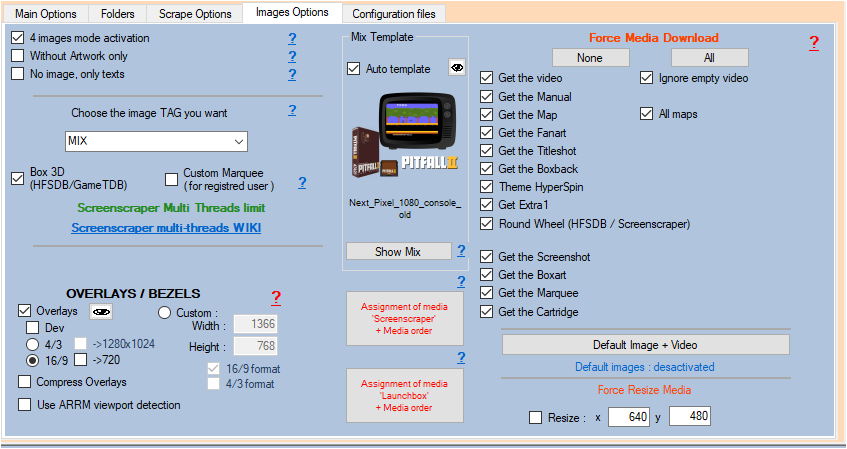Table des matières
Scraping on HFS-DB
In the scrape engines, only these missing media (artworks) will be presented and selectable. See: Scrape only missing Artworks (media)
Since version 1.8.9.5 beta 12, it is now possible to scrape on the site HFS-DB. Thanks to them for allowing ARRM to use their API.
It is advisable to use the scrape HFS-DB manually (Auto Validation not checked), because the searches on the name of the games are exhaustive. For example if you search for the game name “1942”, the API will return all games containing 1942.
However, it is possible to use it automatically (Auto Validation checked) with the risk of erroneous results mentioned above.
I recommend using HFS-DB to supplement media not found on other scraping sites. Indeed during a scrape in manual mode (Auto Validation not checked), the HFS-DB module presents the media found on HFS-DB, you just have to then check the media you want to recover. The unchecked media will be replaced by the media already existing in ARRM.
1 2D or 3D boxart
1 wheel (logo)
1 fan art
1 screenshot
1 titleshot
1 boxback
1 cartridge
1 round wheel
1 marquee
1 video
1 manual
1 bezel
Extra1 (marquee) will be assigned to EXTRA1 if MARQUEE has been assigned to EXTRA1 in the Media Screenscraper Assignment module
Before starting, here are the settings to be made in ARRM by the HFS-DB module.
Settings related to HFS-DB
In the Scrape Options tab
- Others search limit indicates the maximum number of games to list when searching on HFS-DB / Steam-DB / GOG
- Auto validation Others On HFS-DB / Steam-DB / GOG, when a single game is found in the API, the game selection is done automatically without displaying the choice window. Please note that the validated game may not be the one sought (game title close to that sought, etc.). If more than one game is found, the game selection window will appear if the Ignore when # games > 1 option is not checked.
- Ignore when # games > 1: In the Auto Validation mode, if more than one game is found, the game selection window will not appear if the option Ignore when # games > 1. The game will be skipped and not scraped.
- Ignore the platform on LaunchBox/TGDB/HFS (checkbox): Allows you not to filter on the platform (system) when searching for a game
You can check Force MD5 before scraping which allows a more precise search when the MD5 is present in the HFSDB database
In the Pictures Options tab
As for the scrape on Screenscraper, choose the desired options for the media.
Special feature for HFS-DB:
- 3D Box (HFS-DB) If checked, ARRM will attempt to retrieve 3D boxarts from HFS-DB (if existing), if unchecked, ARRM will attempt to retrieve 2D boxarts.
- Media assignment 'Screenscraper' + Media order, allows to prioritize the search for text information (only) for the following data:
- Game name (available languages: EN,DE,FR,IT,ES,JP,PT)
- Game description (available languages: EN,DE,FR,IT,ES,JP,PT)
- Year (PAL,US,JPN,WORLD) ARRM assigns PAL,US,JPN,WORLD regions based on languages/continents.
In the scrapers module
By clicking on the ![]() icon to the right of the
icon to the right of the  button, you can modify the association between your systems (directory names of your systems) and the IDs of the systems of the site HFS-DB , which is done via the file:
button, you can modify the association between your systems (directory names of your systems) and the IDs of the systems of the site HFS-DB , which is done via the file:
%appdata%\Nexouille Soft\arrm\database\systems_hfsdb.txt
Sample content:
... astrocade|75808 atari2600|84224 atari5200|84223 atari7800|84225 atari800|89769 atari_2600_supercharger|84224 atarijaguar|84220 atarijaguarcd|84220 ...
You can adapt it. Remember to restart ARRM after change. You will find all HFS-DB systems and IDs in the file:
%appdata%\Nexouille Soft\arrm\database\systemes_hfs_original.txt
Use it to configure/customize your file systemes_hfsdb.txt
Game selection window found on HFS-DB
When you have selected one or more games and clicked on the  button, if games have been found the following window HFS-DB Browser will appear.
button, if games have been found the following window HFS-DB Browser will appear.
When you select a line containing a result, the media found on HFS-DB is displayed on the right. The found media checkboxes are automatically checked (video and manual as well). You can uncheck the media and textual information that you do not want to recover.
- Games Infos Displays the game page on the site HFS-DB
1 2D or 3D boxart
1 wheel (logo)
1 fan art
1 screenshot
1 titleshot
1 boxback
1 cartridge
1 round wheel
1 marquee
1 video
1 manual
1 bezel
Extra1 (marquee) will be assigned to EXTRA1 if MARQUEE has been assigned to EXTRA1 in the Media Screenscraper Assignment module
By clicking on the Choose this game button, the checked media as well as the text information will be retrieved. If media has not been checked, ARRM will use the already existing media.
_missing_arrm_%SYSTEM%_hfsdb.txt
example: _missing_arrm_ZXSPECTRUM_hfsdb.txt
TIPS
List of MD5 not found
When searching via MD5, if the game is not found, the game as well as the MD5 of the game is added in the file %appdata%\Nexouille Soft\arrm\temp\_missing_HFSDB_MD5_%systeme%.txt where %systeme% corresponds to the processed system.
The content of this file looks like this for the Atari5200:
file: _missing_HFSDB_MD5_atari5200.txt
************************************************** *** Start: 11:17 2022-03-26 ************************************************** *** FileName;MD5;System;GameID BerZerk (USA).zip;622176a2484ccd380f73bb8daad4c85e;84223;183521 Blue Print (USA).zip;b3af84c067fa60077f453e529f8ff2c7;84223;183522 Bounty Bob Strikes Back! (USA).zip;00ba6bbb52fe96a892cd9f833863e316;84223;183524 ************************************************** *** Start: 18:29 2022-03-29 ************************************************** *** FileName;MD5;System;GameID Activision Decathlon, The (USA).zip;6f1cc3d59b3e5582c496d45933c304b5;84223;183514 Astro Chase (USA).zip;772e6a48b8e04aea525007aabfcba30c;84223;183516 Ballblazer (USA).zip;0d26c49244bbb51bd1c8ed56390165f8;84223;183518 Beamrider (USA).zip;f9a585fab3918e7eca3bdbd802ff38b7;84223;183519 BerZerk (USA).zip;622176a2484ccd380f73bb8daad4c85e;84223;183521 Blue Print (USA).zip;b3af84c067fa60077f453e529f8ff2c7;84223;183522 Bounty Bob Strikes Back! (USA).zip;00ba6bbb52fe96a892cd9f833863e316;84223;183524
This can be useful for HFSDB admins to populate their database with non-existing MD5s.
Do not retrieve text information
Retrieve only certain textual information
If you only want to retrieve certain textual information, remember, before starting the scrape, to uncheck the textual information that you do not want to update.
This is done in the Rom Information section
Recover some media in MIX image mode
During you use the MIX image mode, some media are recovered automatically:
- Screenshot
- Box art
- Wheel
- Cartridge
If you want to retrieve other media, you must specify it in the Images Options tab by checking the desired media under the heading Force Media Download
In MIX mode you will not be able to check the Screenshot, Boxart, Wheel and Cartridge media because they are recovered automatically.