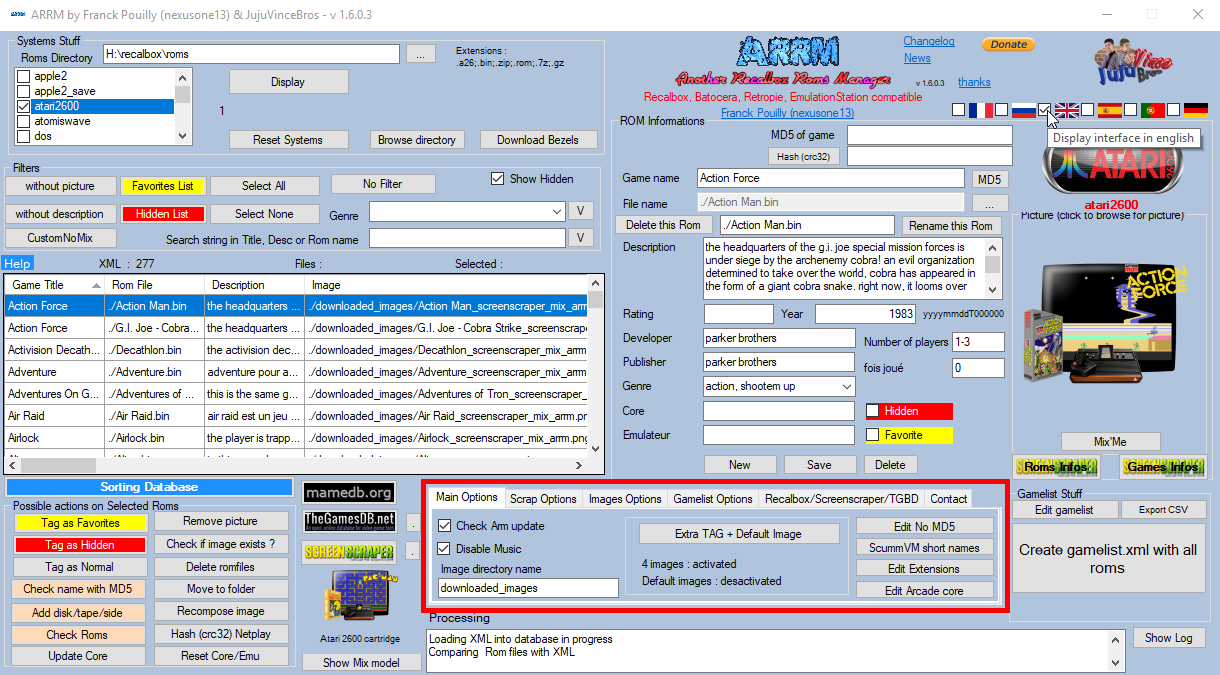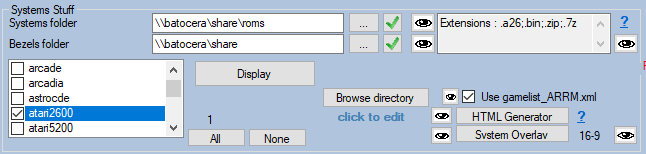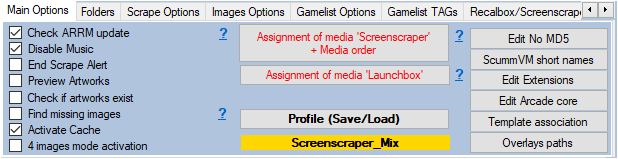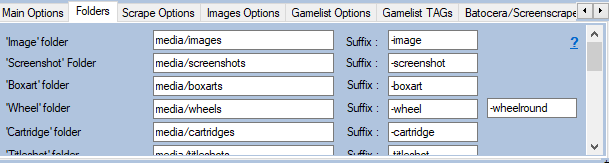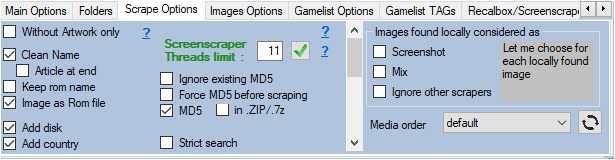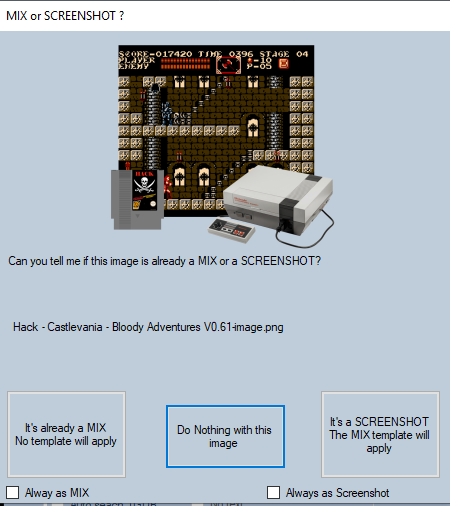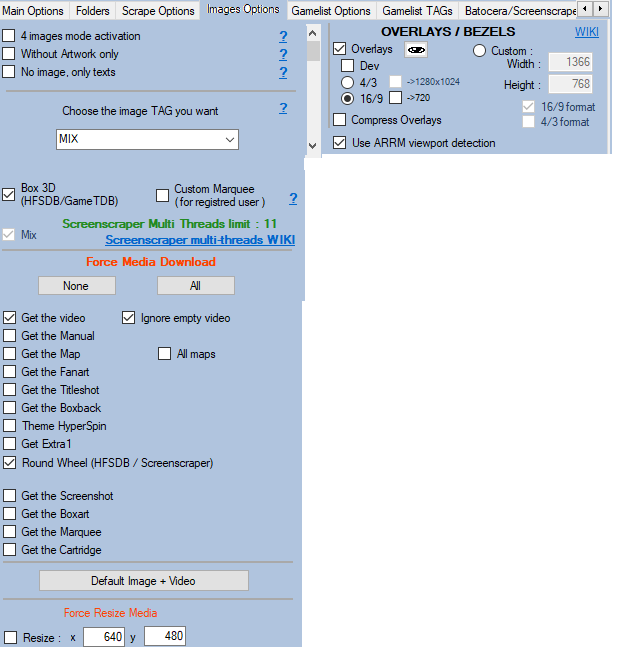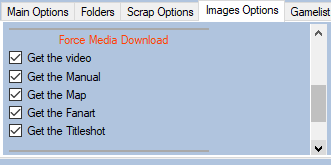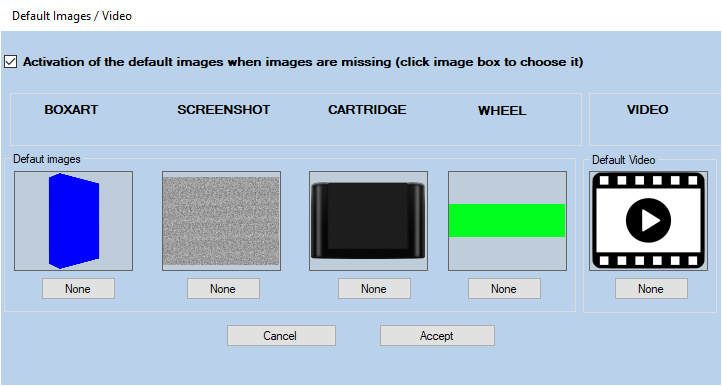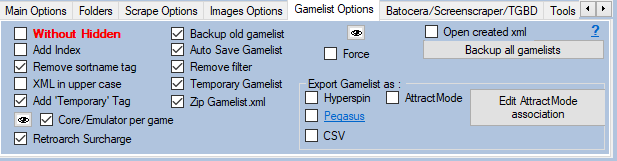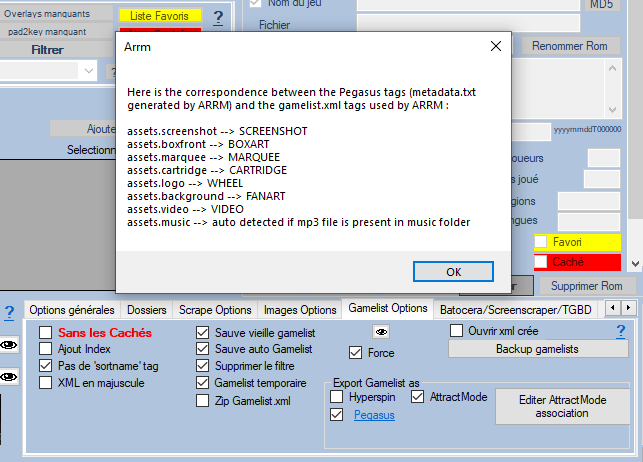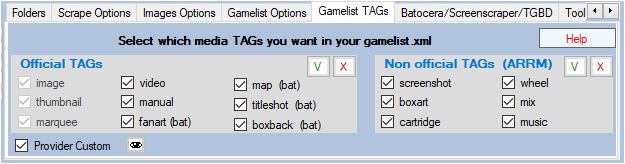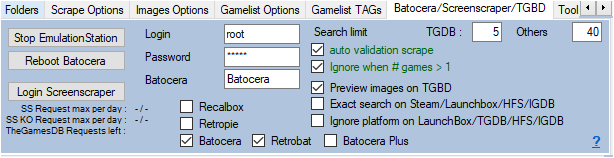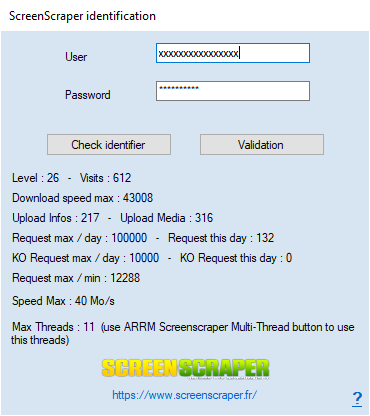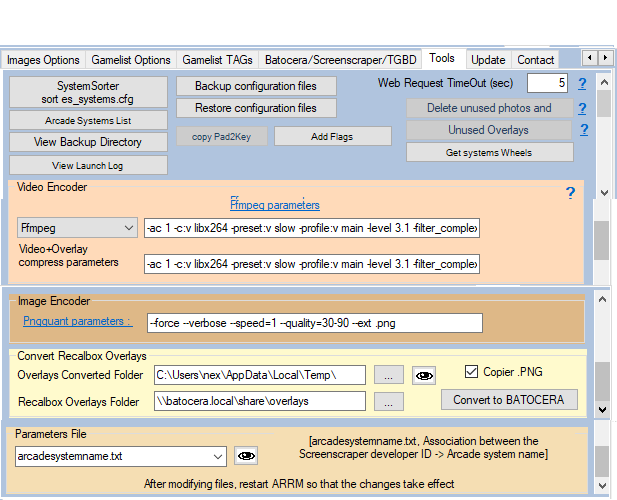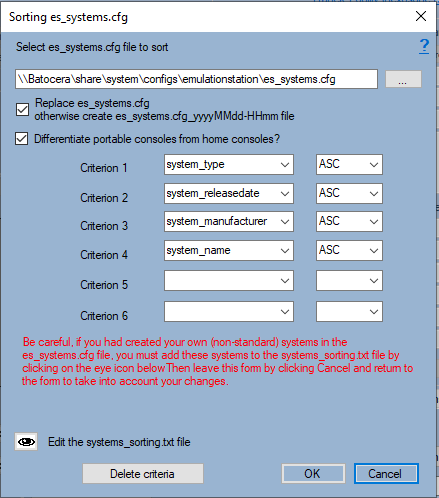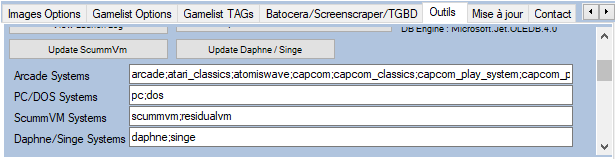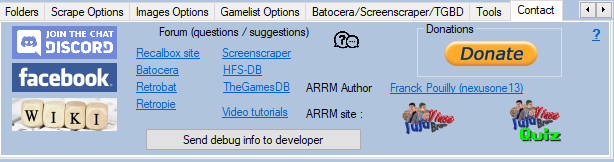Table des matières
ARRM software setting
Video Tutorial
When you run ARRM, you get this main screen (interface)
Before embarking on the manipulation of gamelists, roms and other scrapes, it is necessary to configure the application so that it can meet your configuration and your needs. In the screenshot above, the setup part is surrounded by red to highlight it for this wiki. We will dwell on the 6 tabs that make up the setup part.
Systems and overlays folders
- Roms Folder : Enter here the path to the ROM directories (network or local).
It can be a network directory (if you are accessing your frontend by network):
- For Batocera: \\batocera\share\roms
- For Recalbox: \\recalbox\share\roms
- For Retropie: \\retropie\roms
or a local disk (if you access the memory card / disk of your frontend connected to your PC):
- E:\recalbox\share\roms (if you access the memory card / disk of your recalbox connected to your PC
- Roms must be in ~/RetroPie/roms/%system%/
- The gamelist.xml must be in ~/RetroPie/roms/%system%/gamelist.xml
- Directory of overlays (textbox): Specify here the path to the root directory that will contain the overlays. :
- For Batocera: \\batocera\share
- For Recalbox: \\recalbox\share
- For Retropie: \\retropie (or \\retropie\configs if access to \\retropie is denied)
For Batocera, Recalbox and Retropie you can also specify another temporary directory that will receive the overlays generated, but in this case you will need to copy / paste this content on your Box.
- With Recalbox the generated directories will be ' overlays ' and ' system ' to be copied in '\\recalbox\share '
- With Batocera the generated directory will be ' decorations ' to copy in ' \\batocera\share '
- With Retropie the generated directory will be ' configs ' to copy in '/opt/retropie ' on your Retropie
Remember to click on the 'V' buttons to validate the directories. The ![]() icons open the directory in your file explorer.
icons open the directory in your file explorer.
- Extensions : displays the list of extensions recognized for this system. Only the files containing these extensions will be displayed in the database. This list is powered by the file % appdata%\Nexouille soft\arrm\database\systems_extensions.txt which contains the extensions recognized by Recalbox, Batocera AND Retrope. If you want to remove/add extensions, please refer to the files '_lisezmoi.txt/_readme.txt' for Recalbox and '_infos.txt' for Batocera present in each system directory that contains the list of recognized extensions. You can edit this file via the configuration panel, 'General Options' tab, 'Edit Extensions' button. You have to restart ARRM to take effect. For more information : ARRM does not display all my games. How to add an extension?
- Click to edit (label): allows to indicate the systems which must be treated in Folder Mode or in Standard Mode (file mode). See Manage certain systems as a folder or file
General options
- Check Arrm update (checkbox): checks if a new version is present and displays a popup indicating the changelog of the new version and the link to download
- Disable music (checkbox): removes intro and outro music from the application
- End scrape alert (checkbox): allows to play a sound at the end of scrape
- Preview Medias (checkbox): ( since version 1.9.0.1 Beta 3 ) When checked, allows you to automatically preview existing media (locally) for the ROM selected. You can move this preview window. Its location is saved when it is closed. Here is the window that appears when you select a ROM and this option is checked:
- Check if the media exists (checkbox): When loading the gamelist, checks if the referenced media exist locally, otherwise the media reference is deleted from the database (from the version 1882 beta 12)
- Find missing images (checkbox): When a gamelist.xml is loaded, if Media Tags are empty, ARRM tries to find the missing media locally. If the loaded system does not have a gamelist.xml, you must save the empty gamelist.xml, then re-open it so that ARRM tries to find the missing media locally.
- 4 images mode activation (checkbox): By checking this box you get the 4 images (screenshot, box, cartridge and wheel). During a scrape these 4 images are recovered separately, you can use the button 'recompose image' to recreate, at leisure, your mix or other formats without having to re-scrape. The image retained in the gamelist.xml will be the one chosen in 'image Options' configuration tab. The counterpart being the place a little more important occupied by the images and a longer duration of scrape.
- Activate Cache (checkbox) : makes it possible to keep in a cache the textual information recovered during a Scrape. Can be used for example following a crash during a scrape or a missing gamelist.
- Edit No MD5 (button): open the file %appdata%\Nexouille soft\arrm\database\crc_no_calcul.txt containing the list of file extensions on which MD5 should not be calculated
- ScummVM short names (button): opens the scummvm.org website indicating the short names to use for Scummvm games
- Edit extensions (button): Changes the file extensions allowed by system. You must restart the program if changes have been made to this file. This file %appdata%\Nexouille soft\arrm\database\systemes_extensions.txt contains the extensions recognized by Recalbox AND Batocera. if you want to remove / add extensions, refer to the files _release me.txt / _readme.txt for Recalbox and _infos.txt for Batocera located in each system directory that contains the list of recognized extensions.
- Edit Arcade core (button): open the file /%appdata%\Nexouille soft\arrm\database\recalbox_arcade_core.txt or batocera_arcade_core.txt which indicates which emulators and core to use for Arcade systems (Mame, FBA, FBA_Libretro) based on the file 'BestArcade4Recalbox'. (this file is used when pressing the 'Update Core' button)
- Template association (button): opens the file %appdata%\Nexouille soft\arrm\database\template_association.txt which indicates which template mix associated with each system. Template association is done when the checkbox 'Auto Template' is checked.
- Overlays Path (bouton) : Opens file : %appdata%\Nexouille soft\arrm\database\overlays_path.txt which contains paths used when generating overlays. Here you can setup paths for Systems and Games overlays for Recalbox and Retropie. For Batocera, paths are currently hardcoded in the application
- Assignment of media Screenscraper + Media order (button) (from 1.8.1.6): Goes to the page that allows you to assign the Screenscraper media to the different ARRM TAGs and to affect the order in which the media images and texts must be recovered in priority on Screenscraper. see the dedicated section.
- Assignment of media Launchbox (button) (from 1.9.0.2 Beta 11): Goes to the page that allows you to assign the Launchbox media to the different ARRM TAGs. see the dedicated section.
- Profile (Save/Load) (button) (since 1.9.2.8 Beta 2): Allows you to create and restore profiles that contain ARRM settings. See: Manage scrape profiles
Folders
in which you can configure the paths for each of the media (image, screenshot, boxart, wheel, cartridge, titleshot, map, fanart, manual, video)
It could be like this :
- downloaded_images
- media/images
- media/screenshot
- media/cartridge
- manuals
- media/manual
- media/videos
- etc…
Since version 1923 Beta 5 it is possible to configure the suffixes that you want to put at the end of recovered media files. Example :
- 007-GoldenEye-boxart.png
- Looney Tunes - Duck Dodgers (E) [!]-image.png
By default the suffixes are:
- -image
- -screenshot
- -boxart
- -wheel
- -cartridge
- -titleshot
- -map
- -fanart
- -manual
- -video
- -mixvideo
- -music
- -boxback
- -extra1
It is possible not to add a suffix by leaving the textbox empty.
When scraping media, these suffixes will be applied to the recovered media.
Scrape Options
- Clean up rom (checkbox): Clean up the name when a game is saved (following a scrape or manual saving). Please note that the Game name checkbox must be checked in the Information Rom panel for this modification to be taken into account. ARRM removes the characters between () and [] and moves the articles (the, the, and those of other languages ES / POR / GER / FR) at the end of the name of the set. Examples:
- The Legend of Zelda: Ocarina of Time Legend of Zelda, The: Ocarina of Time
- The Bard's Tale → Bard's Tale, The
- Add disk (checkbox): When scrape or check of the name with MD5, ARRM adds the diskette number, Side number, and AGA/CD32 (for Amiga) at the end of the name (if this information is present in the file name). The elements sought by ARRM in the filename are: disc/disk/tape/side/part
This file is located in
%appdata%\Nexouille Soft\arrm\database\multi_part_add_disk.txt
Content of file looks like this :
disc|disk|file|part|side|tape
- Examples:
- Indiana Jones and the Last Crusade (1989) (en) (Disk 1 of 3) .st → Indiana Jones And The Last Crusade - The Graphic Adventure (Disk 1 of 3)
- Knockout (Alligata Software) (Side A) (Europe) .tzx → Knockout (Side A)
- Keep rom name (checkbox): When scrape or adding the disk number uses the name of the Rom file as the name of the game. This disables the 'Add disk' option because the Disk/K7/Side is already included in the rom file name
- Add language (checkbox): Allows to Find languages in the file name when loading the gamelist and assigns it to the Language field if it is empty. Also works with the Check Roms button. Example : Daffy Duck in Hollywood (Europe) (En,Fr,De,Es,It).zip
- Add Country (checkbox): Add at the end of the name of the game the country if it is present in the file, or retrieved on Screenscraper if the MD5 of the game was filled.
- Strict search (checkbox): Allows to retrieve only the games whose PlateformId corresponds to the sought platform.
- Image as Rom file (checkbox): During a scrape, the image file is named with the name of the Rom and not with the name of the game returned by the scraper
- Confirm each game (checkbox): When scrape on Screenscraper, request validation for each game. A popup displays a preview of the game info with images that must be accepted or rejected.
- MD5 (checkbox): Arrm attempts a search on Screenscraper with the MD5 of the Rom when searching by filename does not work. Be careful calculating the MD5 can be a bit long with large files. To save time, you can prevent the calculation of the MD5 on some extensions by editing the list of extensions to avoid with the button 'Edit No MD5'on 'Main Options' configuration tab.
- In .ZIP/.7z (checkbox): Sometimes searching with the MD5 on the zip gives nothing. By activating this option, ARRM will decompress the .ZIP/.7z and calculate the MD5 of the file contained in the .ZIP/.7z
- No text (checkbox): During a scrape, does not take into account the textual information from the scraper. Useful if you have modified this information and do not want to be overwritten.
- Force MD5 before scraping (checkbox) : allows to calculate the MD5 (if not already present), before the scrape. The research of information will be done in priority via the MD5 of the Rom.
- Pad to Keyboard cfg (checkbox): When scraping, if this option is activated, ARRM retrieves the configuration file .p2k.cfg (or .keys for Batocera) from the current Rom. The file is stored in the directory where the rom is located and is called ' rom_filename.extension.p2k.cfg '. This file is used to assign keyboard keys to the joypad. Useful for computer emulators that sometimes use keyboard keys in games. See explanations: https://wiki.recalbox.com/en/advanced-usage/pad-to-keyboard
- World Flag (checkbox): Forces the addition of the World flag when no region is found.
- Compress video (checkbox) : If checked, compresse video with handbrake. Compressing the videos also makes them compatible with the OMX player on Retropie. See : Compress videos to save storage space
- Video+Overlay → Video TAG (checkbox): When using the 'Video+Overlay' button, assign the created 'video+ overlay' video to the VIDEO TAG in the database.
- PC / DOS: files mode : The systems to be managed as directories (PC, DOS, Windows, PS3…) are indicated in the file systemes_as_folder.txt located in %appdata%\Nexouille Soft\Arrm\database\. This checkbox allows you to override and force file mode on these systems.
- GamesDB Music : Finds music on the GamesDatabase site, stores it in the directory defined in Folders, and adds a <music> tag in the gamelist. Usable for example with my game JVB_QUIZZ.
- SpeedUp (checkbox): Accelerates image processing by removing the validity check from the recovered image file (file in the correct png format etc). When loading the 'gamelist.xml', do not check if the images referenced in the 'gamelist.xml' file exist locally.
- Topstaff → Favorites : Put in favorite the games selected by the Screenscraper team
- Use GameID : Uses in priority the GameID (if present in the database) to find the games in Screenscraper.
- ONLY use ARRM detection of 'viewport' for 'Bezels' : If checked, ARRM tries to automatically detect the coordinates of the 'viewport' of the downloaded 'Bezel' in order to create the overlay configuration files, otherwise it will use the coordinates provided by the ScreenScraper API.
- Auto Hide cue / gdi / m3u (checkbox) : from version 1.8.9.2 beta 3 : allows, when loading a system, to hide files referenced in .cue / .gdi / .m3u files
- Without Artwork only (checkbox) Since version 1.9.0.3 beta 11 you can only scrape the missing media (artworks) by checking Without Artwork only in the Scrape Options tab. Only the missing media (artworks), checked in the Images options tab will be recovered. In the scrape engines, only these missing media (artworks) will be presented and selectable. See : Only scrape missing Artworks
- Ignore existing MD5 (checkbox): When scraping on Screenscraper, ignores the MD5 that already exists in the gamelist / gamecard.
- ROM country priority (checkbox): Since 1.9.1.2 Beta 16 Allows priority to be given to the media of the country indicated in parentheses in the file name
Examples:
Actraiser (Japan).zip, Legend of Zelda, The (Europe) (Rev A).zip, Batman Forever (F) [!].zip
The recognized countries are:
AUSTRALIA,A,AU,AUS
BRAZIL,B,BR
CHINA,C,CN,ZH
ENGLAND,EN,UK,GBR
EUROPE,E,EU,EUR
FINLAND,FI,FN
FRANCE,F,FC,FR,FRA
GERMANY,G,DE
GREECE,GR
ITALY,I,IT,ITA
JAPAN,1,J,JP
KOREA,SOUTH KOREA,K,KR
NETHERLANDS,HOLLAND,H,NL
SPAIN,S,ES,ESP
SWEDEN,SW,SWE
USA,4,U,US
WORLD,WOR
- Translate description (checkbox): Available since version 1.9.1.3 Beta 11, allows you to translate, in bulk or during a scrape, game descriptions into the language of your choice. See wiki: Translate descriptions
- Ignore Local Search (checkbox): When performing a scrape, if this option is enabled, ARRM ignores the search for a missing image locally in the scraped system images directory. This option is activated automatically when using 'Mix'Me'. If you scrape a system for the first time check this option to speed up the process.
When the Ignore local search option is unchecked, the section 'Images found locally considered as' appears. Here are these options:
- Screenshot (checkbox): If this option is checked, when no image is returned by the scraper, the images, from other scrapers, found on the disc are automatically considered as a Screenshot and therefore the template is applied
- Mix (checkbox): If this option is checked, when no image is returned by the scraper, the images, coming from other scrapers, found on the disc are considered automatically as already Mixed and thus the template is not applied.
- Ignore other scrapers (checkbox): During a 'Recompose image', if no image is filled in the database, ARRM can ignore or allow local search for images from scrapers other than ARRM.
If none of the 2 options above (Screenshot or Mix) is checked, a popup (see image below) will ask the user to indicate if the image is a Screenshot or Mix.
- Media order (combobox) : allows you to select the country preset, which contains the order of the countries in which the media (images and texts) must be searched. See the dedicated section. Click on the button (with the arrows) to update the combobox (if the presets have been modified / added)
Images Options
- Without Artwork only (checkbox) Since version 1.9.0.3 beta 11 you can only scrape the missing media (artworks) by checking Without Artwork onlyin the Scrape Options tab. Only the missing media (artworks), checked in the Images options tab will be recovered. In the scrape engines, only these missing media (artworks) will be presented and selectable. See : Only scrape missing Artworks
- 4 images mode activation (checkbox): By checking this box you get the 4 images (screenshot, box, cartridge and wheel). During a scrape these 4 images are recovered separately, you can use the button 'recompose image' to recreate, at leisure, your mix or other formats without having to re-scrape. The image retained in the gamelist.xml will be the one chosen in 'image Options' configuration tab. The counterpart being the place a little more important occupied by the images and a longer duration of scrape.
- No image, only texts (checkbox): If checked, the 'NONE' choice will be applied to the TAG image choice combobox. ARRM only retrieves textual information from the scraping site as well as the media checked in 'Force Media Download'
You can select in the combobox (Choose the image TAG you want) the image that will be assigned to the image TAG and which will be the one used in your frontend (Recalbox, Batocera, Retropie etc) to represent the game:
The combobox allows you to choose between these different media:
- NONE (if you don't want to assign or modify the image TAG)
- BOXART
- BOXBACK
- CARTRIDGE
- EXTRA1
- FANART
- MAP
- MIX (choice MIX allows to apply a MIX template)
- MIXRBV1 (corresponds to an already made MIX proposed by Screenscraper)
- MIXRBV2 (corresponds to the second MIX already made proposed by Screenscraper)
- ROUND WHEEL
- SCREENSHOT
- TITLESHOT
- WHEELS
For Screenscraper and Launchbox, you can associate these Media with those used on Screenscraper and Launchbox. See Screenscraper media assigment with ARRM and Launchbox assigment with ARRM
By default ARRM retrieves the images of the games in the versions corresponding to the selected language on the interface (except the Russian which is not present on Screenscraper). It is however possible to change the search order via the form 'Assignment of Media 'Screenscraper' + Media order'. See this chapter: Screenscraper media assigment with ARRM
- BOX 3D: allows you to recover the Boxart in 3D when scraping on HFS-DB / GameTDB
- Custom Marquee: allows you to create a mini marquee with integrated wheel/logo based on the marque_fanart (marquee) template. You must have the Fanarts and Wheel/Logo of the games to process and do a 'Recompose Image'. See: Generate Custom Marquees
Force Media Download
If you want to force the recovery of other media/tags during the scrape, you must force their recovery by checking the desired media below. (They will also be written in the gamelist)
- Get the video (video TAG) (checkbox): If checked, during the scrape, ARRM also download the video of the game (only on Screencraper) that it places in the videos directory of the scraped system.
- Get the Manual (checkbox): If checked, when scraping, ARRM also retrieves the game manual (the priority of languages and those of textual media) (only on Screencraper) which it places in the directory of scraped system manuals. This feeds the 'MANUAL' Tag in the gamelist.xml
- Get the Map (checkbox): If checked, when scraping, ARRM also retrieves the game's Map (if existing) (only on Screencraper) which it places in the Maps directory of the scraped system. This feeds the 'MAP' Tag in the gamelist.xml
- Get the Fanart (checkbox): If checked, when scraping, ARRM also retrieves the game's Fanart (if existing) which it places in the Fanart directory of the scraped system. This feeds the 'FANART' Tag in the gamelist.xml
- Get the Titleshot (checkbox): If checked, when scraping, ARRM also retrieves the Titleshot of the game (if existing) which it places in the Titleshot directory of the scraped system. This feeds the 'TITLESHOT' Tag in the gamelist.xml
- Get the Boxback (checkbox): If checked, when scraping, ARRM also retrieves the Boxback (2D back side of the boxart) of the game (if existing) which it places in the Boxback directory of the scraped system. This feeds the 'BOXBACK' Tag in the gamelist.xml
- Get the Extra1 (checkbox): If checked, when scraping, ARRM also retrieves the media corresponding to the Extra1 tag defined in ' Media assignment' Screenscraper '+ Media order ', that ' it places in the directory of Extra1 of the scraped system. This allows the use of the Extra1 media in the ARRM templates. Possible use: media 'marquee' (screenscraper) associated with Extra1 allows you to display the marquee arcade in templates with arcade cabinets. Extra1 will not appear in the gamelist, because ARRM is responsible for checking if it is present in the directory dedicated to Extra1
- Round Wheel (HFSDB / Screenscraper) (checkbox): available since 1913 Beta 4. If checked, retrieves Round Wheels from HFSDB and Screenscraper in the wheels directory with the suffix -wheelround. For Screenscraper the type (carbon or steel) can be selected in the Assignment media Screenscraper module. This media is not saved in the gamelist. ARRM finds the media if it is present in its dedicated directory
- Hyperspin Theme (checkbox): If checked, when scraping, ARRM also retrieves the Hyperspin Theme as a .zip file (only on Screencraper) which it places in the theme directory of the scraped system. There is no tag in the gamelist for the hyperspin 'theme
- Get the Screenshot (checkbox): If checked, when scraping, ARRM also retrieves the Screenshot of the game (if existing) (only on Screencraper) which it places in the Screenshot directory of the scraped system. This feeds the 'SCREENSHOT' Tag in the gamelist.xml
- Get the Boxart (checkbox): If checked, when scraping, ARRM also retrieves the Boxart of the game (if existing) (only on Screencraper) which it places in the Boxart directory of the scraped system. This feeds the 'BOXART' Tag in the gamelist.xml
- Get the Wheel (checkbox): If checked, when scraping, ARRM also retrieves the game's Wheel (if existing) (only on Screencraper) which it places in the Wheel directory of the scraped system. This feeds the 'WHEEL' Tag in the gamelist.xml
- Get the Cartridge (checkbox): If checked, during the scrape, ARRM also recovers the Game Cartridge (if existing) (only on Screencraper) which it places in the Cartridge directory of the scraped system. This feeds the 'CARTRIDGE' Tag in the gamelist.xml
- Overlays (checkbox): If checked, ARRM retrieves the overlays of the games (only on Screenscraper). Overlays are stored in the overlays directory you specified. If you only want to recover overlays, check 'Overlays' and 'No image' and start the scrape.) ARRM creates the configuration files automatically by detecting the areas of the viewport For much more detail see the dedicated chapter : How to recover overlays of systems and games
- Dev (checkbox): Allows you to recover an overlay image with the viewport area detected by Arrm surrounded by yellow. This will detect and correct overlay errors.
- Custom (checkbox): Prioritize custom overlays (cus). It is advisable to activate this option because custom overlays often correct certain transparency problems.
- 4/3 (radio button): Only recover overlays in 4/3 format (native resolution on Screenscraper: 1024×768)
- → 1280×1024 (checkbox): convert the recovered 4/3 overlays to a resolution of 1280×1024
- 16/9 (radio button): Only recover overlays in 16/9 format native (resolution on Screenscraper: 1920×1080)
- → 720 (checkbox): Convert the recovered 16/9 overlays to a resolution of 1280×720
The coordinates of the viewports are calculated according to the resolutions chosen. These options also apply to the recovery of system overlays.
- Delete unused images files (button): Erase all images from the current system folder not associated with a Rom file in the gamelist.xml. If several systems are selected, the deletion will be done on the media folders of each system.
- Default Image + Video (button): (Since 1.9.0.2 Beta 15) When a scrape finds a ROM but the Boxart, Screenshot, Cartridge, Wheel and Video media are missing, it is possible to display a substitute image / video. To do this, you must check the Activation of default images checkbox.
Gamelist Options
This configuration tab is used to manage the behavior of the gamelist.xml file
- Without Hidden (checkbox): Roms tagged as 'hidden' will not be written to the gamelist.xml file
- Add Index (checkbox): ARRM has a sorting module on 5 criteria. Currently only Retropie and Batocera (since 5.22 version) can handle multi-criteria sorting via a <sortname> tag. For front end such as Recalbox, you must use a trick that allows you to keep this sort and select Emulationstation sort by name. This option allows you to add an index in the gamelist.xml in front of the name of the games to allow the management of multi-criteria sorts. The <sortname> tag is also written to your gamelist.xml in case your frontend can take it into account. If the result does not suit you simply disable this option and save your gamelist.xml again. Example of file names with Index:
- 012 = - Batman Forever
- 013 = - Batman Returns
- 014 = - Blues Brothers, The
- Remove sortname tag (checkbox): doesn't write the sortname tag in the gamelist.xml
- XML in uppercase (checkbox): When saving the gamelist.xml the fields Game name , Description , Developer , Publisher , Genre are capitalized.
- Add the 'temporary' tag (checkbox): Allows saving in the gamelist the <temporary> tag used by ARRM to store certain information used in ARRM processing (roms clones etc …)
- Core / Emulator per game (checkbox): On Batocera, allows saving the core / emulator per game in a text file located in %appdata%\Nexouille soft\arrm\temp\batocera.conf\batocera.conf.%system%.txt.
It will suffice to copy the lines of this file into your batocera.conf file.
Click on the ![]() icon to access the directory containing this file generated by ARRM. See Change emulator and core by game
icon to access the directory containing this file generated by ARRM. See Change emulator and core by game
- Retroarch Surcharge (checkbox): On Recalbox, the forcing of Emulators / Cores can be done via a Retroarch overload. See Change emulator and core by game
- Backup old gamelist (checkbox): Make a backup of your old gamelist.xml in the backup folder (%appdata%\Nexouille soft\arrm\temp\backup\%systeme%) before saving the new one.
- Auto Save Gamelist (checkbox): Automatically backs up the entire current gamelist.xml file during a system change, when you exit the application or when you click 'Create gamelist.xml'
- Remove filter (checkbox): If enabled, when saving the gamelist.xml file, all filters are removed and the entire list (database) is selected.
- Temporary Gamelist (checkbox): A gamelist_tempo.xml file is created during the progression of the scrape in the directory of the scraped system. Thus during a crash of the application it is possible to retrieve the information from this file the next time the system is loaded.
- ZIP gamelist.xml (checkbox): When creating the gamelist.xml a gamelist.zip file is created.
- ScummVM folders (checkbox): When creating gamelist.xml, if you are using Batocera, and if this checkbox is checked, ARRM will automatically create <folder> tag with informations and image from the ScummVM game like this :
<folder>
<path>./leisure suit larry 1 - in the land of the lounge lizards.scummvm</path>
<name>leisure suit larry 1 - in the land of the lounge lizards (floppy dos vga remake)</name>
<image>./media/images/lsl1sci-mix.png</image>
<desc>Leisure Suit Larry 1: In the Land of the Lounge Lizards is a remake of the first game in the Leisure Suit Larry series. It introduces a new interface. Instead of typing commands, the player performs the desired actions by choosing appropriate icons, and then clicking on objects on the screen to interact with them. The graphics are now 256 color VGA. There is also much more music than in the original version, and it supports more advanced sound formats.</desc>
</folder>
- ARRM folders (checkbox) : When saving the gamelist.xml, allows ARRM to automatically create <folder> tags if it finds the following files in the directories current system: 'folder-name of the folder.png' and 'folder-name of the folder.txt'. Uncheck if you use your own <folder> tags. See Customize subfolders with image and description
- Open created xml (checkbox): Open with, your default text editor, the file gamelist.xml after its backup / creation.
- Backup all gamelists (button): Create a backup folder in folder %appdata%\Nexouille soft\arrm\temp\backup\%systeme% and create a copy with the date and time of each gamelist.xml. Make sure to make a backup before starting to edit your gamelist.xml
Export gamelist as
See dedicated section : Export gamelist in Hyperspin, Pegasus, AttractMode format
- Hyperspin (checkbox): When saving the gamelist.xml via the 'Create gamelist.xml' button, a % system% .xml file is created in the current system directory at format expected by Hyperspin.
Example of Hyperspin XML file for the snes ( snes.xml ):
<?xml version="1.0" encoding="utf-8"?>
<menu>
<header>
<listname>snes</listname>
</header>
<game name="bounty bob strikes back! (usa)">
<description>Bounty Bob Strikes Back</description>
<score>4</score>
<year>1984</year>
<dev>Big Five Software</dev>
<manufacturer>Big Five Software</manufacturer>
<genre>Action</genre>
<player>1-2</player>
<story>Bounty Bob Strikes Back est la suite du jeu Miner 2049er et reprend le même gameplay. Cette version est le portage de la version initiale Atari 8-bits. L'objectif est de parcourir chaque centimètre des 25 mines tout en évitant les monstres irradiés, pour ce faire vous pourrez sauter ou utiliser les divers objets à disposition (échelles, télé-transporteurs, cannons, ...), et attention aux chutes qui pourraient être fatales.</story>
<enabled>true</enabled>
<crc />
</game>
...
Since version 1882 beta 8
- Pegasus (checkbox): When saving the gamelist.xml via the 'Create gamelist.xml' button, a metadata.txt file is created in the current system directory in the expected format by Pegasus.
- Pegasus (clickable link): Used to display the association used between the Pegasus TAGs and the TAGs from the gamelist.xml
Example Pegasus metadata.txt file for the snes system
collection: snes game: Bounty Bob Strikes Back file: ./bounty bob strikes back! (usa).zip developer: Big Five Software publisher: Big Five Software genre: Action description: Bounty Bob Strikes Back est la suite du jeu Miner 2049er et reprend le même gameplay. Cette version est le portage de la version initiale Atari 8-bits. L'objectif est de parcourir chaque centimètre des 25 mines tout en évitant les monstres irradiés, pour ce faire vous pourrez sauter ou utiliser les divers objets à disposition (échelles, télé-transporteurs, cannons, ...), et attention aux chutes qui pourraient être fatales. release: 1984-01-01 players: 1-2 x-id: assets.boxfront: ./downloaded_images/bounty bob strikes back! (usa)-boxart.png assets.cartridge: ./downloaded_images/bounty bob strikes back! (usa)-cartridge.png assets.marquee: ./downloaded_images/bounty bob strikes back! (usa)-wheel.png assets.screenshot: ./downloaded_images/bounty bob strikes back! (usa)-screenshot.png assets.video: ./downloaded_images/bounty bob strikes back! (usa)-video.mp4 assets.logo: ./downloaded_images/bounty bob strikes back! (usa)-wheel.png assets.background: assets.music: rating: 0.80
Since version 1882 beta 8
- AttractMode (checkbox): When saving the gamelist.xml via the 'Create gamelist.xml' button, a %% systeme_attractmode% .txt file is created in the Romlists Folders directory of 'AttractMode (to be initialized in the' Folder 'tab.
Example file AttractMode Super Nintendo Entertainment System.txt for the snes system
#Name;Title;Emulator;CloneOf;Year;Manufacturer;Category;Players;Rotation;Control;Status;DisplayCount;DisplayType;AltRomname;AltTitle;Extra;Buttons bounty bob strikes back! (usa);Bounty Bob Strikes Back;Super Nintendo Entertainment System;;1984;Big Five Software;Action;1-2;;;;;;;;;;;;;;;;;;
Since version 1899 beta 11 , Game descriptions are saved in individual text files per game (% romfile% .txt). They are located in the Romlists folder (to be initialized in the 'Folder' tab) and in a sub-directory named after the system being processed. It's up to you to copy them wherever they need in your Attract Mode configuration.
- Edit AttractMode association (Button): Allows you to edit the file %appdata%\nexouille soft\arrm\database\attractmode_association.txt which makes it possible to make the link between the directories of the ARRM systems and the AttractMode systems
- CSV (checkbox): When saving the gamelist.xml, export the gamelist data in a csv file named 'SystemName_export.csv' located in the roms directory of the current system “)
Sample file
Name;Path;Rating;Date;Developer;Publisher;Genre;Players;Hidden;Favorite;Image;playcount;Lastplayed;md5;core;emulator;screenshot;boxart;wheel;cartridge;mix;video;hash;manual;region;thumbnail;fanart;map;titleshot;lang;arcadesystem;gametime;boxback;temporary 10-Yard Fight;./10-yard Fight.zip;0,40;19850101T000000;Irem;Nintendo;Sport / Football Américain, Sport;1-2;false;false;./media/images/10-yard Fight-mix.png;0;;;;;./media/screenshots/10-yard Fight-screenshot.png;./media/boxarts/10-yard Fight-boxart.png;./media/wheels/10-yard Fight-wheel.png;./media/cartridges/10-yard Fight-cartridge.png;./media/images/10-yard Fight-mix.png;;;;jp;./media/boxarts/10-yard Fight-boxart.png;;;;;;0;./media/boxbacks/10-yard Fight-boxback.png; 1942;./1942.zip;0,60;19850101T000000;Micronics / Khaos;Capcom;Action, Shoot'em Up;1-2;false;false;./media/images/1942-mix.png;0;;;fbneo;libretro;./media/screenshots/1942-screenshot.png;./media/boxarts/1942-boxart.png;./media/wheels/1942-wheel.png;./media/cartridges/1942-cartridge.png;./media/images/1942-mix.png;./media/videos/1942-video.mp4;;;;./media/boxarts/1942-boxart.png;./media/fanarts/1942-fanart.png;;./media/titleshots/1942-titleshot.png;;;0;./media/boxbacks/1942-boxback.png; 1944 : The Loop Master;./1944.zip;0,80;20000101T000000;Capcom;Capcom;Shoot'em Up, Shoot'em Up / Vertical;1-2;false;false;./media/images/1944-mix.png;0;;;fbneo;libretro;;./media/boxarts/1944-boxart.png;./media/wheels/1944-wheel.png;;./media/images/1944-mix.png;;;;us;./media/boxarts/1944-boxart.png;./media/fanarts/1944-fanart.png;;;;cps2;0;./media/boxbacks/1944-boxback.png; 19XX : The Warinst Destiny;./19xx.zip;0,60;19960101T000000;Capcom;Capcom;Shoot'em Up, Shoot'em Up / Vertical;1-2;false;true;./media/images/19xx-mix.png;0;;;fbneo;libretro;./media/screenshots/19xx-screenshot.png;./media/boxarts/19xx-boxart.png;./media/wheels/19xx-wheel.png;;./media/images/19xx-mix.png;./media/videos/19xx-video.mp4;;./media/manuals/19xx_(us).pdf;us;./media/boxarts/19xx-boxart.png;./media/fanarts/19xx-fanart.png;;./media/titleshots/19xx-titleshot.png;;cps2;0;./media/boxbacks/19xx-boxback.png; 2020 Super Baseball;./2020bb.zip;0,60;19910101T000000;Pallas;SNK;Sport, Sport / Baseball;1-2;false;false;./media/images/2020bb-mix.png;0;;;fbneo;libretro;./media/screenshots/2020bb-screenshot.png;./media/boxarts/2020bb-boxart.png;./media/wheels/2020bb-wheel.png;;./media/images/2020bb-mix.png;;;./media/manuals/2020bb_(jp).pdf;wor;./media/boxarts/2020bb-boxart.png;./media/fanarts/2020bb-fanart.png;;;;snk;0;./media/boxbacks/2020bb-boxback.png;
Gamelist Tags
Available since version 1.9.0.2 Beta 9
This tab allows you to select the media TAGs that you want to appear in Gamelist.xml.
When creating/saving the gamelist.xml, ARRM will automatically create a gamelist_ARRM.xml containing all the tags usable by ARRM.
If the associated media exists, the TAG will be written in the gamelist.xml when you click on the Create gamelist.xml button.
This file is made up as follows: Tag name (your choice) | comment/description
example :
scraped_by|Nexusone13 information|This pack was done by Nexusone13 version|Updated on 01/31/2022
When the gamelist.xml will be generated it will give:
<?xml version="1.0" encoding="utf-8"?>
<gameList>
<provider>
<system>neogeo</system>
<software>ARRM</software>
<web>http://jujuvincebros.fr/wiki/arrm/doku.php</web>
<scraped_by>Nexusone13</scraped_by>
<information>This pack was done by Nexusone13</information>
<version>Updated on 01/31/2022</version>
</provider>
<gameid="37604">
<path>./- Metal Slug/mslug.zip</path>
...
Batocera / Screenscraper / TGBD
- Recalbox (checkbox): Check if you use Recalbox. Used for some specifics of this system
- Retropie (checkbox): Check if you use Retropie. Used for certain specificities of this system (stop/start script, management of the es_systems.cfg file, management of overlays, etc.)
- Batocera (checkbox): Check if you use Batocera. Used for certain specificities of this system (management of certain systems, core list, stop/start script, management of overlays, etc.)
- Retrobat (checkbox): Check if you are using Retrobat. Used for some specifics of this system
- Batocera Plus (checkbox): Check if you use Batocera Plus. Used for some specifics of this system
If Batocera and Retropie are not checked, Recalbox is assumed as the selected Frontend.
- Search limit TGDB (textbox): indicates the maximum number of games to list when searching on TheGamesDB
- Search limit Others (textbox): indicates the maximum number of games to list when searching on HFS-DB / Steam-DB / GOG
- Auto validation TGDB / Others (checkbox): When only one game is found in the API, the game is selected automatically without displaying the choice window. Please note that the validated game may not be the one you are looking for (game title close to the one you are looking for, etc.). If more than one game is found, the game selection window will appear.
- Exact search (checkbox): performs an exact search on the name of the game. Example: With this option checked, a search on the name 'Grand Theft Auto' will only return the game 'Grand Thef Auto 'while with this option unchecked all Grand Theft Auto titles will be returned. Works on HFSDB, Lanchbox, GameTDB, SteamDB, GOG, IGDB
- Ignore platform (checkbox) : Allows not to filter on the platform when searching for a game. Works on TGDB, HFSDB, Launchbox, Gametdb, Igdb.
- Preview images on TGDB (checkbox): On the selection window of a game found on TheGameDB, display or not a thumbnail of the screenshot / title / boxart found. Be careful, this consumes API calls on TheGamesDB.
- TGBD Requests rest (label): TheGamesDb API limits the number of calls to 1500 requests per user per month. Here you will see the number of calls you have left.
- Stop EmulationStation (button): Before modifying your gamelist.xml it is necessary to stop the EmulationStation service. To do only if you work directly on the FrontEnd via a network share. Remember to check Batocera or Retropie if you are on this system because the scripts are different.
- Reboot Batocera / Recalbox / Retropie (button): Allows you to restart the Batocera / Recalbox / Retropie system. To do only if you work directly on the FrontEnd. Remember to check Batocera or Retropie if you are on this system because the scripts are different.
- Login Screenscraper (button): Displays a popup to enter your username / password on screenscraper. It is preferable (but not mandatory) to create an account on Screenscraper.fr because it favors registered users during scrapes.
Click on 'Check identifier' to view your authorisations, then click on 'validation' to accept the current credentials
- Login (textbox): Login for SSH access on your Recalbox / Batocera / Retropie systems
- Default login on Recalbox: root
- Default login on Batocera: root
- Default login on Retropie: pi
- Password (textbox): Password for SSH access on your Recalbox / Batocera / Retropie systems
- Default password on Recalbox: recalboxroot
- Default password on Batocera: linux
- Default password on Retropie: raspberry
- Batocera / Recalbox (textbox): Network name for SSH access on your Recalbox / Batocera / Retropie systems
- Default name on Recalbox: recalbox
- Default name on Batocera: batocera
- Default name on Retropie: retropie or IP address
Tools
Available in version 1.7.2.0
This tab offers you various tools:
- System sorter Sort es_systems.cfg (button): allows to display a module allowing to sort the file 'es_systems.cfg' according to 6 maximum criteria:
- system_id: system code in the frontend
- system_name: system name
- system_manufacturer: name of the system manufacturer
- system_releasedate: release date of system on the market
- system_type: type of system (arcade, console, computer, portable)
- system_custom_sort: custom sort criterion (By putting a unique number per system and using this unique sorting criterion, you can sort your file more finely.)
ARRM uses the file '%appdata%\nexouille soft\database\systems_sorting.txt' that you can adapt to your systems. It looks like this:
# system_id;system_name;system_manufacturer;system_releasedate;system_type;system_custom_sort (table systems_sorting) # you can adjust more precisely your sort by assigning a different number to system_custom_sort and sorting on this criteria # 3do;3DO;Panasonic;1993;console;0 3ds;Nintendo 3DS;Nintendo;2011;portable;0 amiga;Amiga 500;Commodore;1987;computer;0 amiga500;Amiga 500;Commodore;1987;computer;0 amiga500+;Amiga 500+;Commodore;1991;computer;0 amiga600;Amiga 600;Commodore;1991;computer;0 amiga1000;Amiga 1000;Commodore;1985;computer;0 amiga1200;Amiga 1200;Commodore;1992;computer;0 amiga3000;Amiga 3000;Commodore;1990;computer;0 amiga4000;Amiga 4000;Commodore;1992;computer;0 amigacd32;Amiga CD32;Commodore;1993;console;0 amigacdtv;CDTV;Commodore;1991;console;0 amstradcpc;Amstrad CPC;Amstrad;1984;computer;0 apple2;Apple II;Apple;1977;computer;0 arcade;Arcade;Various;1980;arcade;0 atari2600;Atari 2600;Atari;1977;console;0 atari5200;Atari 5200;Atari;1982;console;0 atari7800;Atari 7800;Atari;1986;console;0 atari800;Atari 800;Atari;1979;computer;0 atarifalcon;Atari Falcon030;Atari;1992;computer;0 atarijaguar;Jaguar;Atari;1993;console;0 atarijaguarcd;Atari Jaguar CD;Atari;1995;console;0 atarilynx;Lynx;Atari;1989;portable;0 atarist;Atari ST;Atari;1985;computer;0 atarixe;Atari XE;Atari;1985;computer;0 atomiswave;Atomiswave;Sammy;2003;arcade;0 ...
If you have non-standard systems in your 'es_systems.cfg' it is imperative to add them to this file, respecting the syntax, before running the sort. Modify the file, quit, then restart the sorting module to take into account file changes.
- Backup configuration files (button): Create a backup with the current date of the user-modifiable parameter files that are in this directory: '%appdata%\nexouille soft\database\. A backup subdirectory is created. Remember to do this backup before uninstalling ARRM.
- Web Request TimeOut (sec) (textbox): Sets the timeout for web requests in seconds. Increase the value if the scrape site is overloaded.
Best Arcade Core Update (button): allows you to update the database with the best core arcade based games. Uses the files 'fba_libretro.csv', 'mame2003.csv', 'mame2010.csv' from BestArcade. These files are located in '%appdata%\nexouille soft\arrm\database'. The 'Update Core' button uses this database.
- Get systems Wheels (button): get, on Screenscraper, the carbon wheels & Wheels on Screenscraper for the systems present and for the arcade from the systems contained in the files systemes_screenscraper.txt and arcadesystemname_long.txt . Carbon Wheels are used to display system name logo in template (tag : system). The system must be recognized on Screenscraper for this procedure to return wheels & wheels carbon.
- Add Flag (button): Adds flags to the image without having to re-scrape. The template selected must be the one originally used on the existing image and have the <region1> and <region2> tags that indicate the position of the flag. Note: the <region>true</ region> tag is not needed.
- Pad 2 Keyb : By clicking on
 you will be able to create/modify the file .P2k.cfg (or .keys for Batocera) for the selected system. This file is used to assign keyboard keys to the joypad. Useful for computer emulators that sometimes use keyboard keys in games. See explanations: https://wiki.recalbox.com/en/advanced-usage/pad-to-keyboard
you will be able to create/modify the file .P2k.cfg (or .keys for Batocera) for the selected system. This file is used to assign keyboard keys to the joypad. Useful for computer emulators that sometimes use keyboard keys in games. See explanations: https://wiki.recalbox.com/en/advanced-usage/pad-to-keyboard
- Arcade systems list : allows you to edit the List of systems to be considered as an Arcade system (%appdata%\Nexouille Soft\Arrm\Database\arcade_systems_list.txt). This list is used when loading gamelists as well as when checking arcade names. You can add here your arcade systems separated by a semicolon (;) . Restart ARRM when you modify this file.
Since ARRM 1917 Beta 9, you can now specify systems names that match Arcade, PC/DOS, ScummVM, Daphne/Singe. (used by ARRM for processing specific to these systems). Usefull if your systems folders doesn't match arcade/pc/dos/scummvm/daphne/singe. Items must be separated by a ;
Video Encoder
- Handbrake parameters (textbox) : allows to modify handbrake video compression parameters. If empty, the following default values are applied: -Z “Gmail Small 10 Minutes 288p30” –crop 0:0:0:0 -f av_mp4 .List of differents presets (-Z) usable. The default preset can reduce videos by more than half. See : Compress videos to save storage space
- FFmpeg parameters (textbox): allows to modify the video compression parameters of FFmpeg. If empty, the following default values are applied: -ac 1 -c:v libx264 -preset:v slow -profile:v main -level 3.1 -filter_complex “format=yuv420p,scale='if(gt(in_w,in_h),288,-2):if(gt(in_w,in_h),-2,288)'” -r 30 -f mp4 -y
You can try this other parameters for FFmpeg :
-ac 1 -c:v libx264 -pix_fmt yuv420p -crf 35 -preset:v slow -y
Other user setting Fourch which allows to keep the original duration, 60 fps, and have a quality equivalent to normalized videos, for almost the same weight. A little longer to encode but better quality:
-acodec libmp3lame -b:a 64k -ar 24000 -c:v libxvid -preset veryslow -crf 30 -vf “scale=-1:480,fps=60,pad=ceil(iw/2)*2:ceil(ih/2)*2” -y
Documentation FFmpeg. See : Compress videos to save storage space
- Video+Overlay compress parameters (textbox): allows to modify the video compression parameters of FFmpeg which will apply on video generated by 'Video+Overlay' button if 'Compress video' checkbox is checked. If empty, the following default values are applied: -ac 1 -c:v libx264 -preset:v slow -profile:v main -level 3.1 -filter_complex “format=yuv420p,scale='if(gt(in_w,in_h),480,-2):if(gt(in_w,in_h),-2,480)'” -r 30 -f mp4 -y
Image Encoder
- Pngequant parameters (textbox): allows to modify pngquant image compression parameters. If empty, the following default values are applied: –force –verbose –ordered –speed=1 –quality=30-90 –ext .png
Convert Recalbox Overlays
If you already have Recalbox overlays but you want to convert them in order to use them on Batocera. ARRM offers a converter. It will browse your Overlays Recalbox folder, retrieve positioning information in the associated .cfg, and recreate Batocera compatible .info files. The .png files cab be also recovered. (since beta 1882)
- Overlays converted Folder : Indicate here the temporary directory which will contain the Overlays converted in Batocera format. After the conversion, it will then be necessary to put them under \\batocera\share\decorations\your_overlays_folders
- Recalbox Overlays Folders : Indicate here the Overlays directory of Recalbox . This can be \\recalbox\share\overlays or any other directory containing the overlays folder with the tree structure specific to the overlays Recalbox .
- Copy PNG (checkbox) : Check it if you want to copy overlays .PNG files, otherwise only the .info will be created
- Convert to BATOCERA (button) : launch the conversion of Recalbox overlays configuration files to Batocera overlay configuration files (.info)
When the conversion is complete, you can access the Overlays converted Folder directory by clicking on ![]() .
.
Parameter File
From 1882 beta 22
You can view and modify ARRM configuration files. By clicking on a file you have its description. Clicking on ![]() will open the file in your default text editor.
will open the file in your default text editor.
* Create empty Rom file when no exists (Dev) (checkbox): From 1903 Beta 3 When loading the gamelist.xml, if the ROM file does not exist, ARRM will create an empty file. This feature is used by the developer and is not remembered.
Update
Available since version 1.9.1.1 beta 9
Regularly files are updated.
If you want to take advantage of it without having to wait for a final version, you can go through the Update tab
The last update date of a file is displayed after the file name in yyyy/mm/dd format
This tab allows you to update various ARRM configuration files:
- Update LaunchBox DB: the media and information offered by LaunchBox are regularly updated by the community. It is therefore necessary to update LaunchBox on ARRM. An update is offered with each new version of ARRM, included in the application zip. But between two versions you will have to do this update via this button. The last update date is in mm/dd/yyyy format
- Update Steam DB: the media and information offered by Steam are regularly updated (addition of new games etc…). It is therefore necessary to do a Steam DB update on ARRM. An update is offered with each new version of ARRM, included in the application zip. But between two versions you will have to do this update via this button. The last update date is in mm/dd/yyyy format
- Configurations files: Select the files you want to update then click on the Update button. The old file will be renamed to .old as a precaution. These configuration files offered with each new version of ARRM, included in the zip of the application. But between two versions you will have to do this update via this button.
- DAT to Database: To update the search database by Datfiles. The treatment can be very long. See wiki for the procedure: Update the Database with new Datfiles . By clicking on
 you access the directory containing the DatFiles (%appdata%\Nexouille Soft\Arrm\Database\Tosec)
you access the directory containing the DatFiles (%appdata%\Nexouille Soft\Arrm\Database\Tosec)
- ARCADE to Database: To update the search database by Datfiles on Arcade systems. It is used in the 'Rename with DAT' function on Arcade systems. This functionality aims to find in the ARRM database, the right title of an Arcade game based on its file name which is standardized for the Arcade. The treatment can be very long. See wiki for the procedure: Rename game titles with the help of Datfiles . By clicking on
 you access the directory containing the DatFiles (%appdata%\Nexouille Soft\Arrm\Database\dat)
you access the directory containing the DatFiles (%appdata%\Nexouille Soft\Arrm\Database\dat)
Contact
This tab allows you to access different pages:
- Discord ARRM to follow the evolution of the software, make requests or discuss.
- Video tutorial on Youtube (the video date and does not present the numerous other functions added since its on line)
- Site ARRM (at JujuVinceBros)
- Link to access the forum ARRM on the Jujuvincebros website
- Links to make a donation
- Link to access this [http://jujuvincebros.fr/wiki/arrm/|WIKI]]
- Send debug info to developer (button): If you encounter a bug or an unexpected behavior of ARRM, click on this button to automatically send by email to the developer, a log of your ARRM config and last report scrape.