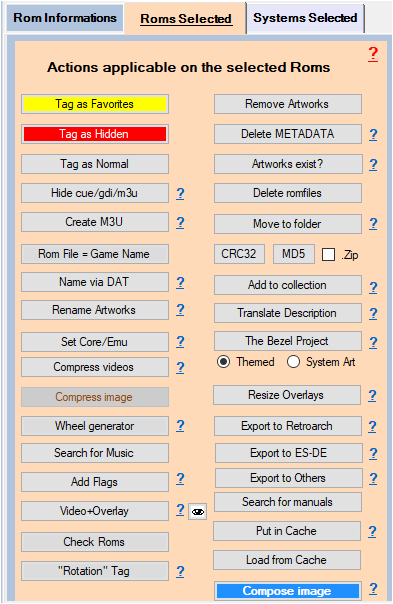Processes applicable to Selected Roms
All actions associated with the buttons in this menu apply to the selected (highlighted) ROMs in the Database.
- Tag as Favorite (button): Adds the selected ROMs to Favorites.
- Hidden Tag (button): Hides the selected ROMs
- Tag to Normal (button): Sets the selected ROMs to Normal (removes the Favorites and Hidden tags)
- Auto Hide cue / gdi / m3u from version 1.8.9.2 beta 3 : allows you to hide files referenced in . cue files / . gdi / .m3u . See Wiki Create .M3U files for multi-disc ROMs
- Create M3U (button): See wiki Create .M3U files for multi-disc ROMs .
- Rom File = Game Name (button): Renames the selected files with the game name. The 'Clean name', 'Add disk ', 'Keep Rom name' and 'Add Country' checkboxes are also applied. Be careful when renaming .bin/. cue .iso/. cue .bin /. lst files , the content of the text files (. cue /. lst ) is not modified. Remember to modify it to be consistent with the new .bin/.iso file name.
- Rename with DAT from version 1.8.9.4 beta 4: Allows, based on their CRC32/MD5, to search for the correct name in the Datfiles . Useful for scraping correctly when the ROM file names are not correct. You can apply the 'Clean Name', 'Add Disk' and 'Add Country' checkboxes on the processed ROMs . A CSV file is generated (rename_with_dat.txt) at the end of the operation which indicates from which Datfiles they come. See Wiki: Rename game titles with the help of Datfiles and Rename Arcade game titles
- Rename with CSV file (button): Allows you to change the name of a game using a csv file located in %appdata%\Nexouille soft\arrm\database\custom_games_names.csv or %appdata%\Nexouille soft\arrm\database\custom_games_names_%system%.csv
- Rename Artworks (button): Allows you to rename the Artworks/Media of the selected Roms according to the Rom file name or the game name (See checkbox : 'Image as Rom' in the ' Scrape Options ' tab). Wiki Rename Artwork (Media) files
- Set core / emu (button): Allows you to apply an emulator and core from a list for the selected ROMs . See wiki: Change emulator and core per game
- Compress Videos (button): With this button you can compress all the videos on a system. You have to open the system, select the ROMs and click on the 'Compress selected videos ' button . See: wiki Compress videos to save storage space
- Compress Image (button): Compresses images for selected ROMs by applying the compression settings specified in the Tools, Image Encoder tab
- Wheel Generator (button): Simple Wheel Generator: it can generate Wheels containing , at choice: the title of the game, cleaned or not (suffix - wheeltitle ), the Publisher (suffix - wheelpublisher ), the Developer (suffix - wheeldeveloper ), the genres (suffix - wheelgenre ). These wheels are created in the ' theme-builder ' directory See wiki: Simple Wheel Generator
- Retrieve music: If no music file exists, allows you to extract the audio track in .mp3 from the video file, which will be stored in the music folder defined in the 'Folder' tab. If ' GamesDB Music' is checked and no music file exists, ARRM tries to retrieve the music from the GamesDatabase site . A <music> tag will be created in the gamelist (usable with my game JVB_Quizz : http://jujuvincebros.fr/telechargements2/category/13-games )
- Add flags to Mix (button): Allows you to add flags to the image without having to rescrape. The selected template must be the one originally used on the existing image and must have the <region1> and <region2> tags that indicate the position of the flag. Note: the <region> true</region> tag is not necessary . See wiki Add country flags to your Mix image
- Video+Overlay (button): Added a ' Video+Overlay ' button to create Video+Overlays (like Screenscraper 's birthday videos ) based on ARRM templates . They have the suffix - mixvideo .
Video+Overlay ' feature requires the media to be present in the database ( boxart , cartouche, wheel , video ) because it will recompose a mix (without screenshot ) with the media already present, which it will superimpose on the video by applying a template . Therefore, the '4 images' mode of ARRM must have been activated. Warning: incompatible with templates offering perspective screenshots . You can define a directory dedicated to these videos . It is also possible to put them in the video tag . Specific compression parameters for these video+overlays are available in the 'Tools' tab.
A template_association_video.txt file allows you to associate templates with systems when creating ' video+overlay '.
By default the new template 'mix_video1' is associated with all systems.
A file ' template_association_video.NEXT_PIXEL ' is included containing the associations for the templates in the NEXT_PIXEL theme. Rename it to 'template_association_video.txt' if you wish to use it.
A folder reserved for templates videos has been created, it is located in the directory: '%appdata%\Nexouille soft\ arrm\ressources\templates_video \'
You can retrieve the usual templates located in '%appdata%\Nexouille soft\arrm\ressources\templates\', copy them into this directory (' %appdata%\Nexouille soft\arrm\ressources\templates_video\') and modify them to suit your needs.
When using the ' Video+Overlay ' button ARRM checks for the existence of the template_association_video.txt file and applies the template video file associated with the current system ( auto_template enabled). If the template_association_video.txt file does not exist, ARRM will apply the usual templates ( template_association.txt)\ \
You can retrieve the usual templates located in '%appdata%\Nexouille soft\arrm\ressources\templates\', copy them into this directory (' %appdata%\Nexouille soft\arrm\ressources\templates_video\') and modify them to suit your needs.
When using the ' Video+Overlay ' button ARRM checks for the existence of the template_association_video.txt file and applies the template video file associated with the current system ( auto_template enabled). If the template_association_video.txt file does not exist, ARRM will apply the usual templates ( template_association.txt)\ \
- Rom Check (button): Applies the 'Clean Name', 'Add Disk ', 'Keep Rom Name' and 'Add Country' checkboxes for the selected Roms
- Rotation tag (button): Allows you to retrieve the 'Rotation' tag for tate mode from Screenscraper if you don't already have it. ARRM automatically retrieves it when scraping . See wiki: Retrieve the & rotation tag from Screenscraper
- Add to 'Best Roms ' (button): Select the Roms and click this button to add the Roms you consider as 'Best Roms ' in the file top_games_%systeme%.txt located in the folder %appdata%\Nexouille Soft\ arrm \ Database \ top_games for the current system.
- Disk Image Compression (button): For selected ROMs , allows you to use the CHDMAN compressor to create a CHD file from .cue / .iso / .gdi / .toc files or to use the MCISO compressor to create a CSO file from .iso files
- Delete Media (button): deletes media from ROMs selected. see wiki: Delete certain MEDIA
- Delete METADATA (button): Deletes the METADATA (gamelist info) and keeps only the ROM file name and the game name extracted from the Rom file name.
- Media exists ? (button): When loading the gamelist , checks if the referenced media exists locally and is not corrupted, otherwise the media reference is deleted from the database . If the 'Search for missing frames' checkbox is checked in the 'General Options' tab, ARRM tries to find the media locally. (since 1882 beta 18)
- Delete Rom (button): Delete the Rom file and associated media.
- Move to Folder (button): Moves the selected ROMs to another folder. If the destination folder is outside the parent folder, the ROM will be moved and removed from the current gamelist . If the destination folder is a root folder of a system, the gamelist of the destination folder will be updated.
- Move Roms to folders (Genre / Publisher) (button): Allows you to move Roms to folders based on Genre / Publisher. See wiki Move Roms to category folders (Publisher / Genre)
- CRC32 (button): Calculates and stores the CRC32 in the <hash> tag for the selected ROMs . Used for Netplay under Recalbox
- MD5 (button): Calculates the MD5 and stores it in the <md5> tag for the selected ROMs . The MD5 is calculated on the ROM file and not on the ROM contained in the .Zip or .7z file.
- .Zip (checkbox): By checking this box, the MD5 or CRC32 calculation is done as a priority on the file contained in the .Zip/.7z file
- Add to collection: Allows you to add the selected ROMs to a collection. See wiki:Add ROMs to a collection
- Translate description (button): Allows the translation of descriptions into the specified language“ & vbCrLf & “In the ' scrape options' tab, specify the language code in the text box. ” & vbCrLf & ” You can find the language code by clicking on ?. See wiki Translate descriptions
- The Bezel Project: Automatically retrieve bezels from selected games on The Bezel Project. See: THE BEZEL PROJECT
- Resize Overlays : You already have overlays, but you want to resize them according to your new screen resolution. You have two choices: retrieve the overlays again by indicating the desired resolution, or resize the overlays you already have (faster with this button). Resizing consists of calculating the new values (coordinates) that will be placed in the configuration files. Using this button, the . png image files will not be modified. See the wiki: Resize existing overlays
- Export to Retroarch (Button): Export to Retroarch . See wiki Export to Retroarch
- Export to ES-DE (Button): Export to ES-DE. See Wiki Export to ES-DE
- Export to other systems (Button): Export to other types of systems ( OnionOS , Arkos , MuOS etc… ) See Wiki Export to other devices ( ArkOS , MuOS , OnionOS , ROCKNIX...)
- Cache: Cache the information of selected ROMs . See wiki: How to use the ARRM cache
- Load from Cache: Retrieves cache information kept during previous scrapes for the selected ROMs .
- Recompose image (button): Applies the chosen default template or the associated one (if 'Auto template ' is checked) on the selected ROMs using the images already retrieved using the screenshot , boxart , marquee , cartridge tags from the database . If a tag is missing and the 'ignore local search' option is not activated, ARRM searches for the presence of missing images in the images directory. See wiki Changing the template of a system without having to re -scrap the ROMs