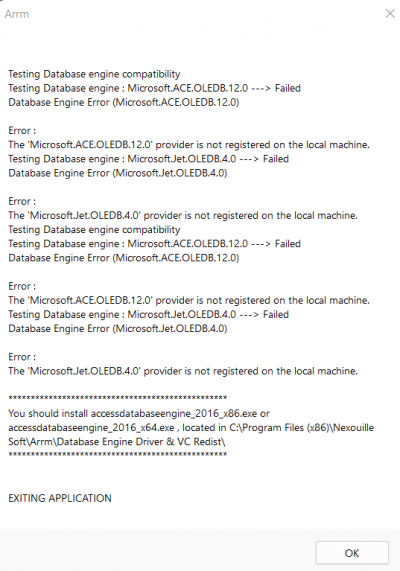Table des matières
Download & Installation of ARRM software
Downloads
- Access Changelog : Access Changelog
- Version with installer (setup.exe) : ARRM version with installer (setup.exe)
- Version without installer (manual copying of files) : ARRM Version without installer (manual copying of files)
- BETA versions and patches / Bug Fix : BETA versions and patches / bug fix
- New Templates : Nouveaux Templates
- Update of configuration files: Files are regularly updated. If you want to take advantage of it without having to wait for a final version, you can go through the 'Update' tab: Updating configuration files
Installation
ARRM runs on Windows (7, 8 and 10). It uses the .NET Framework 4.5.2 and Visual C ++ Redistributable for Visual Studio 2015. It has been succesfully tested on .NET 4.7 and 4.8 . It is not Linux compatible (via Mono or Wine as of May 2019), nor Mac OS.
Before installing a new version (Beta and versions without installing excepted) , you must uninstall the previous version. If you have created new templates with a different name than the templates delivered by ARRM, they will be kept during the uninstall.
If you have modified / customized the configuration files / parameters located in '%appadata/nexouille soft/arrm/database', remember to make a backup via the button 'Backup configuration files' in the tab 'Tools'
To install the application, simply run the setup.exe (as administrator depending on your configuration) and follow the instructions.
For Beta , you must imperatively have the final version and replace the files with those provided in the zip.
For the versions without installing , just replace the files with those provided in the zip. It is not necessary to uninstall the previous version.
The first time you install ARRM, it is best to use the version with installer.
Since 1914 Beta 8, you need this :
Check that you have installed the x64 & x86 Microsoft Access Database Engine 2016 Redistributable
If it still does not work, use the 32-bit version of ARRM that you will find in the ARRM installation directory (available from version 1916 beta 2). The file is called: Arrm_32bits.exe
If you are using Windows Defender you should allow ARRM app in windows defender. Follow this link : Allow ARRM.EXE application in Windows Defender
Updates
Available since version 1.9.1.1 beta 9
Regularly files are updated.
If you want to take advantage of it without having to wait for a final version, you can go through the Update tab
The last update date of a file is displayed after the file name in yyyy/mm/dd format
This tab allows you to update various ARRM configuration files:
- Update LaunchBox DB: the media and information offered by LaunchBox are regularly updated by the community. It is therefore necessary to update LaunchBox on ARRM. An update is offered with each new version of ARRM, included in the application zip. But between two versions you will have to do this update via this button. The last update date is in mm/dd/yyyy format
- Update Steam DB: the media and information offered by Steam are regularly updated (addition of new games etc…). It is therefore necessary to do a Steam DB update on ARRM. An update is offered with each new version of ARRM, included in the application zip. But between two versions you will have to do this update via this button. The last update date is in mm/dd/yyyy format
- Configurations files: Select the files you want to update then click on the Update button. The old file will be renamed to .old as a precaution. These configuration files offered with each new version of ARRM, included in the zip of the application. But between two versions you will have to do this update via this button.
- DAT to Database: To update the search database by Datfiles. The treatment can be very long. See wiki for the procedure: Update the Database with new Datfiles . By clicking on
 you access the directory containing the DatFiles (%appdata%\Nexouille Soft\Arrm\Database\Tosec)
you access the directory containing the DatFiles (%appdata%\Nexouille Soft\Arrm\Database\Tosec)
- ARCADE to Database: To update the search database by Datfiles on Arcade systems. It is used in the 'Rename with DAT' function on Arcade systems. This functionality aims to find in the ARRM database, the right title of an Arcade game based on its file name which is standardized for the Arcade. The treatment can be very long. See wiki for the procedure: Rename game titles with the help of Datfiles . By clicking on
 you access the directory containing the DatFiles (%appdata%\Nexouille Soft\Arrm\Database\dat)
you access the directory containing the DatFiles (%appdata%\Nexouille Soft\Arrm\Database\dat)
Uninstallation
To uninstall ARRM, use the windows applications manager as usual. To remove any trace of the application :
- Delete the registry key : Hkey_current_user\software\Nex_Arrm
- Delete the directory : %appdata%\nexouille soft\arrm
Avoid display problems
To avoid any display problem (unreadable character, badly sized dialog box, buttons that do not appear completely), I invite you to apply the modifications present in the section FAQ & Error
Modify the Roms and Bezels paths before launching ARRM
For one reason or another, you sometimes work on different Roms and Bezels directories than the original ones. To avoid having to search ARRM for the paths, you can create a command file that will set the registry keys with the correct values and start ARRM. You can thus create a file with the original paths and a file with your specific paths. It is up to you to launch the correct command file.
Example with an ARRM_launcher_original.cmd file
Rem change paths in registry before launching ARRM. Rem Rem chemin_roms is path to roms folder (eg : \\batocera\share\roms) Rem chemin_racine_recalbox is path for bezels (eg : \\batocera\share) Rem reg add HKCU\Software\Nex_Arrm /t REG_SZ /v "chemin_racine_recalbox" /d "\\batocera\share" /f reg add HKCU\Software\Nex_Arrm /t REG_SZ /v "chemin_roms" /d "\\batocera\share\roms" /f Rem Rem Starting ARRM Rem "C:\Program Files (x86)\Nexouille Soft\Arrm\Arrm.exe"
Example with an ARRM_launcher_specific.cmd file
Rem change paths in registry before launching ARRM. Rem Rem chemin_roms is path to roms folder (eg : \\recalbox\share\roms) Rem chemin_racine_recalbox is path for bezels (eg : \\recalbox\share) Rem reg add HKCU\Software\Nex_Arrm /t REG_SZ /v "chemin_racine_recalbox" /d "z:\roms" /f reg add HKCU\Software\Nex_Arrm /t REG_SZ /v "chemin_roms" /d "z:\" /f Rem Rem Starting ARRM Rem "C:\Program Files (x86)\Nexouille Soft\Arrm\Arrm.exe"
Likewise you can modify other registry keys.
Since version 1.9.2.8 beta 2, you can also use Profiles to manage specific configurations. See: Manage scrape profiles