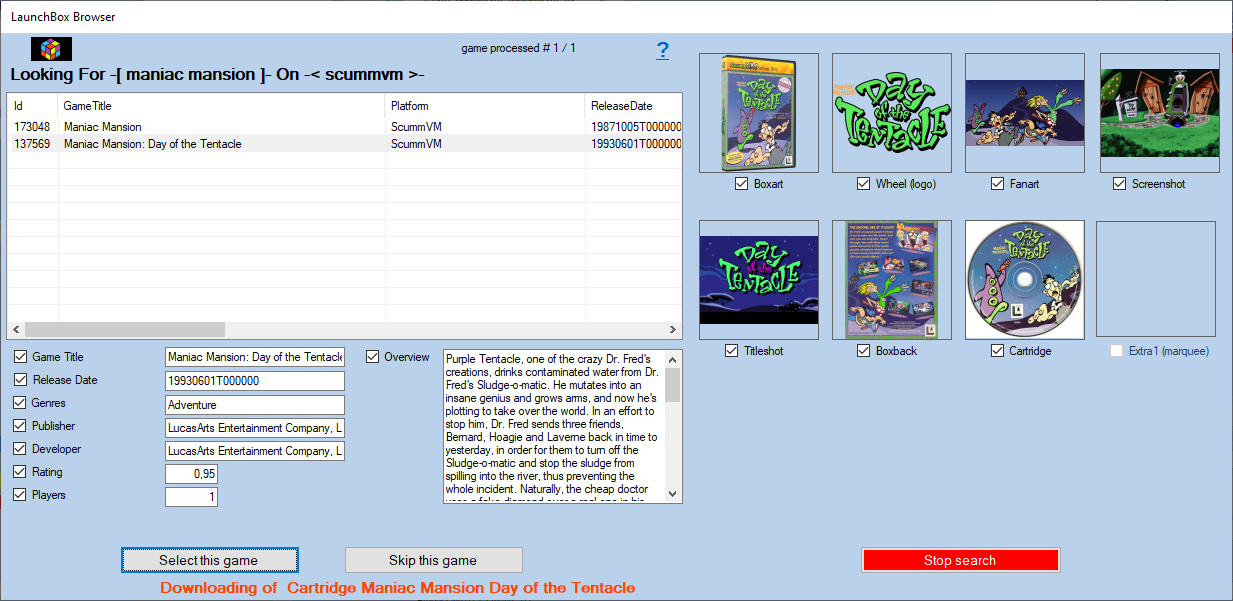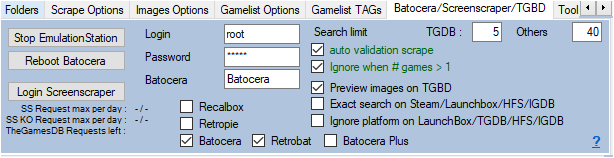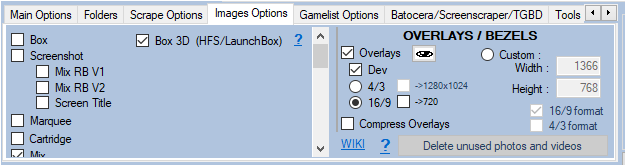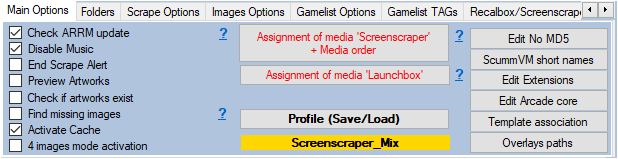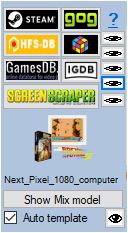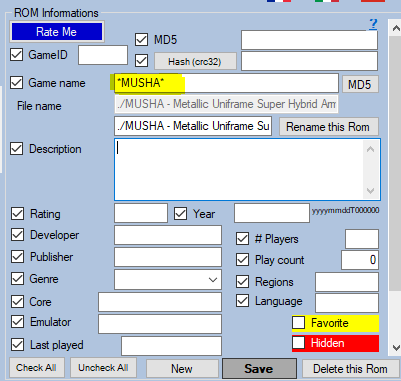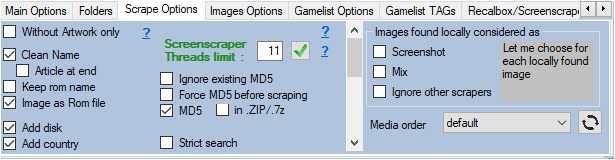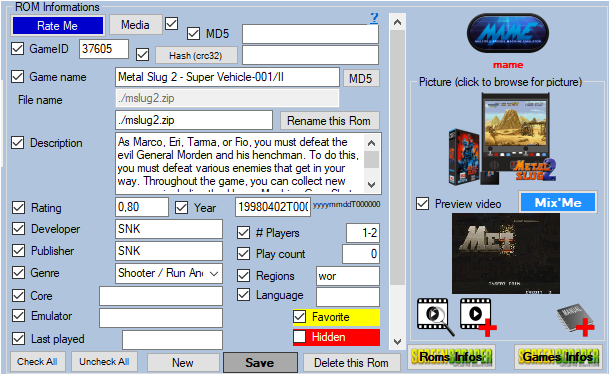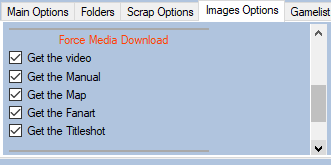Table des matières
Scrape on LaunchBox
In the scrape engines, only these missing media (artworks) will be presented and selectable. See : Only scrape missing Artworks
Since version 1.9.0.0 beta 5, it is now possible to scrape on the site LaunchBox.
It is advisable to use the LaunchBox scrape manually (Auto Validation not checked), because the searches on the name of the games are exhaustive. For example if you search for the game name “1942”, the API will return all games containing 1942.
It is however possible to use it automatically (Auto Validation checked) with the risks of erroneous results mentioned above.
I recommend using Launchbox to supplement media not found on other scrape sites. Indeed during a scrape in manual mode (Auto Validation not checked), the Launchbox module presents the media found, you then just have to check the media you want to recover. Unchecked media will be replaced by media already existing in ARRM.
1 2D or 3D boxart
1 wheel (logo)
1 fanart
1 screenshot
1 titleshot
1 boxback
1 cartridge
1 marquee
Before starting, here are the settings to be made in ARRM by the LaunchBox module.
Settings relating to LaunchBox
In the General options tab
Since version 1.9.0.2 Beta 11
Click on the button Assignment of 'Launchbox' media This form presents the different graphic elements that can be retrieved via Launchbox. You can choose which graphic element will feed this or that TAG of the gamelist.
For more details, see: Launchbox assigment with ARRM
In the Update tab
This Scrape LaunchBox module uses Launchbox metadata that must be regularly updated, by clicking on the Update LaunchBox DB button, in the Update tab in order to be in phase with the modifications / additions that may have been made to the Launchbox database
In the tab Batocera / Screenscraper / TGBD
- Other search limit indicates the maximum number of games to list when searching on HFS-DB / Steam-DB / GOG / Launchbox
- Auto validation scrape On HFS-DB / Steam-DB / GOG / Launchbox / MobyGames, when only one game is found in the API, the game selection is done automatically without displaying the choice window. Please note that the validated game may not be the one you are looking for (game title close to the one you are looking for, etc.). If more than one game is found, the game selection window will appear if the Ignore when # games> 1 option is not checked.
- Ignore when # games> 1 : In the Auto Validate mode, if more than one game is found, the game selection window will not appear if the option Ignore when # games> 1 . The game will be ignored and not scrapped.
- Exact search on Steam/LaunchBox: Perform an exact search on the name of the game. Example: With this option checked, a search on the name 'Grand Theft Auto' will only return the game 'Grand Theft Auto'. If this option is not checked, all Grand Theft Auto titles will be returned.
- Ignore platform on LaunchBox/TGDB/HFS (checkbox) : Allows not to filter on the platform when searching for a game
In the Images Options tab
As for the Scrape on Screenscraper, choose the desired media options.
Special feature for HFS-DB and LaunchBpx:
- 3D Box (HFS / LaunchBox) If checked, ARRM will attempt to retrieve the 3D boxarts (if existing) from LaunchBox, if not checked, ARRM will attempt to retrieve the 2D boxarts.
In the General options tab
- Assignment of media 'LaunchBox' media + Media order : The media images and texts are retrieved by following the order of priority defined in the form Assignment of 'Screenscraper' media
In the scrapers module
By clicking on the ![]() icon to the right of the
icon to the right of the  button, you can change the association between your systems (directory names of your systems) and system IDs from the LaunchBox site, which is done via the file:
button, you can change the association between your systems (directory names of your systems) and system IDs from the LaunchBox site, which is done via the file:
%appdata%\Nexouille Soft\arrm\database\systemes_launchbox.txt
Sample content:
... arcade|Arcade arcadia_2001|Emerson Arcadia 2001 archimedes|Acorn Archimedes astrocade|Bally Astrocade atari2600|Atari 2600 atari5200|Atari 5200 atari7800|Atari 7800 atari800|Atari 800 ...
You can adapt it. Remember to restart ARRM after change.
Window for selecting the game found on LaunchBox
When you have selected one or more games and clicked on the  button, if any games have been found the following window LaunchBox Browser will appear.
button, if any games have been found the following window LaunchBox Browser will appear.
When you select a row containing a result, the media found are displayed on the right. The checkboxes of the media found are automatically checked. You can uncheck the media and textual informations that you do not want to recover.
1 2D or 3D boxart
1 wheel (logo)
1 fanart
1 screenshot
1 titleshot
1 boxback
1 cartridge
1 marquee
By clicking on the button Choose this game , the checked media as well as the textual information will be recovered. If any media has not been checked, ARRM will use the already existing media.
_missing_arrm_%SYSTEM%_launchbox.txt
example: _missing_arrm_ZXSPECTRUM_launchbox.txt
TIPS
You can't find a game on Launchbox
ARRM may not find the game you are looking for on Launchbox. Often this is because the name is misspelled or too long.
Take the example of the game:
MUSHA - Metallic Uniframe Super Hybrid Armor (USA) sur Megadrive/Genesis
In the ARRM state can not find it.
In unitary mode (scrape of a single game), it is possible to modify the name of the game (without saving the file) either
- by simplifying it (leaving only MUSHA)
- by adding wildcards (on Launchbox it will be the * (asterisk) character)
The * character allows you to replace any character string
We are therefore going to change the name of the game and put: *MUSHA*
Then click on the LaunchBox  button to launch the Scrape.
button to launch the Scrape.
Do not retrieve textual information
If you do not wish to retrieve textual information, simply check No text in the Scrape Options </note> tab
Only retrieve certain textual information
If you only want to retrieve certain textual information, remember, before launching the scrape, to uncheck the textual information that you do not wish to update.
This is done in the part Rom Information
Recover some media in MIX image mode
When you use MIX image mode, some media are automatically recovered:
- Screenshot
- Boxart
- Wheel
- Cartridge
If you wish to recover other media, you must specify it in the Images Options tab by checking the desired media under the heading Force Media Download
In MIX mode you will not be able to check the Screenshot, Boxart, Wheel and Cartouche media because they are retrieved automatically.
Recover some media in ** No image mode, only texts **
You only want to recover certain categories of media (boxart, fanart, screenshot, cartridge, logo, boxback, titleshot, manual, video), you just have to check No image, only texts in the tab Images Options
Then select the desired media by checking them under the heading Force Media Download
In MIX mode you will not be able to check the Screenshot, Boxart, Wheel and Cartouche media because they are retrieved automatically.