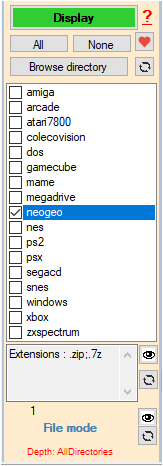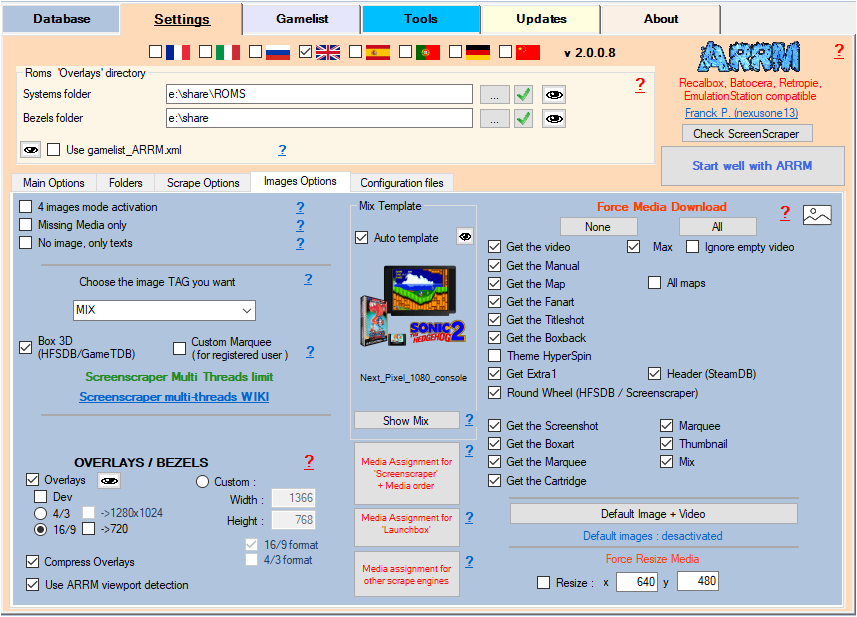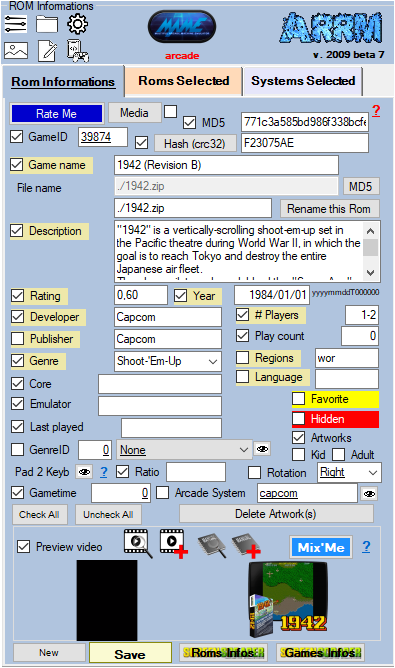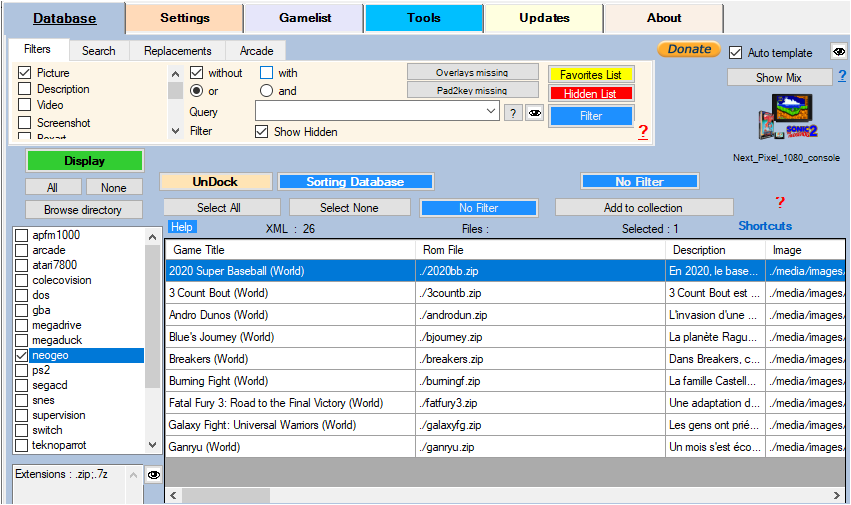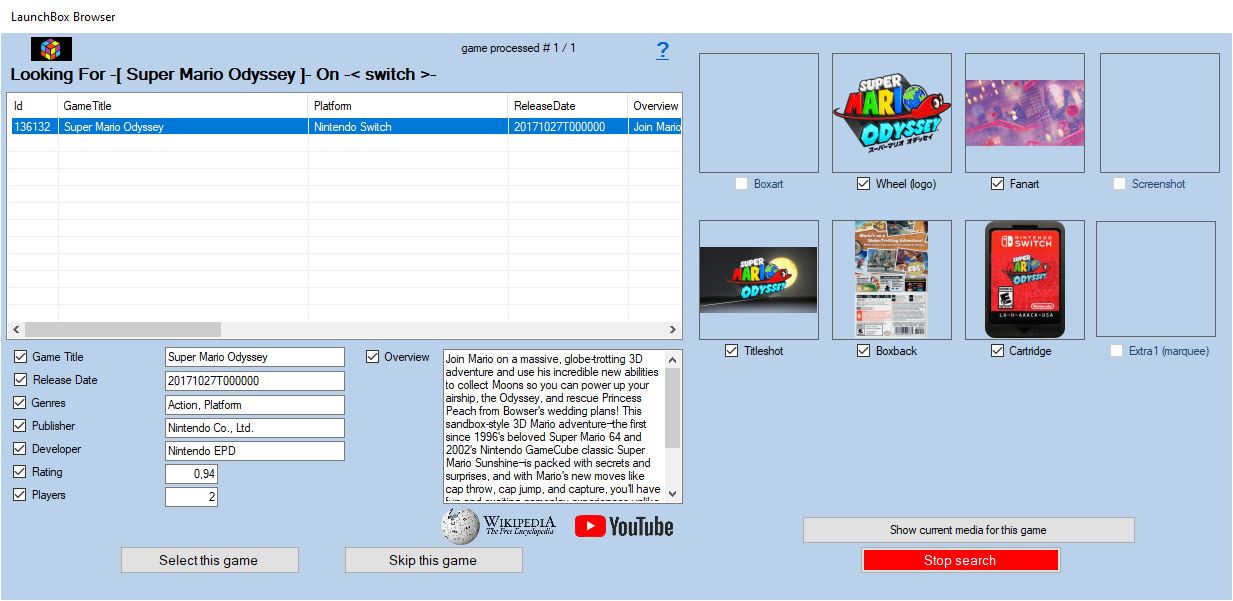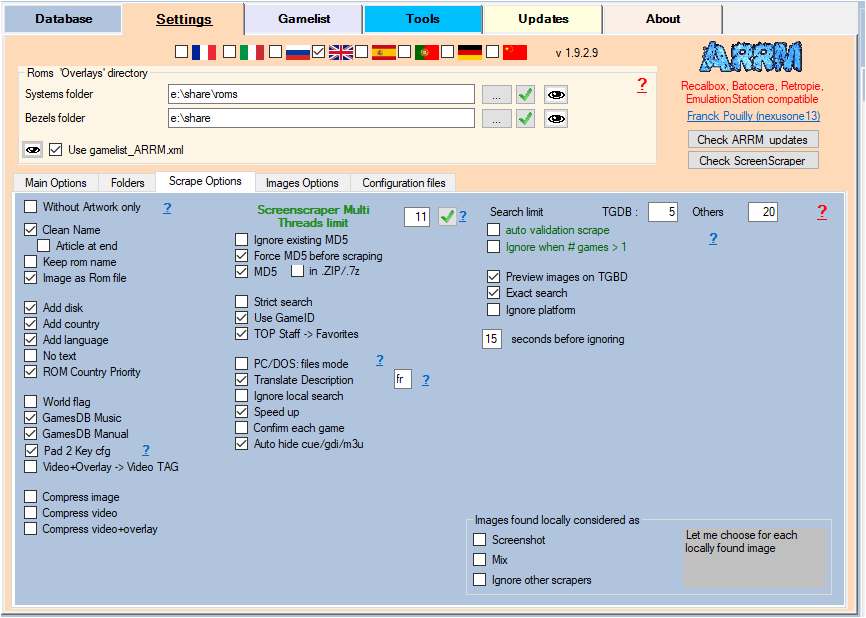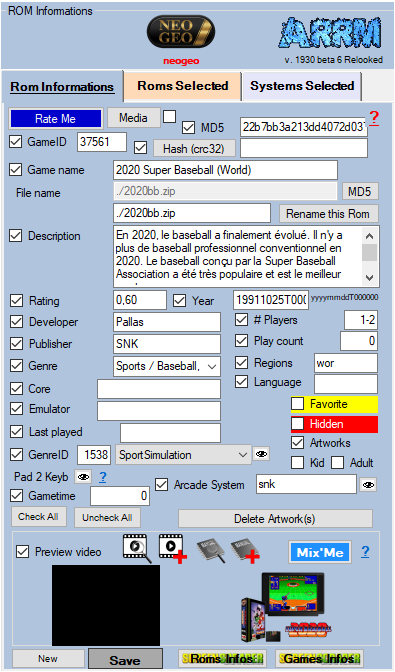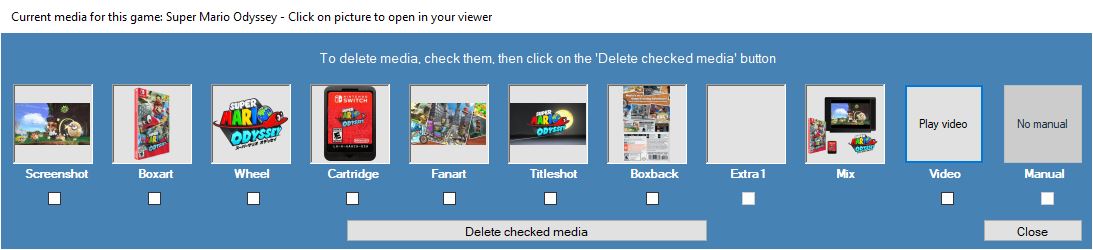Scrape only missing Artworks (media)
In the scrape engines, only these missing media (artworks) will be presented and selectable.
The purpose of this video is to complete your collection by searching for and recovering missing artwork (media) using the different scraping engines offered by ARRM.
In the first part of the video, I will show you how to recover the missing works. In the last part, I will show you how to remove unwanted artwork for the selected game and search for new ones
Video Tutorial
- Select your system
- In the Images Options tab, check Missing media only (formerly Without Artwork only)
- In the Images Options tab, check the media you want selected
- Recover Screenshot
- Collect the Boxart
- Collect the Wheel
- Collect Cartridge
If the Mix mode is checked, remember to check if the correct Mix Model has been selected
- Keep or change text information.
If you want to keep all or part of the already scraped textual information, consider checking or unchecking the items.
- Select in the database the roms for which you want to recover the missing media.
- Click on the scrape engine you want.
In the example below, we have selected the Launchbox scraping engine. This scrape engine as well as Steam, GOG, HFSDb, and TheGamesDB offers a selection window. Only missing media found on this engine will be displayed and accessible via a checkbox. Make your choice, then Click on the button Select this game
It is possible to automate this process, without needing to select the game. If ARRM finds the game on these scrape engines (Launchbox, Steam, GOG, HFSDb, and TheGamesDB), it can automatically select the game. To do this you will need to set it like this:
- Check the media present for a given game.
To know the media already present on your system for a given game, simply select the game and click on the Media button in the ROM Information panel. You will get this:
- Delete media present for a given game.
To delete media already present on your system for a given game, simply select the game and click on the Delete media (delete artworks) button in this panel:
This form opens:
Check the media you want to delete and click on the button Delete checked media
- At the end of the processing, remember to save your gamelist.