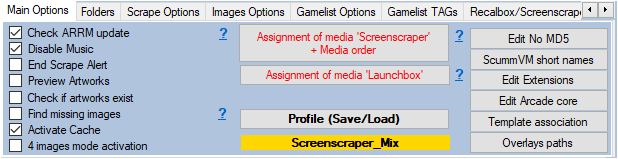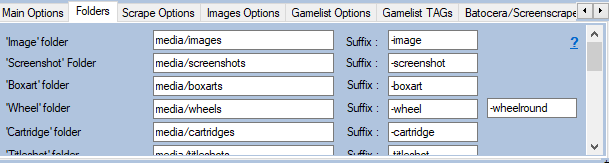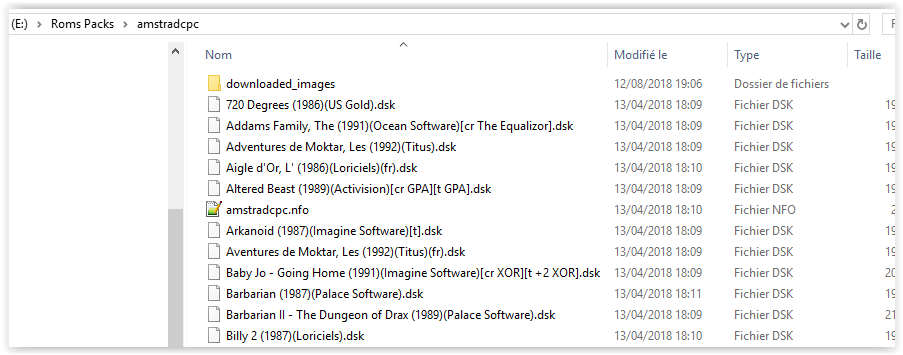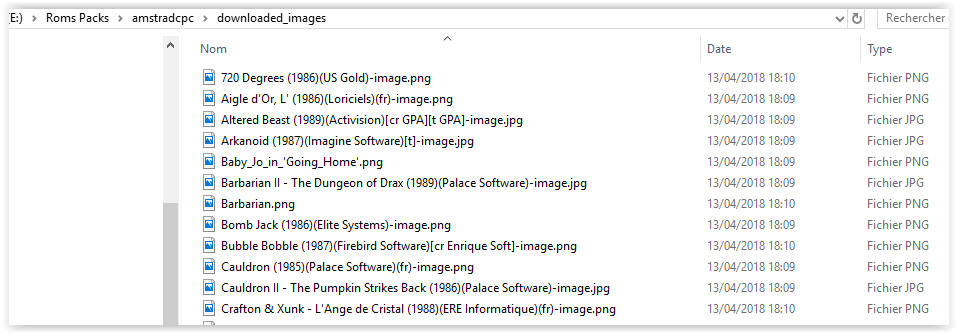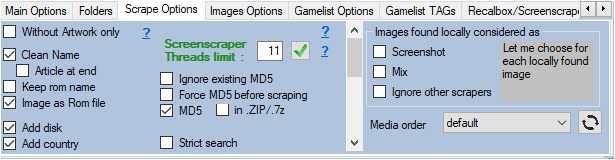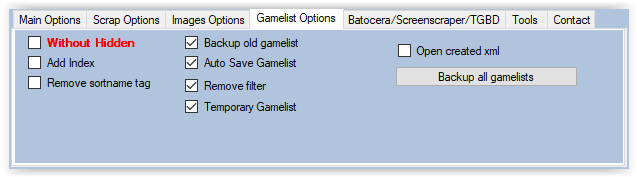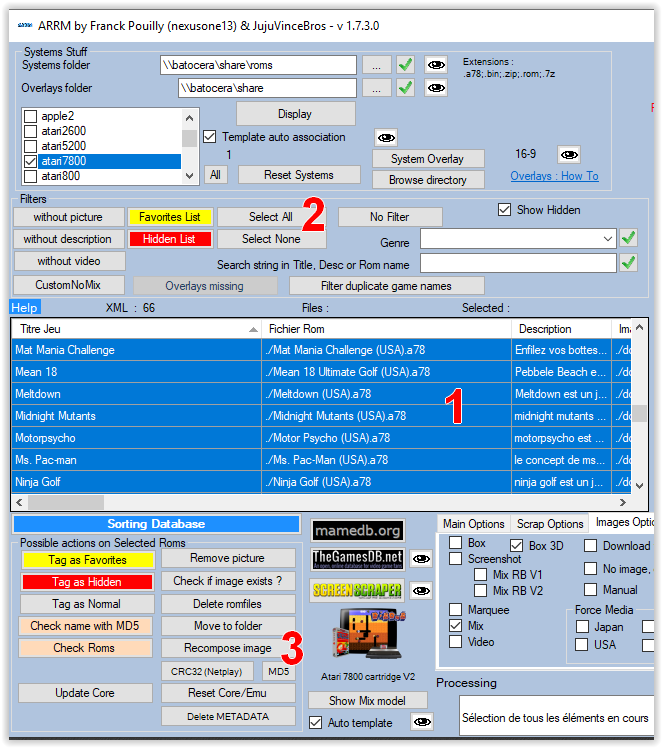Table des matières
Recover already scraped images to create your gamelist.xml
You have recovered a pack of roms, in which there are the roms and a subdirectory containing the images (downloaded_images for example), but there is no gamelist.xml
It is possible with ARRM to reconstitute the media TAGs of the gamelist.xml according to the images present on your support.
3 methods are possible:
- Retrieve images from empty TAG media when loading the gamelist. (Use this first)
- Recover images via 'Media exists ?' button
- Fetch images/artwork and text information using ARRM cache since version 1.9.1.2
Retrieve images from empty TAG media when loading the gamelist (Use this first)
Video Tutorial
If you have checked ' Find missing images', when a gamelist.xml is loaded, if any Media Tags are empty, ARRM tries to find the missing media locally.
Here is how your directory containing the roms and the one containing your images can look
2 image name formats are possible depending on the “ image as rom ” checkbox in 'Scrap options':
<rom_file>can be equal to:
- <rom_file_name>
- <title_of_game>
In the example above the image format corresponds to the file name rom, so you should check the box ' image as Rom '
Check the name format of your images and check or not the ' image as Rom ' box depending on the filename format of your images.
When searching for missing image, ARRM searches for files based on their name :
- For image , ARRM searches for files in this order:
<rom_file>suffix indicated in the folder tab for image
<rom_file>-image
<rom_file>
- For screenshots , ARRM searches for files in this order:
<rom_file>suffix indicated in the folder tab
<rom_file>
<rom_file>-image
<rom_file>_screenshot
<rom_file>-screenshot
<rom_file>_screenscraper_screenshot_arrm
<rom_file>_screenscraper_screenshot_arrm_JAP
<rom_file>_screenscraper_screenshot_arrm_USA
<rom_file>_screenscraper_mix_arrm
<rom_file>_thegamesdb_screenshot_arrm
<rom_file>_custom_screenshot_arrm
<rom_file>_customnomix_screenshot_arrm
<rom_file>_customnomix_mix_arrm
<rom_file>-customnomix
- For boxart , ARRM searches for files in this order:
<rom_file>suffix indicated in the folder tab
<rom_file>_boxart
<rom_file>-boxart
<rom_file>_screenscraper_boxart_arrm
<rom_file>_screenscraper_boxart_arrm_JAP
<rom_file>_screenscraper_boxart_arrm_USA
<rom_file>_thegamesdb_boxart_arrm
<rom_file>_custom_boxart_arrm
<rom_file>-thumb
- For wheel / marquee , ARRM searches for files in this order:
<rom_file>suffix indicated in the folder tab
<rom_file>_marquee
<rom_file>_wheel
<rom_file>-wheel
<rom_file>_screenscraper_wheel_arrm
<rom_file>_screenscraper_wheel_arrm_JAP
<rom_file>_screenscraper_wheel_arrm_USA
<rom_file>_thegamesdb_wheel_arrm
<rom_file>_custom_wheel_arrm
<rom_file>-marquee
- For cartridges , ARRM searches for files in this order:
<rom_file>suffix indicated in the folder tab
<rom_file>_cartridge
<rom_file>-cartridge
<rom_file>_screenscraper_cartridge_arrm
<rom_file>_screenscraper_cartridge_arrm_JAP
<rom_file>_screenscraper_cartridge_arrm_USA
<rom_file>_custom_cartridge_arrm
- For manual , ARRM searches for files in this order:
<rom_file>suffix indicated in the folder tab
<rom_file>_ (us)
<rom_file>_ (fr)
<rom_file>_ (eu)
<rom_file>_ (wor)
<rom_file>_ (jp)
<rom_file>_ (sp)
<rom_file>-manual
- For video , ARRM searches for files in this order:
<rom_file>_screenscraper_video_arrm
<rom_file>suffix indicated in the folder tab
<rom_file>-video
- For maps , ARRM searches for files in this order:
<rom_file>suffix indicated in the folder tab
- For fanart , ARRM searches for files in this order:
<rom_file>suffix indicated in the folder tab
- For titleshot , ARRM searches for files in this order:
<rom_file>suffix indicated in the folder tab
- For boxback, ARRM searches for files in this order:
<rom_file>suffix indicated in the folder tab
<rom_file>-boxback
- For mixes/image , ARRM searches for files in this order:
<rom_file>-mix
<rom_file>suffix indicated in the folder tab for image
<rom_file>_screenscraper_mix_arrm
<rom_file>_mix_screenshot_arrm
<rom_file>_customnomix_mix_arrm
<rom_file>-customnomix
Recover the images via the button 'Media exists ?'
With the button Media exists ? , ARRM can recover the already scraped images which are present in the image folder ('downloaded_image' in general). If this image directory is called differently, rename it with the name of the directory you initialized in the application settings (see 'Image directory name' in the settings tab 'General Options'
Here is how your directory containing the roms and the one containing your images can look like
You will notice in this case that the images have the same name as the Roms (only the extension differs)
Before continuing the example, we will specify how ARRM works:
Reminder about the local image search process
In its local image search process, ARRM looks for the following image formats:
Several formats are possible depending on the checkbox “image as rom” in ''Scrap options':
<rom_file> can be equal to:
- <name of_rom_file>
- <game_title>
When the scrape or the Media exists ? can not find an image for the corresponding type (screenshot, boxart, wheel, cartridge), ARRM searches in the order indicated below the following images (the first found will be the one used) .
- For image , ARRM searches for files in this order:
<rom_file>suffix indicated in the folder tab for image
<rom_file>-image
<rom_file>
- For screenshots , ARRM searches for files in this order:
<rom_file>suffix indicated in the folder tab
<rom_file>
<rom_file>-image
<rom_file>_screenshot
<rom_file>-screenshot
<rom_file>_screenscraper_screenshot_arrm
<rom_file>_screenscraper_screenshot_arrm_JAP
<rom_file>_screenscraper_screenshot_arrm_USA
<rom_file>_screenscraper_mix_arrm
<rom_file>_thegamesdb_screenshot_arrm
<rom_file>_custom_screenshot_arrm
<rom_file>_customnomix_screenshot_arrm
<rom_file>_customnomix_mix_arrm
<rom_file>-customnomix
- For boxart , ARRM searches for files in this order:
<rom_file>suffix indicated in the folder tab
<rom_file>_boxart
<rom_file>-boxart
<rom_file>_screenscraper_boxart_arrm
<rom_file>_screenscraper_boxart_arrm_JAP
<rom_file>_screenscraper_boxart_arrm_USA
<rom_file>_thegamesdb_boxart_arrm
<rom_file>_custom_boxart_arrm
<rom_file>-thumb
- For wheel / marquee , ARRM searches for files in this order:
<rom_file>suffix indicated in the folder tab
<rom_file>_marquee
<rom_file>_wheel
<rom_file>-wheel
<rom_file>_screenscraper_wheel_arrm
<rom_file>_screenscraper_wheel_arrm_JAP
<rom_file>_screenscraper_wheel_arrm_USA
<rom_file>_thegamesdb_wheel_arrm
<rom_file>_custom_wheel_arrm
<rom_file>-marquee
- For cartridges , ARRM searches for files in this order:
<rom_file>suffix indicated in the folder tab
<rom_file>_cartridge
<rom_file>-cartridge
<rom_file>_screenscraper_cartridge_arrm
<rom_file>_screenscraper_cartridge_arrm_JAP
<rom_file>_screenscraper_cartridge_arrm_USA
<rom_file>_custom_cartridge_arrm
- For manual , ARRM searches for files in this order:
<rom_file>suffix indicated in the folder tab
<rom_file>_ (us)
<rom_file>_ (fr)
<rom_file>_ (eu)
<rom_file>_ (wor)
<rom_file>_ (jp)
<rom_file>_ (sp)
<rom_file>-manual
- For video , ARRM searches for files in this order:
<rom_file>_screenscraper_video_arrm
<rom_file>suffix indicated in the folder tab
<rom_file>-video
- For maps , ARRM searches for files in this order:
<rom_file>suffix indicated in the folder tab
- For fanart , ARRM searches for files in this order:
<rom_file>suffix indicated in the folder tab
- For titleshot , ARRM searches for files in this order:
<rom_file>suffix indicated in the folder tab
- For boxback, ARRM searches for files in this order:
<rom_file>suffix indicated in the folder tab
<rom_file>-boxback
- For mixes/image , ARRM searches for files in this order:
<rom_file>-mix
<rom_file>suffix indicated in the folder tab for image
<rom_file>_screenscraper_mix_arrm
<rom_file>_mix_screenshot_arrm
<rom_file>_customnomix_mix_arrm
<rom_file>-customnomix
- -image
- -mix
- -screenshot
- -boxart
- -wheel
- -cartridge
- -map
- -fanart
- -titleshot
Let's go back to our Example
Start ARRM
Choose in the Systems panel the Roms directory of your Recalbox / Batocera (usually \recalbox\share\roms)
In the general options tab, check Search for missing images
In the Scrape options tab, check the desired options (in this case I check: Image as rom (allows you to have the image file names as the rom file name)
In the Gamelist Options tab the options are normally pre-checked (save old gamelist etc…). I still invite you to click on the ‘Backup Gamelists’ button which allows you to save the gamelist.xml of each system in a backup directory of each system.
In the tab 'Recalbox / Batocera / screenscraper', enter your account 'Login screenscraper' if you have one (it is not necessary to have one to scraper, but if you have one you will be prioritized by the server) and the login and password of the recalbox / Batocera
Before handling, remember to click on 'Stop EmulationStation', if you work directly on a Recalbox / Batocera 'on'
After filling in the directory of Roms ( 1 ), the list of systems present must be displayed.
Tick the desired system ( 2 ), in our case: 'amstradcpc' and click on 'DISPLAY' ( 3 ).
ARRM will display in the window the list of found Roms, and all related info. ( 1 )
In this example, you will find your Rom without any additional information.
Select all the Roms by clicking on the 'Select All' button ( 2 ) and Click on the Media exists ? button ( 3 ) located in the panel 'Possible actions on selected Roms'.
The search will launch on the highlighted Roms and will attempt to recover the previous images.
Following this operation, you now have your images in the database but not the textual information.
We will therefore retrieve this textual information from the scrape servers (this operation is much more
Once the 'recompose image' is finished, you have your images in the database but not the text information.
So we will retrieve this text information on the scrap servers (this operation is much faster than a full scrap).
You have to tick in the tab 'images options': 'No picture, only texts', then re-select all the Roms, and start a scrapbook on Screenscraper by clicking on the button Screenscraper.
More details on this text recovery procedure in this tutorial: Scrape only texts
Once the scrape is done, just click on the 'SELECT ALL' button in the 'FILTERS' panel and then click on the button 'Create Gamelist.xml for the selected Roms' in order to save the contents of the Database in the gamelist ( link to images / text info etc …)
Then think about doing a 'reboot of the recalbox' via the 'Recalbox / screenscraper' tab to restart Emulationstation
Fetch images/artwork and text information using ARRM cache since version 1.9.1.2
If you have previously scraped a system and activated the ARRM cache since version 1.9.1.2, the text information, as well as the paths to the artworks, have been saved in the ARRM cache. If you have not moved or renamed your artwork, ARRM will be able to find this information in the cache.
For more information, see the article dedicated to the ARRM cache: How to use the ARRM cache