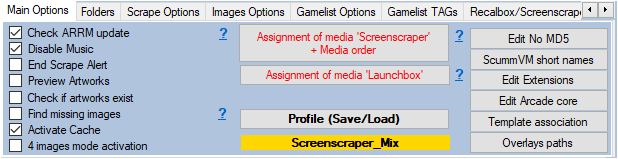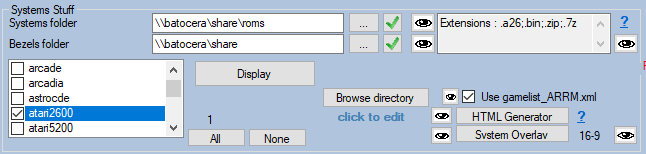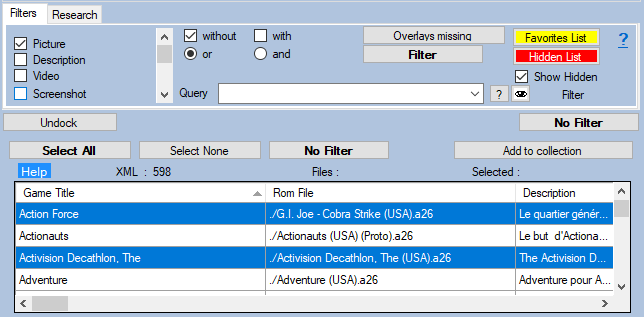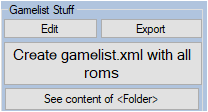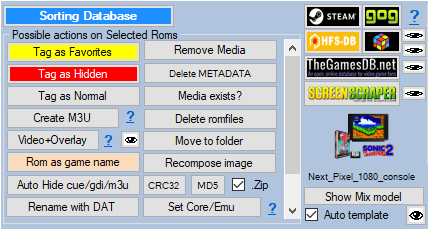Table des matières
Delete / Hide file extensions in gamelist.xml
You have in your gamelist.xml files with the same name but whose extension changes, and which therefore appear twice in your gamelist.xml Example:
* Crash Bandicoot-PSX-PAL.bin * Crash Bandicoot-PSX-PAL.cue * Metal Slug X.iso * King of Fighters 99.iso
You want to keep only the .cue and .iso files
With ARRM, two methods are available to you:
- Hide files referenced in .cue / .gdi / .m3u
* Removal of unwanted extensions when loading the gamelist.xml * Hide unwanted extensions in the database
Hide files referenced in .cue / .gdi / .m3u
You can hide (tag <hidden> ) the files referenced in the files .cue / .gdi / .m3u
This is doable:
- when loading the gamelist, by checking the Auto Hide cue / gdi / m3u checkbox in the Scrape Options tab
- by selecting all or part of the roms from the database and clicking on the button Auto Hide cue / gdi / m3u of the panel Possible actions on Selected Roms
Removal of unwanted extensions when loading the gamelist.xml
Before loading your system (and therefore its gamelist.xml), be sure to delete the extensions that you do not want to appear in the database.
Click on the Edit Extensions button on the Main Options tab. This will open the systemes_extensions.txt file in your default text editor. (Preferably used an editor such as notepad ++ or ultraedit for example). You can also find it in %appdata%\nexouille soft\arrm\database\systemes_extensions.txt
It comes in the form:
... psp|.cso;.iso;.pbp;.elf;.prx psx|.iso;.img;.pbp;.cue;.ccd;.bin;.mdf;.chd;.cbn;.m3u;.toc;.z;.znx ...
In the case of the PSX, we want to keep only the extensions .cue and the .iso, so we delete the other extensions, to obtain:
... psp|.cso;.iso;.pbp;.elf;.prx psx|.cue;.iso ...
The other extensions will therefore not be loaded into the database. Save the modified systemes_extensions.txt file, then exit and relaunch ARRM to take it into account.
Select the desired system (here we will take PSX), then click on Display
The roms .cue and .iso will appear in the database.
You just need to save the gamelist.xml to take into account the .cue and .iso files
Rest assured, a backup of the current gamelist.xml is kept in the backup directory of the chosen system.
Hide unwanted extensions in the database
Another possible method: we will hide the files in the database and thus put the tag <hidden> true </hidden> on the games / extensions that we do not want. This method is recommended.
In this case, no need to modify the systemes_extensions.txt file as seen above. It will suffice to load the system into the database.
Click on the elements (CTRL + click to select several) that you want to hide, and click on Tag as Hidden . They will pass on a red background indicating the taking into account.
You just need to save the gamelist.xml to take into account the .cue and .iso files
Rest assured, a backup of the current gamelist.xml is kept in the backup directory of the chosen system.