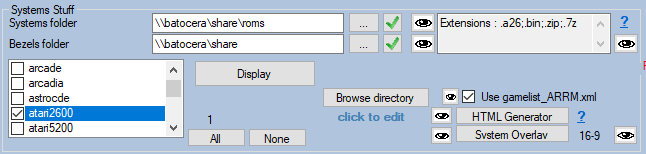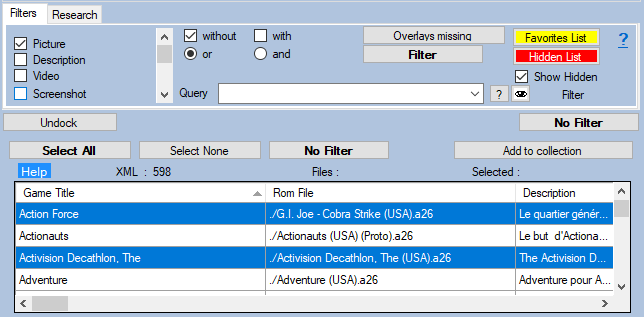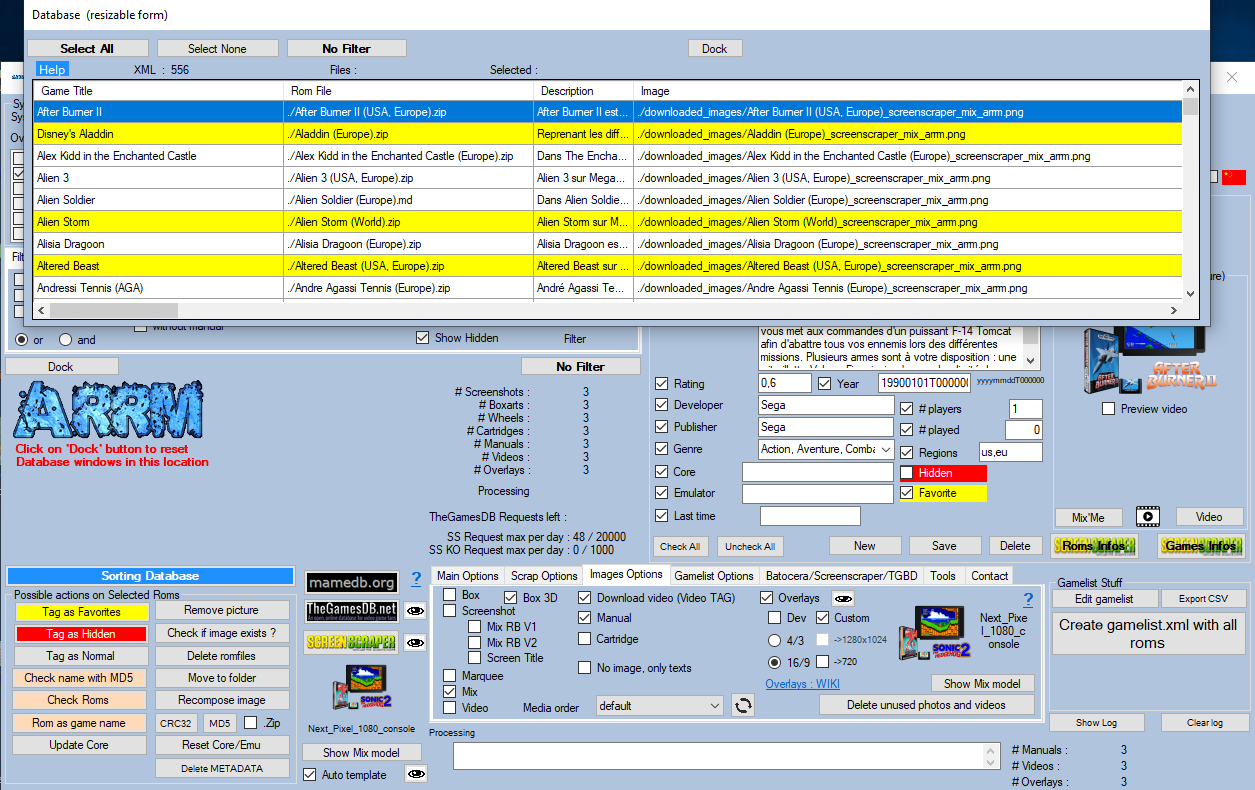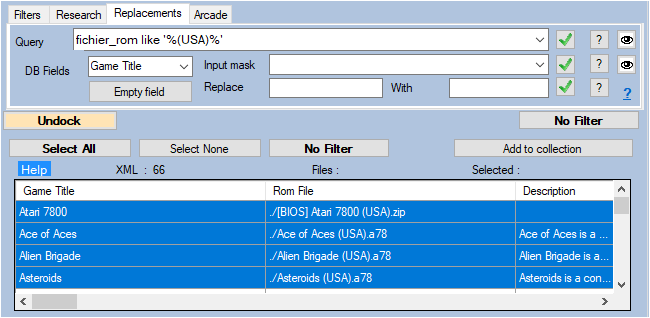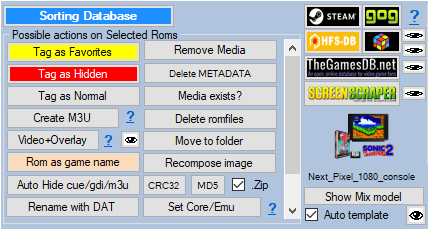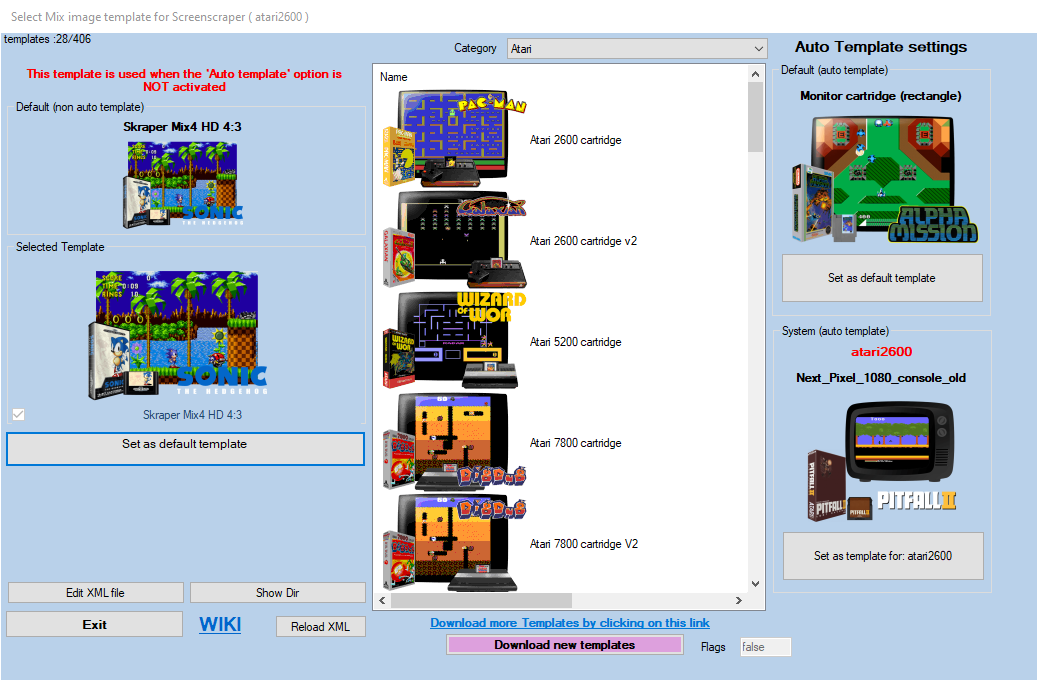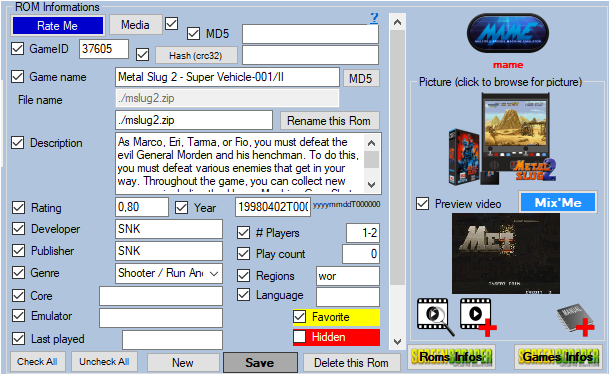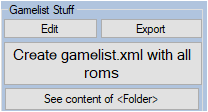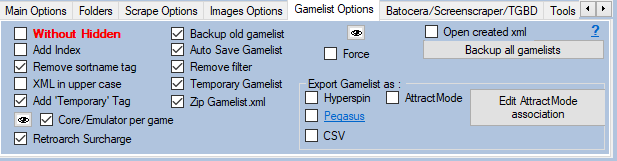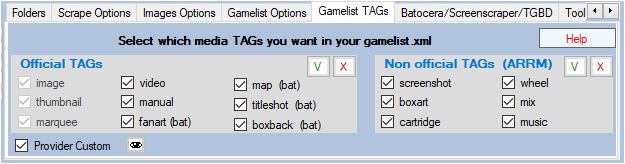Table des matières
Presentation of the ARRM software interface
Software configuration (1)
Please refer to the previous chapter which details all tabs of the ARRM configuration panel.
System selection (2)
- Roms Folder : Enter here the path to the ROM directories (network or local).
It can be a network directory (if you are accessing your frontend by network):
- For Batocera: \\batocera\share\roms
- For Recalbox: \\recalbox\share\roms
- For Retropie: \\retropie\roms
or a local disk (if you access the memory card / disk of your frontend connected to your PC):
- E:\recalbox\share\roms (if you access the memory card / disk of your recalbox connected to your PC
- Roms must be in ~/RetroPie/roms/%system%/
- The gamelist.xml must be in ~/RetroPie/roms/%system%/gamelist.xml
- Directory of overlays (textbox): Specify here the path to the root directory that will contain the overlays. :
- For Batocera: \\batocera\share
- For Recalbox: \\recalbox\share
- For Retropie: \\retropie
For Batocera, Recalbox and Retropie you can also specify another temporary directory that will receive the overlays generated, but in this case you will need to copy / paste this content on your Box.
- With Recalbox the generated directories will be ' overlays ' and ' system ' to be copied in '\\recalbox\share '
- With Batocera the generated directory will be ' decorations ' to copy in ' \\batocera\share '
- With Retropie the generated directory will be ' configs ' to copy in '/opt/retropie ' on your Retropie
Remember to click on the 'V' buttons to validate the directories. The ![]() icons open the directory in your file explorer.
icons open the directory in your file explorer.
- Display / Screenscraper : If you select only one system, the 'Display' button appears. If multiple systems are selected, the 'Screenscraper' button appears.
- Display: By clicking this button, ARRM will load the file Gamelist.xml in the database or create it and check the consistency with the Roms in the directory. If Roms are not present in the Gamelist.xml they will be added to the Database. Conversely, if there are no Roms present in the gamelist.xml in the directory, they will not be taken into account in the Database. During this phase, ARRM verifies the existence of the image files present in the gamelist.xml and deletes the reference if the image file does not exist in the directory. Once these processes are completed, the database is displayed.
- Screenscraper: By clicking this button, ARRM will sequentially process each of the systems automatically. It performs the processing of the 'Display' button above and then scrapes automatically on Screenscraper (only), saves the gamelist.xml, and then moves on to the next system.
- Recompose image (button): If multiple systems are selected, the 'Recompose image' button appears. It allows to apply the template to all the roms of the selected systems. The template will be the default if 'Template Auto Association' or 'Auto Template' are not checked; otherwise it will be the template associated with the processed system that will be applied.
- All : Select all systems.
- Reset Systems : De-selects all checked systems.
- Browse directory : Open the selected system folder.
- System overlay : Overlays recovery of selected systems, and creation of overlays configuration files. They will be stored in the directory mentioned in Directory of overlays . See the paragraph specifically devoted to the recovery of overlays games and systems. The
 icon opens the directory where overlays model files are stored.
icon opens the directory where overlays model files are stored.
- Use ARRM gamelist (checkbox): when a gamelist.xml is created by ARRM, ARRM creates a gamelist_ARRM.xml copy. When choosing a system, if the use ARRM gamelist checkbox is checked, ARRM will use this gamelist_ARRM.xml file and not the gamelist.xml file which may have been modified by the frontend. This makes it possible not to lose ARRM custom tags that may have been deleted by the Frontend. This is useful for someone going back to gamelists to perform e.g. “image recomposition” or other manipulations that ARRM offers. Otherwise, it shouldn't be a problem.
If you open a system with this option checked, remember to save your gamelist.xml again via the Create gamelist.xml button before changing systems or leaving ARRM otherwise you will end up with a gamelist.xml containing all available tags
- Extensions : displays the list of extensions recognized for this system. Only the files containing these extensions will be displayed in the database. This list is powered by the file % appdata%\Nexouille soft\arrm\database\systems_extensions.txt which contains the extensions recognized by Recalbox, Batocera AND Retrope. If you want to remove/add extensions, please refer to the files '_lisezmoi.txt/_readme.txt' for Recalbox and '_infos.txt' for Batocera present in each system directory that contains the list of recognized extensions. You can edit this file via the configuration panel, 'General Options' tab, 'Edit Extensions' button. You have to restart ARRM to take effect. For more information : ARRM does not display all my games. How to add an extension?
- Click to edit (label): allows to indicate the systems which must be treated in Folder Mode or in Standard Mode (file mode). See Manage certain systems as a folder or file
- Global Filter (textbox): allows a filter to be applied during multi-system processing (scrape or recompose). Enter the filter in the textbox or select an already created filter. See Scraper your Roms with ARRM
- HTML Systems (button) : generates an HTML file, very basic, for the selected systems, allowing to view the content of each system (roms, images, manual, video, textual information ). On large systems, processing can take a long time. View example : https://youtu.be/piWMxeO6hKA
The Database (list of Roms) (3)
This window that I call the Database contains the information that will be written in the gamelist.xml during its backup / creation. Some fields are editable, but it is better to go through the 'Information Rom' panel that applies input controls.
This database is filled when selecting a system. It will contain the info of the gamelist.xml (if it exists) and the files present in the current system directory (if they did not exist in the existing gamelist.xml)
It is possible to use keyboard shortcuts to navigate more efficiently in the database. These shortcuts are available since version 1914 Beta 6
You can find out about the available shortcuts by clicking on the link shortcuts
First select a line by clicking on it, then…
Ctrl + PgUp: Go to the 1st cell of the first line
Ctrl + PgDn: Go to the 1st cell of the last line
Home : Go to the 1st cell of the first line
End: Go to the last cell of the last row
PgUp: Go to previous page
PgDn: Go to next page
Ctrl + → : Go to end of selected line
Ctrl + ← : Go to start of selected line
[A-Z][0-9] : Jumps to the line whose Game name begins with the key pressed
Shift + [A-Z][0-9]: select rows from current position to the row whose Game Name begins with the key pressed (Best with Database sorted by Game Name)
+ : Jump to the next Game Name different from the current one (best with Database sorted by Game Name)
Ctrl + : Switch to the next File Name different from the current one (best with Database sorted by File Name)
Undock / Dock (button): allows you to detach the database from the main form and thus be able to move it and resize it.
Example with the detached database:
Select all (button): Selects all the elements of the database.
Select none (button): Deselects all the elements of the database.
No filter (button): Removes all filters applied to the database.
On this Database we will be able to apply
- Filters
- Research
- Replacements
- Actions, triggered by various buttons of the panel 'Possible actions on selected Roms' (4)
FILTERS
Check the fields on which you want to perform a filter.
Check WITHOUT or WITH if you want to filter the selected fields having ( WITH ) a media or not having one ( WITHOUT )
These filters can be combined with each other by applying the AND / OR operator which will apply to all the conditions checked. The OR operator and most often used. Example:
- With AND : 'Without description' AND 'Without image'
- With OR : 'Without description' OR 'Without video'
- Query (textbox) : Permet de composer vos propres conditions (syntaxe MS ACCESS SQL ) de la forme :
boxart_rom<>'' and favoris_rom=true and rating_rom > 0.2 nomjeu_rom like '*zelda*' and map_rom is null favoris_rom=true and (image_rom is null and manual_rom<>'') len(description_rom) < 10 substring(nomjeu_rom,1,2) = '19'
The fields available for the conditions are:
adult_rom annee_rom arcadesystemname_rom boxart_rom boxback_rom cache_rom cartridge_rom core_rom description_rom developer_rom emulator_rom fanart_rom favoris_rom fichier_rom gameid_rom gametime_rom genre_rom genreid_rom hash_rom image_rom kid_rom lang_rom lastplayed_rom manual_rom map_rom marquee_rom md5_rom mix_rom nomjeu_rom numauto_rom playcount_rom players_rom publisher_rom rating_rom region_rom screenshot_rom temporary_rom thumbnail_rom titleshot_rom video_rom wheel_rom
Each condition validated via the Filter button is stored in the ' Query ' combobox and saved in the file located under %appdata%\Nexouille Soft\arrm\database\query_sql.txt (you can edit it and add the conditions you want) You will then be able to select a condition that is already archived.
You can read the condition that was executed by ARRM, in the statusbar
- Filter (button): Activates the filters defined above
- Missing Overlays (button) : (since version ARRM 1.8.7.5 beta 9 ) Select (highlight) roms that do not have Overlays.
- Favorites List (button): Filters the Database to display only the Roms with the Tag Favorites checked
- Hidden List (button): Filters the Database to show only Roms with hidden Tag checked
- Select all (button): Selects all the Roms in the Database
- Select none (button): Do not select any of the Rom from the Database
- No filter (button): Disables all filters applied to the Database
- Show hidden (button): If checked, also show Roms with hidden tag checked. Filter is persistent.
See also : How to filter ROMS according to their country contained in the file name
SEARCH
REPLACEMENTS
ARCADE
- Filter 'Arcade Clone' (button) : Allow you to find and filter Clones of Roms for Arcade systems. The line (Clone of: rom_name → rom_title) is added in the 'temporary_rom' field. The filter (temporary_rom like '*Clone Of:*') is added to the filters of the Query combobox.
- ArcadeItalia (checkbox): Allows to also check in ArcadeItalia if the selected rom is a clone, and indicates it in the 'temporary_rom' field
- Highlight the Roms whose core … (Combobox): Select the desired Core (combobox), then click on the green checkmark to highlight the Roms whose selected core is the best. See tutorial : Find the best emulator / core for Arcade games
Actions on selected Roms (4)
All the actions associated with the buttons in this menu apply to the selected Roms (highlighted) in the Database
- Tag as Favorites (button): Places in Favorites the selected Roms
- Tag as Hidden (button): Hidden the selected Roms
- Tag as Normal (button): Normalizes the selected Roms (removes the Favorites and Hidden tags)
- Create M3U (button) : See Create .M3U files for multi-disc Roms
- Check name with MD5 (button): Check the correct name of the game on Screenscraper with its MD5
- Check Roms (button): Applies checkboxes 'Clean name', 'Add disk', 'Keep Rom name' and 'Add Country' for selected Roms
- Rom as game name (button): Renames the selected files with the name of the game. The checkboxes 'Clean name', 'Add disk', 'Keep Rom name' and 'Add Country' are also applied. Be careful when renaming .bin/.cue .iso/.cue .bin/.lst files, the contents of the text files (.cue /.lst) are not modified. Remember to modify it to agree with the new filename .bin/.iso.
- Update Core (button): For Arcade systems (FBA, MAME, Neogeo), assigns the best-suited emulator and core from the BestArcade4Recalbox file.
- Remove picture (button): Physically erases image files of selected Roms.
- Media exists ? (button): When loading the gamelist, checks if the referenced media exist locally, otherwise the media reference is deleted from the database. If the 'Find missing images' checkbox is checked in the 'General options' tab, ARRM tries to find the media locally (since 1882 beta 18)
- Move to folder (button): Moves the selected Roms to another folder. If the destination folder is outside the parent folder, the ROM will be moved and removed from the current gamelist. If the destination folder is a root folder of a system, the gamelist of the destination folder will be updated.
- Recompose image (button): Applies the selected default template or the associated template (if 'Auto template' is checked) on the selected Roms using the images already retrieved using the screenshot, boxart, marquee, cartridge tags of the database. If a tag is missing and the 'ignore local search' option is not enabled, ARRM checks for missing images in the images directory.
- CRC32 (button): Calculates and stores the CRC32 in the <hash> tag for the selected Roms. Used for Netplay under Recalbox
- MD5 (button): Calculates the MD5 and stores in the <md5> tag for the selected Roms. The MD5 is calculated on the Roms file and not on the Rom contained in the .Zip or .7z file.
- . Zip (checkbox): By checking this box the calculation of the MD5 or CRC32 is done in priority on the file contained in the file .Zip / .7z
- Reset Core/Emu (button): Allows you to apply an emulator and a core from a list for the selected Roms.
- Compress videos (button): With this button you can compress all the videos of a system. You have to open the system, select the roms and click on the 'Compress selected videos' button. See: Compress videos to save storage space
- Delete METADATA (button): Removes the METADATA (gamelist info) and retains only the ROM filename and the game name extracted from the Rom file name.
- Delete Romfiles (button): Delete the Rom file and associated media.
- Video + Overlay (button): Addition of a 'Video + Overlay' button allowing to create Video + Overlay (like the birthday videos of Screenscraper) based on the ARRM templates. They have the suffix -mixvideo.
A 'template_association_video.txt' file is used to associate templates with systems when creating 'video+overlay'.
By default the new template 'mix_video1' is associated with all systems.
A 'template_association_video.NEXT_PIXEL' file is included containing the associations for the templates of the NEXT_PIXEL theme. Rename it to 'template_association_video.txt' if you want to use it.
A folder reserved for video templates has been created, it is located in the directory: '%appdata%\Nexouille soft\arrm\ressources\templates_video\'
You can retrieve the usual templates located in '%appdata%\Nexouille soft\arrm\ressources\templates\', copy them to this directory ( '%appdata%\Nexouille soft\arrm\ressources\templates_video\' ) and modify them to adapt them to your needs.
When using the 'Video+Overlay' button ARRM checks for the existence of the template_association_video.txt file and applies the video template associated with the current system (auto_template enabled). If the template_association_video.txt file does not exist, ARRM will apply the usual templates (template_association.txt)
- Auto Hide cue/gdi/m3u from version 1.8.9.2 beta 3 : allows to hide the files referenced in the .cue / .gdi / .m3u files
- Recover music : If no music file exists, allows you to extract from the video file the audi track in .mp3 which will be stored in the music folder defined in the 'Folder' tab. If 'GamesDB Music' is checked and no music file exists, ARRM attempts to retrieve the music from the GamesDatabase site. A <music> tag will be created in the gamelist (usable with my JVB_Quizz game : http://jujuvincebros.fr/telechargements2/category/13-games)
- Resize Overlays : You already have overlays, but you want to resize them to fit your new screen resolution. You have two choices: retrieve the overlays again by indicating the desired resolution, or resize the overlays you already have (faster with this button). The resizing consists in calculating the new values (coordinates) which will be placed in the configuration files. Using this button, the .png image files will not be modified. Seek wiki : Resize existing overlays
- Rename with DAT Since version 1.8.9.4 beta 4 : Allows, based on their CRC32 / MD5, to search for the correct name in the Datfiles. Useful for scraping correctly when the roms filenames are not correct. You can apply the 'Clean Name', 'Add Disc' and 'Add Country' checkboxes on the processed Roms. A CSV file is generated (rename_with_dat.txt) at the end of the operation which indicates which Datfiles they come from. View wiki : Rename game titles with the help of Datfiles and Rename Arcade Game Titles
- Load from Cache: retrieves cache information stored during previous scrapes for the selected ROMs.
- Put in Cache: Cache the information of the selected Roms.
- Translate description (checkbox): Available since version 1.9.1.3 Beta 11, allows game descriptions to be translated into the language of your choice. See wiki: Translate descriptions
- Add to collection: Allows you to add selected ROMs to a collection. See wiki: Adding Roms to a collection
- The Bezel Project: Automatically retrieve bezels from selected games on The Bezel Project . See : THE BEZEL PROJECT
* mamedb.org (button): Finds the info of the selected Roms (highlighted) on the site MameDb. This site only gives information relating to the games themselves. The information is rather succinct and it only returns a screenshot.
- MobyGames (button): Finds the info of the selected Roms (highlighted) on the MobyGames site. Instead, prioritize the Screenscraper platform and use HFS-DB to fill in the missing media. See détails : Scrape on MobyGames
- GOG (button): Finds the info of the selected Roms (highlighted) on the GOG site. Instead, prioritize the Screenscraper platform and use HFS-DB to fill in the missing media. See détails : Scrape on GOG
- Steam (button): Finds the info of the selected Roms (highlighted) on the site Steam. Instead, prioritize the Screenscraper platform and use HFS-DB to fill in the missing media. See détails : Scrape on steam-DB
- HFS-DB (button): Finds the info of the selected Roms (highlighted) on the HFS-DB site. Instead, prioritize the Screenscraper platform and use HFS-DB to fill in the missing media. See détails : Scrape on HFS-DB
- LaunchBox (button): Finds the info of the selected Roms (highlighted) on the LaunchBox site. Instead, prioritize the Screenscraper platform and use LaunchBox to fill in the missing media. See détails : Scrape on LaunchBox
- TheGamesDB.net (button): Searches the selected Roms info on the TheGamesDb.net site. Prioritize the Screenscraper platform which is much more available and complete. See détails : Scrape on TheGamesDB
- Screenscraper (button): Searches the info of the selected Roms on the Screenscraper website. Prioritize this scraper which is complete and fast.
 (button): For each scraper (HFS-DB, TheGamesDb.net and Screenscraper), allows to associate the system name on your Recalbox/Batocera with its identification on the Scrape website. the files are located in %appdata%\Nexouille Soft\arrm\database\systemes_screenscraper.txt , systemes_tgbd.txt and systemes_hfsdb.txt. You can add other systems.
(button): For each scraper (HFS-DB, TheGamesDb.net and Screenscraper), allows to associate the system name on your Recalbox/Batocera with its identification on the Scrape website. the files are located in %appdata%\Nexouille Soft\arrm\database\systemes_screenscraper.txt , systemes_tgbd.txt and systemes_hfsdb.txt. You can add other systems.
Example of the contents of the file ' systemes_screenscraper.txt ':
megadrive|1 genesis|1 mastersystem|2 nes|3 family_computer|3 snes|4 sfc|4 cps1|6 cps2|7 ... gba|12 gamecube|13 gc|13 n64|14 ...
- Choose Mix Template (button): Allows you to choose from a list, the Template to apply when 'Mix' was chosen in 'Image Options'
'Choose Mix Model' screen
This screen allows you to choose the templates to use. Here you can configure three types of templates: Default (non auto template) , Default (auto template) , System (auto template)
On the left of the screen:
The Default (non auto template) panel indicates the default template that will be used for all scraped systems when the ' Auto template ' checkbox is not checked. To select it, you just have to choose a template from the list and check the button ' Define as default template ' located under the selected template.
On the right of the screen, in the section ' Auto Template Settings ':
The Default (auto template) panel indicates the default template that will be used for all scraped systems when the ' Auto template ' checkbox is checked. To select it, you just have to choose a template from the list and check the button ' Set as default template '.
The System (auto template) panel indicates the template that will be used for the selected system when the ' Auto template ' checkbox is checked. To select it, you just have to choose a template from the list and check the button ' Define as template for' system name ''.
These actions update the file %appdata%\Nexouille soft\arrm\database\template_association.txt
The button ' Edit XML file ' allows you to open the XML file of the selected template in your text file editor and modify it. See the section Create your own template for ARRM
The button ' See Directory ' opens the directory containing the .XML file and the associated image files.
The ' Exit ' button closes this screen and returns to the main screen.
Detail / Modification of a Rom (5)
The Gamelist (6)
Remember to configure the gamelist options via the gamelist_options tab
You can choose which media TAGs you want to appear in Gamelist.xml. This is explained in Gamelist Tags settings
- Create gamelist.xml : This button allows you to create your gamelist.xml file by taking the information available in the database of the system in use as well as certain media elements available locally (extra1, system) but also the TAGs present in the original gamelist which are not recognized and managed by ARRM. When creating gamelist.xml, a gamelist_ARRM.xml file containing all the available tags is also created.
- Export : Allows to export the content of the loaded database to various formats (CSV, Hyuperspin, AttractMode, Pegasus). You can select the export types via the gamelist_options tab
- Edit : allows you to open in a text editor, the gamelist.xml currently saved on your disk
The Status Log (7)
Title screen
You can select the interface language by checking the appropriate flag
- Check ARRM Updates (button): Allows you to know if a new version or a Beta is available
- Check ScreenScraper (button): Indicates the status of the server, as well as your quotas and limitations.
- Donate (button) : Open the donation form, where you can select between different donations site ( Buymeacoffee, Patreon, Tipeee, Paypal…)