Ceci est une ancienne révision du document !
Remove image file suffixes
When downloading and processing different media, ARRM adds suffixes to these files which are useful for many internal ARRM processes.
When downloading and processing different media, ARRM adds suffixes to these files which are useful for many ARRM internal processes.
Remark:
Since the version 1923 Beta 5 it is possible to configure the suffixes that you want to put at the end of the media files recovered via the Folders* tab *
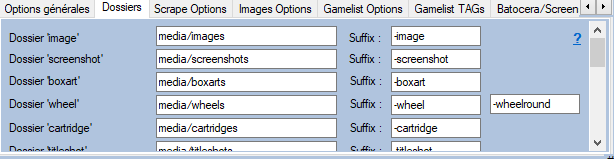 Example :
*007-GoldenEye-boxart.png
* Looney Tunes - Duck Dodgers (E) [!]-image.png
By default the suffixes are:
*-image
*-screenshot
*-boxart
*-wheel
*-cartridge
*-titleshot
*-map
*-fanart
*-manual
*-video
*-mixvideo
*-music
*-boxback
*-extra1
It is possible not to add a suffix by leaving the textbox empty.
<note warning>If you use a single folder for all your media, specify different suffixes so as not to overwrite your images.</note>
When scraping media, these suffixes will be applied to the recovered media.
<note important>Use the scroll bar to access the rest of the media / suffix directories</note>
—-
If however you really want to remove the suffixes from these media, make sure you have finished your scrapes and manipulations on the system you have chosen.
If for some reason you want to remove suffixes from pre-existing media, you need to
If for some reason you want to remove suffixes, you need to
* Modify manually, via a text editor, in the gamelist.xml file by searching/replacing the desired suffix
* Apply a renaming Powershell script like the one below:
<code>
cd your_directory_with_your_mix_images
dir *-mix.png | Rename-item -NewName { $_.Name -replace “-mix”,“” }
</code>
<note important>
Make sure beforehand that the folder does not contain images without suffixes, otherwise they will be overwritten.
Example :
*007-GoldenEye-boxart.png
* Looney Tunes - Duck Dodgers (E) [!]-image.png
By default the suffixes are:
*-image
*-screenshot
*-boxart
*-wheel
*-cartridge
*-titleshot
*-map
*-fanart
*-manual
*-video
*-mixvideo
*-music
*-boxback
*-extra1
It is possible not to add a suffix by leaving the textbox empty.
<note warning>If you use a single folder for all your media, specify different suffixes so as not to overwrite your images.</note>
When scraping media, these suffixes will be applied to the recovered media.
<note important>Use the scroll bar to access the rest of the media / suffix directories</note>
—-
If however you really want to remove the suffixes from these media, make sure you have finished your scrapes and manipulations on the system you have chosen.
If for some reason you want to remove suffixes from pre-existing media, you need to
If for some reason you want to remove suffixes, you need to
* Modify manually, via a text editor, in the gamelist.xml file by searching/replacing the desired suffix
* Apply a renaming Powershell script like the one below:
<code>
cd your_directory_with_your_mix_images
dir *-mix.png | Rename-item -NewName { $_.Name -replace “-mix”,“” }
</code>
<note important>
Make sure beforehand that the folder does not contain images without suffixes, otherwise they will be overwritten.
This is why I advise to put in the ARRM settings, one folder per type of image as below:
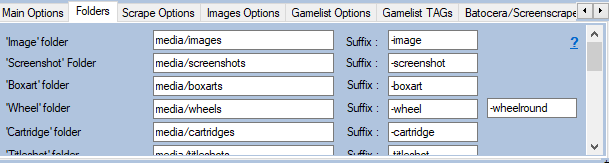
</note>
To run the above scripts, launch the “Windows Powershell” console.
In the Powershell console, position yourself in the image directory where you want to remove the suffix.
Example :
Removing -mix suffix for images located in Z:\share\roms\arcade\media\images** folder.
So you have to write this:
cd Z:\share\roms\arcade\media\images
dir *-mix.png | Rename-item -NewName { $_.Name -replace "-mix","" }
do the same with the other suffixes
