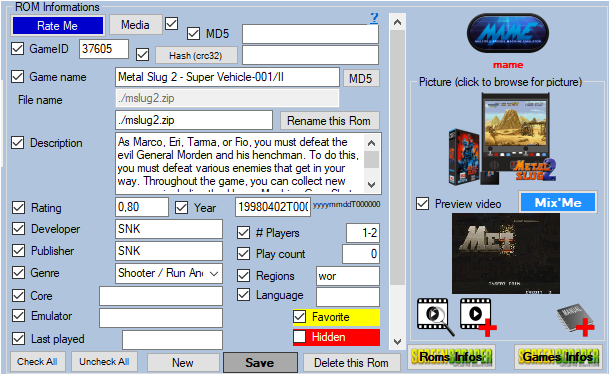Editing game data
Of course you can scrap a single game, but you can also edit its data via the 'Rom informations' panel
Rate Me : Since version 1.8.7.6 Beta 4 , it is possible to assign a rating to a game and send this rating to Screenscraper. It is necessary to have an account on Screenscraper and that it is entered in ARRM.
The Rating of the game on Screenscraper is composed in this way La Note du jeu sur Screenscraper est composedée de la sorte (number of stars = value of the tag <rating> in gamelist.xml):
- 1 star = 0.2
- 2 stars = 0.4
- 3 stars = 0.6
- 4 stars = 0.8
- 5 stars = 1
video tutorial
The button ' Media ' (since version 1.9.0.1 Beta 3 ) allows to have an overview of the existing media (locally) for the selected ROM. You can also tick the checkbox to its right in order to have an automatic preview as soon as you change ROMs. This is what you get:
The textbox ' MD5 of game ' allows to indicate an MD5 which will be used by the scraper during the search. This MD5 can be the one from the same game from another system, or an MD5 found on the screenscraper site. See Screenscraper can not find a game When ARRM scrapes, before any other search it looks if the MD5 information is present. If so, the search for the game will be done directly via this MD5.
'GameID' textbox contains Game ID of the game retrieved when scraping on Screenscraper. You can force a search of a game by entering its GameID in this textbox, then save game and launch a scrape.
The ' Hash (crc32) ' button calculates the HASH that will be used for the NetPlay on Recalbox. To be able to play in NetPlay players must have the same ROMs (so even HASH). This HASH is passed as a parameter by Recalbox during a Netplay session. If the checkbox '. Zip ' of the panel ' Possible Actions on Selected Roms ' is checked, the calculation of the CRC32 will be done on the file contained in the .Zip / .7z instead of being done on the zip file.
The button 'MD5' allows to calculate the MD5 of the game and to search the name of the game on screenscraper via this MD5. If the MD5 of the game is not referenced in Screenscraper and if the '.Zip' checkbox of the 'Possible actions on selected Roms' panel is checked, ARRM will calculate the MD5 of the game contained in the .zip or .7z file and attempt to search for Screenscraper with that MD5. If the game is found via the MD5, ARRM will also offer to change the name of the game with the one found in Screenscraper, and the 'Game MD5' textbox will also be populated with this valid MD5.
Pad 2 Keyb : By clicking on ![]() you will be able to create/modify the file .p2k.cfg (or .keys for Batocera) for the selected Rom. This file is used to assign keyboard keys to the joypad. Useful for computer emulators that sometimes use keyboard keys in games. See explanations: https://wiki.recalbox.com/en/advanced-usage/pad-to-keyboard
you will be able to create/modify the file .p2k.cfg (or .keys for Batocera) for the selected Rom. This file is used to assign keyboard keys to the joypad. Useful for computer emulators that sometimes use keyboard keys in games. See explanations: https://wiki.recalbox.com/en/advanced-usage/pad-to-keyboard
Arcade System (textbox): When scraping, if checked, automatically add the name of the arcade system which will be stored in the <arcadesystemname> tag and used to create Arcade collections on Batocera. Click on the ![]() icon to view the association between the system ID in Screenscraper and the name of the arcade system that will be used in the collections.
icon to view the association between the system ID in Screenscraper and the name of the arcade system that will be used in the collections.
Remember to click on the 'Save' button after a modification so that the game updates in the Database.