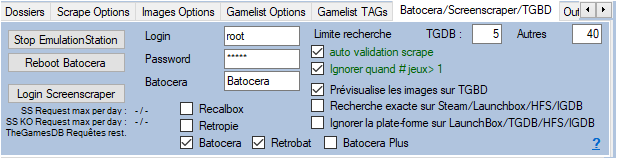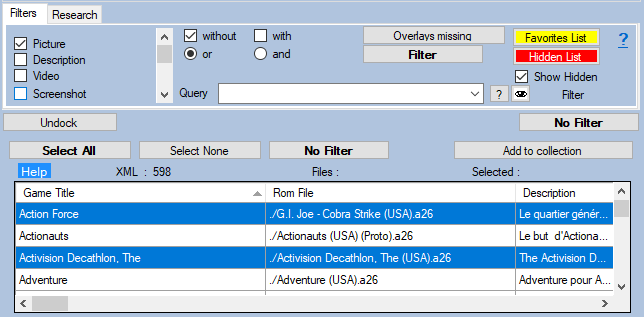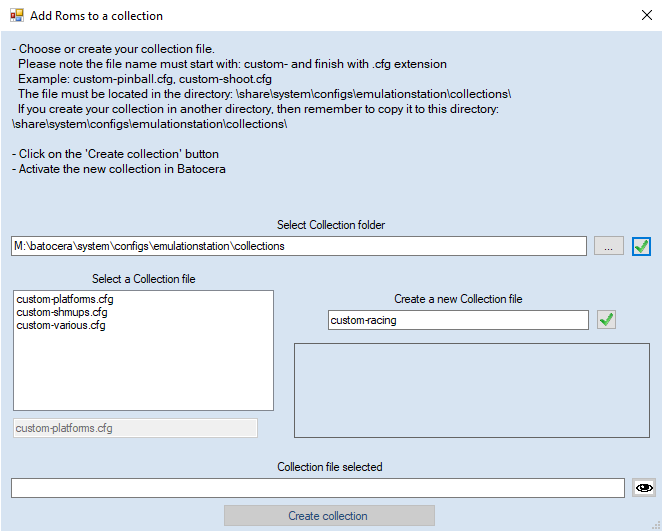Table des matières
Add Roms to a collection
About the collections
On the Batocera, Retrobat (since 1916 beta 5) and Retropie frontend, it is possible to create collections that bring together several Roms and appear in the Frontend as a fully-fledged system
To build these collections you can do it via the Frontend interface, or with ARRM (since 1.8.6.3) see download link: http://jujuvincebros.fr/telechargements2/category/11-arrm-update-correctif
A collection is actually a file named 'custom-%NAME%.cfg ' (where %NAME% will be the name of your collection) which is in this folder:
- Under Batocera: \share\system\configs\emulationstation\collections\
- Under Retrobat : %drive%:\retrobat\emulationstation\.emulationstation\collections\
- Under Retropie: \configs\all\emulationstation\collections\
The file is then completed with the path of the Roms that we want
Example under Batocera with the collection “ custom-shmups.cfg ”
/userdata/roms/mame/1941.zip /userdata/roms/mame/agallet.zip /userdata/roms/atari2600/galaxian.bin /userdata/roms/neogeo/sonicwi2.zip ...
Example under Retrobat with the collection “custom-shmups.cfg”
./roms/mame/1941.zip ./roms/mame/agallet.zip ./roms/atari2600/galaxian.bin ./roms/neogeo/sonicwi2.zip ...
Same example under Retropie
/home/pi/RetroPie/roms/roms/mame/1941.zip /home/pi/RetroPie/roms/userdata/roms/mame/agallet.zip /home/pi/RetroPie/roms/userdata/roms/atari2600/galaxian.bin /home/pi/RetroPie/roms/userdata/roms/neogeo/sonicwi2.zip ...
Create your collection with ARRM
- Select the frontend you are using
- Select the Roms you want to put in your collection
- Click on the 'Add to collection' button
- The following screen appears
- Under Batocera: \share\system\configs\emulationstation\collections\
- Under Retropie: \configs\all\emulationstation\collections\
If your Batocera/Retropie is not connected to the network, all you have to do is create your custom-%NAME%.cfg file locally then, once completed, copy it to the correct directory on Batocera/Retropie.
You can :
- Select an existing collection by clicking on it
- Click on the “Create collection” button
The files are added to the collection.
Remember to activate the new collections created by going to your Batocera/Retropie in the appropriate menu. Existing collections will appear among the list of systems.