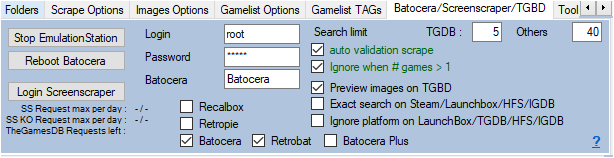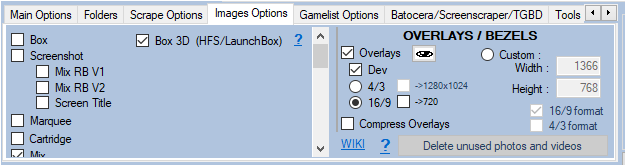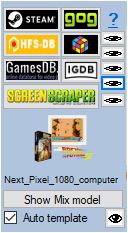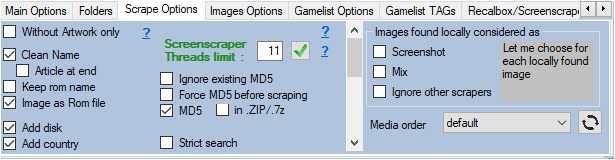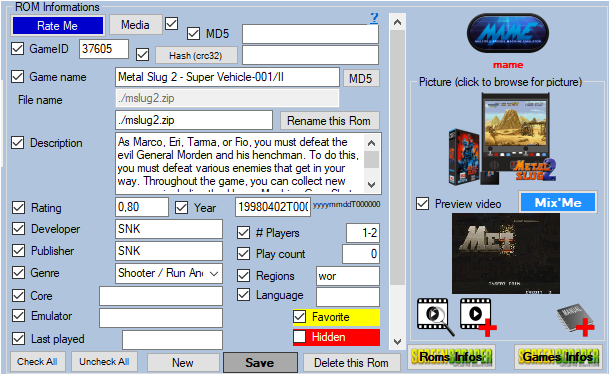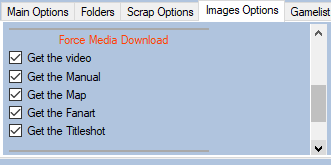Table des matières
Scraper on TheGamesDB
In the scrape engines, only these missing media (artworks) will be presented and selectable. See : Only scrape missing Artworks
Since version 1.8.9.5 beta 12 , the scrape on TheGamesDB has changed slightly.
It is advisable to use the TheGamesDB scrape manually (Auto Validation not checked), because the searches on the name of the games are exhaustive. For example if you search for the game name “1942”, the API will return all games containing 1942.
It is however possible to use it automatically with the risks of erroneous results mentioned above.
I recommend using TheGamesDB to supplement media not found on other scrape sites. Indeed during a scrape in manual mode (Auto Validation not checked), the TheGamesDB module presents the media found on TheGamesDB, then you just have to check the media that you want to recover. Unchecked media will be replaced by media already existing in ARRM.
1 boxart 2D
1 wheel (logo)
1 fanart
1 screenshot
1 titleshot
1 boxback
1 cartridge
Before starting, here are the settings to be made in ARRM by the TheGamesDB module.
Settings relating to TheGamesDB
In the tab Batocera / Screenscraper / TGBD
- TheGamesDB Requests left. indicates your quota of remaining available requests on TheGamesDB. When this number reaches 0 you can no longer retrieve information from TheGamesDB. You will have to wait 1 month to regain your quota. The Quota can be changed, see on the site TheGamesDB their current policy.
- TGDB search limit indicates the maximum number of games to list when searching on TheGamesDB
- TGDB auto validation When only one game is found in the API, the game is selected automatically without displaying the choice window. Please note that the validated game may not be the one you are looking for (game title close to the one you are looking for, etc.). If more than one game is found, the game selection window will appear.
- Ignore when # games> 1 : In the Auto Validate mode, if more than one game is found, the game selection window will not appear if the option Ignore when # games> 1 . The game will be ignored and not scrapped.
- Ignore platform on LaunchBox/TGDB/HFS (checkbox) : Allows not to filter on the platform when searching for a game
In the Images Options tab
As for the Scrape on Screenscraper, choose the desired media options.
In the scrapers module
By clicking on the ![]() icon to the right of the
icon to the right of the  button, you can change the association between your system names (directory names of your systems) and site system IDs TheGamesDB, which is done via the file:
button, you can change the association between your system names (directory names of your systems) and site system IDs TheGamesDB, which is done via the file:
%appdata%\Nexouille Soft\arrm\database\systemes_tgdb.txt
Sample content:
... atari2600|22 atari5200|26 atari7800|27 atari800|4943 atarijaguarcd|29 atarijaguar|28 atarilynx|4923 ...
You can adapt it. Consider relaunching ARRM after change.
Selection window of the game found on TheGamesDB
When you have selected one or more games and clicked on the  button, if any games have been found the following window TheGamesDB Browser will appear.
button, if any games have been found the following window TheGamesDB Browser will appear.
<important note> If TGDB auto validation has been checked, when only one game is found in the API, the game is selected automatically and this window will not appear. </note>
When you select a row containing a result, the media found on TheGamesDB is displayed on the right. The checkboxes of the media found are automatically checked. You can uncheck the media that you do not want to recover.
1 boxart 2D
1 wheel (logo)
1 fanart
1 screenshot
1 titleshot
1 boxback
1 cartridge
- Games Info Allows you to display the game page on the site TheGamesDB
By clicking on the button Choose this game , the checked media as well as the textual information will be recovered. If any media has not been checked, ARRM will use the already existing media.
_missing_arrm_%SYSTEM%_thegamesdb.txt
example: _missing_arrm_ZXSPECTRUM_thegamesdb.txt
TIPS
Do not retrieve textual information
Only retrieve certain textual information
If you only want to retrieve certain textual information, remember, before launching the scrape, to uncheck the textual information that you do not wish to update.
This is done in the part Rom Information
Recover some media in MIX image mode
When you use MIX image mode, some media are automatically recovered:
- Screenshot
- Boxart
- Wheel
- Cartridge
If you wish to recover other media, you must specify it in the Images Options tab by checking the desired media under the heading Force Media Download
In MIX mode you will not be able to check the Screenshot, Boxart, Wheel and Cartouche media because they are retrieved automatically.
Recover some media in ** No image mode, only texts **
You only want to recover certain categories of media (boxart, fanart, screenshot, cartridge, logo, boxback, titleshot), you just have to check No image, only texts in the Images Options tab
Then select the desired media by checking them under the heading Force Media Download
In MIX mode you will not be able to check the Screenshot, Boxart, Wheel and Cartouche media because they are retrieved automatically.