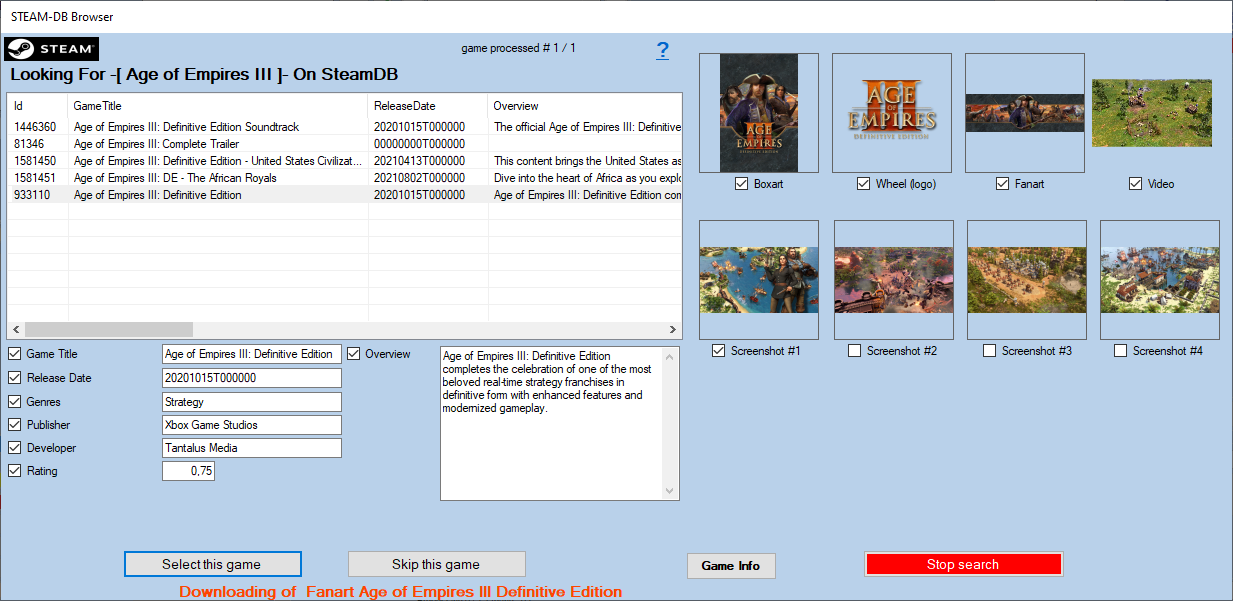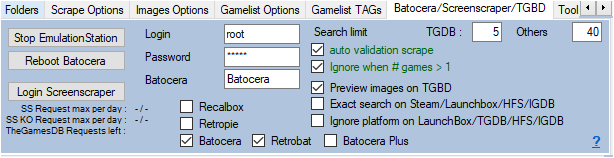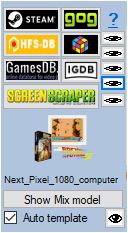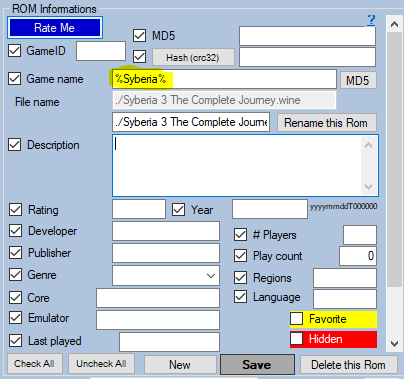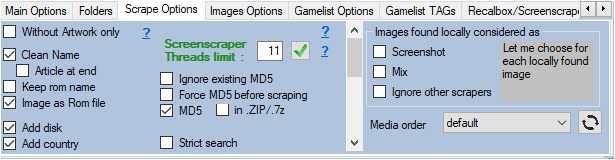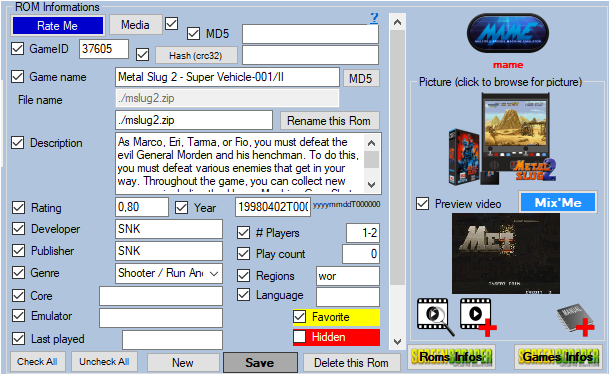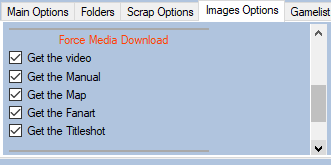Table des matières
Scraper on Steam-DB
In the scrape engines, only these missing media (artworks) will be presented and selectable. See : Only scrape missing Artworks
Since version 1.8.9.9 beta 6, it is now possible to scrape on the Steam database.
It is advisable to use the Steam-DB scrape manually (Auto Validation not checked), because the searches on the name of the games are exhaustive. For example if you search for the game name “1942”, the API will return all games containing 1942.
It is however possible to use it automatically (Auto Validation checked) with the risks of erroneous results mentioned above.
I recommend using Steam-DB to supplement media not found on other scrape sites. Indeed during a scrape in manual mode (Auto Validation not checked), the Steam-DB module presents the media found on Steam, you just have to check the media you want to recover. Unchecked media will be replaced by media already existing in ARRM.
1 screenshot among 4
1 boxart 2D
1 wheel (logo)
1 fanart
1 video
Before starting, here are the settings to be made in ARRM by the Steam-DB module.
Settings relating to Steam-DB
In the Update tab
This Scrape Steam-DB module uses a database that associates Steam game IDs with their names. It is necessary to update this database when new games are released on Steam (that you want to scrape) by clicking on the button Update Steam DB
In the tab Batocera / Screenscraper / TGBD
- search limit Others: Indicates the maximum number of games to list when searching on HFS-DB / Steam-DB / GOG
- Auto validation Others : On HFS-DB / Steam-DB / GOG, When only one game is found in the API, the game selection is done automatically without displaying the choice window. Please note that the validated game may not be the one you are looking for (game title close to the one you are looking for, etc.). If more than one game is found, the game selection window will appear.
- Ignore when # games> 1 : In the Auto Validate mode, if more than one game is found, the game selection window will not appear if the option Ignore when # games> 1 . The game will be ignored and not scrapped.
- Exact search on Steam-DB: Perform an exact search on the name of the game. Example: With this option checked, a search on the name 'Grand Theft Auto' will only return the game 'Grand Theft Auto'. If this option is not checked, all Grand Theft Auto titles will be returned.
In the scrapers module
Click on the  button to start the scrape on the selected Roms
button to start the scrape on the selected Roms
Window for selecting the game found on Steam-DB
When you have selected one or more games and clicked on the  button, if any games have been found the following window STEAM-DB Browser will appear.
button, if any games have been found the following window STEAM-DB Browser will appear.
When you select a line containing a result, the media found on Steam will be displayed on the right. The checkboxes of the media found are automatically checked (video and manual also). You can uncheck the media and textual inforamtions that you do not want to recover.
1 screenshot among 4
1 boxart 2D
1 wheel (logo)
1 fanart
1 video
- Games Info Allows you to display the game page on the site Steamdb.info
By clicking on the button Choose this game , the checked media as well as the textual information will be recovered. If any media has not been checked, ARRM will use the already existing media.
_missing_arrm_%SYSTEM%_steamdb.txt
example: _missing_arrm_ZXSPECTRUM_steamdb.txt
TIPS
You can't find a game on Steam
ARRM may not find the game you are looking for on Steam. Often this is because the name is misspelled or too long.
Take the example of the game:
Syberia 3 The Complete Journey on Windows
In the ARRM state can not find it.
In unitary mode (scrape of a single game), it is possible to modify the name of the game (without saving the file) either
- simplifying it (leaving only Syberia)
- by adding wildcards (on Steam it will be % (percent))
The character % allows to replace any character string
We are therefore going to change the name of the game and put: %syberia%
Then click on the Steam button  to launch the Scrape.
to launch the Scrape.
Do not retrieve textual information
Only retrieve certain textual information
If you only want to retrieve certain textual information, remember, before launching the scrape, to uncheck the textual information that you do not wish to update.
This is done in the part Rom Information
Recover some media in MIX image mode
When you use MIX image mode, some media are automatically recovered:
- Screenshot
- Boxart
- Wheel
- Cartridge
If you wish to recover other media, you must specify it in the Images Options tab by checking the desired media under the heading Force Media Download
In MIX mode you will not be able to check the Screenshot, Boxart, Wheel and Cartouche media because they are retrieved automatically.
Recover some media in ** No image mode, only texts **
You only want to recover certain categories of media (boxart, fanart, screenshot, logo, video), you just have to check No image, only texts in the Images Options tab
Then select the desired media by checking them under the heading Force Media Download
In MIX mode you will not be able to check the Screenshot, Boxart, Wheel and Cartouche media because they are retrieved automatically.