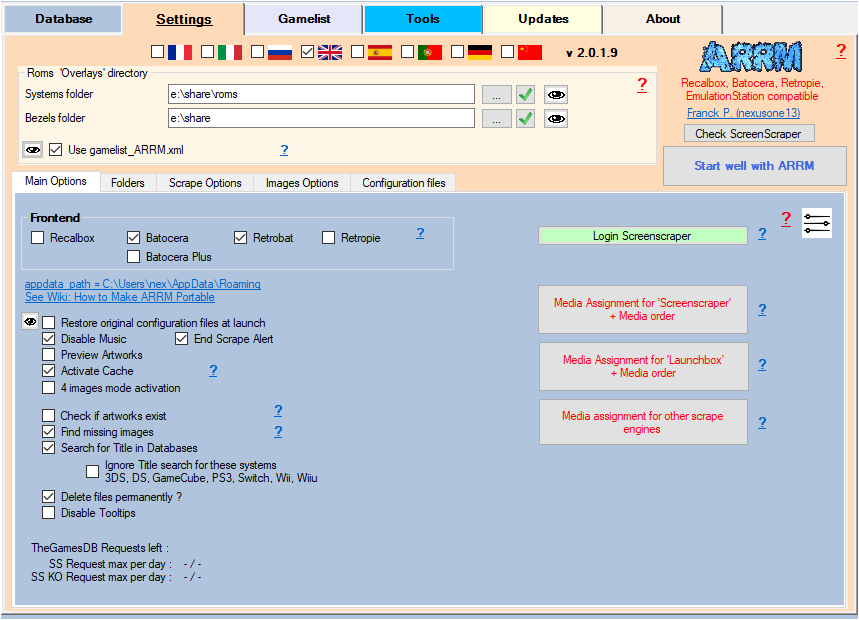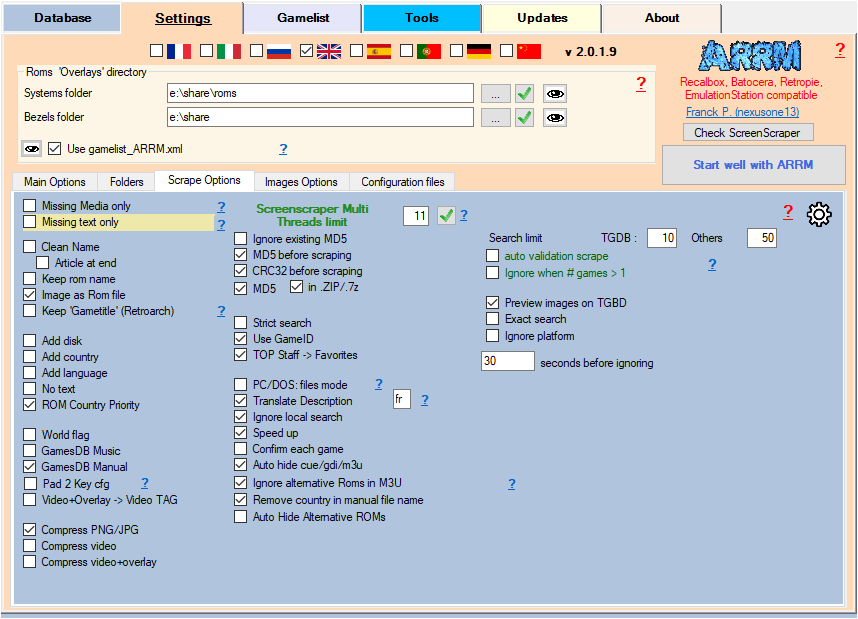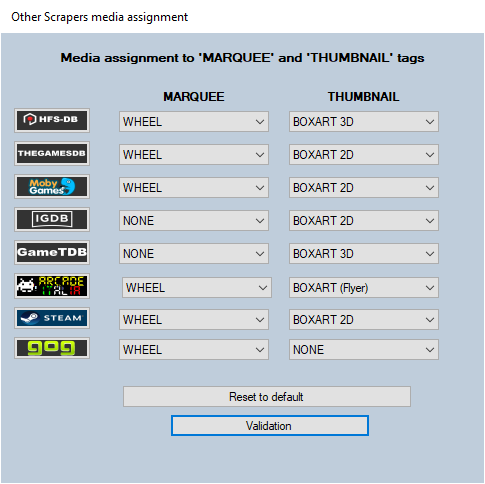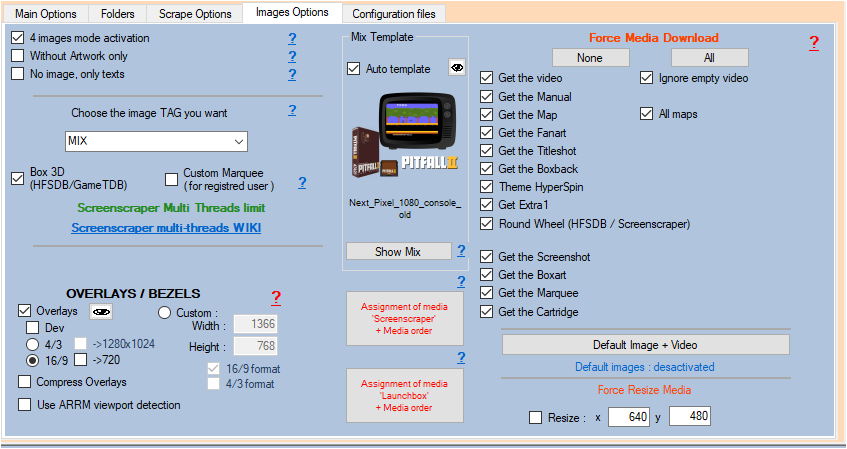Table des matières
Scrape with SteamGridDB
In scrape engines, only these missing media (artworks) will be presented and selectable. See: Scrape only missing Artworks (media)
Since version 2.0.2.1 beta 4, it is now possible to scrape from the SteamGridDB database.
It is recommended to use the SteamGridDB scrape manually (Auto Validation not checked), because the searches on the name of the games are exhaustive. For example if you search for the game name “1942”, the API will return all games containing 1942.
It is however possible to use it automatically (Auto Validation checked) with the risks of erroneous results mentioned above.
Information collected via SteamGridDB
- Text information:
- Name of the game
- Release date
- Media:
- Grids (Boxart)
- Heroes (Fanart)
- Logos (Marquee)
On SteamGridDB, there is no concept of platform (console), so everything is mixed. The image formats are very varied. There are a lot of personal creations. Text information is limited to the name of the game and its year of release. From what I could see there must be a lot of personal creations. To keep it simple and in line with the logic of other scrape modules, I arbitrarily select 4 images for each type proposed (Grids (boxart), Heroes (fanart) and Logos (wheel). For Grids/Boxarts I only take the traditional format 900×600.
I recommend using SteamGridDB to complete media not found on other scrape sites. Indeed, during a scrape in manual mode (Auto Validation not checked), the Steam-DB module presents you with the media found on Steam, you then just need to check the media you wish to recover. Unchecked media will be replaced by media already existing in ARRM.
1 boxart (Grids) of your choice from 4
1 fanart (Heroes) of your choice from 4
1 wheel (logos) to choose from 4
1 header (will be the same as the fanart selected)
Before starting, here are the settings to be made in ARRM by the SteamGridDB module.
Settings relating to SteamGridDB
In the General Options tab
API key for SteamGridDB :
In order for you to scrape on SteamGridDB, it is necessary to generate an API key, by following this link https:/ /www.steamgriddb.com/profile/preferences/api
On this screen, log in with your Steam account:
Once authenticated, Steamgrid displays your API key:
The key obtained must be entered in the SteamGridDB API Key textbox
You can now scrape with the SteamgridDB module
In the Scrape Options tab
- Other search limit: Indicates the maximum number of games to list when searching HFS-DB / Steam-DB / GOG / SteamGridDB
- Other auto validation: On HFS-DB / Steam-DB / GOG / SteamGridDB, when a single game is found in the API, the game selection is done automatically without displaying the choice window. Please note, it is possible that the validated game is not the one sought (game title close to the one sought, etc.). If more than one game is found, the game selection window will appear if the Ignore when # games > 1 option is not checked.
- Ignore when # games > 1: In Auto Validation mode, if more than one game is found, the game selection window will not appear if the Ignore when # option is selected. games > 1. The game will be ignored and not scraped.
Assignment of Thumbnail and Marquee
This form is accessible via the Media assignment for other scrape engines button in the Main options tab. , It allows to assign to the tag THUMBNAIL and MARQUEE one of the recoverable elements on the designated scrape engine.
In the scrapers module
Game selection window found on SteamGridDB
When you have selected one or more games and clicked on the  button, if games have been found the following window STEAMGRIDDB Browser will appear.
button, if games have been found the following window STEAMGRIDDB Browser will appear.
<important note>If Auto validation Others has been checked, when a single game is found in the API, the game selection is done automatically and this window will not appear.</note>
When you select a row containing a result, the media found on SteamGridDB is displayed on the right. The checkboxes of the media found are automatically checked (video and manual as well). You can uncheck the media and textual information that you do not want to recover.
1 boxart (Grids) of your choice from 4
1 fanart (Heroes) of your choice from 4
1 wheel (logos) to choose from 4
1 header (will be the same as the fanart selected)
- Games Infos Allows you to display the game page on the site SteamGridDB
By clicking on the Choose this game button, the checked media as well as the textual information will be retrieved. If media have not been checked, ARRM will use the already existing media.
_missing_arrm_%SYSTEM%_%SCRAPE_steamgriddb.txt
example: _missing_arrm_ZXSPECTRUM_steamgriddb.txt
TIPS
Do not retrieve text information
Only retrieve certain textual information
If you only want to recover certain textual information, remember, before launching the scrape, to uncheck the textual information that you do not wish to update.
This is done in the Rom Information section.
Recover certain media in MIX image mode
When you use MIX image mode, certain media are recovered automatically:
- Boxart
- Wheel
If you wish to recover other media, you must specify this in the Images Options tab by checking the desired media under the Force Media Download section
In MIX mode you will not be able to check Screenshot, Boxart, Wheel and Cartridge media because they are recovered automatically.
Recover certain media in **No image, only texts** mode
You only want to recover certain categories of media (boxart, fanart, wheel), simply check No image, only texts in the Images Options tab
Then select the desired media by checking them under the heading Force Media Download
In MIX mode you will not be able to check Boxart, Wheel media because they are recovered automatically.