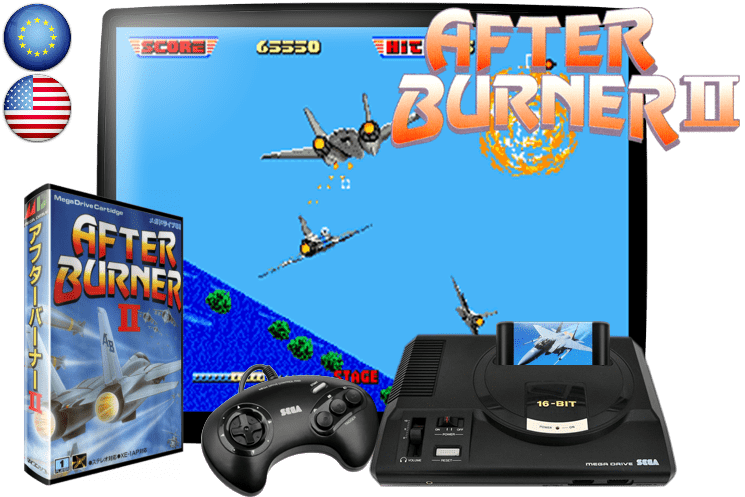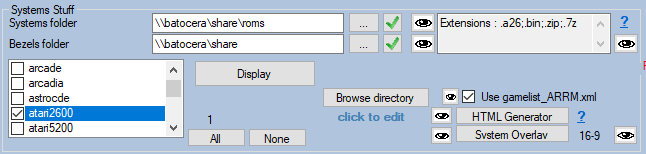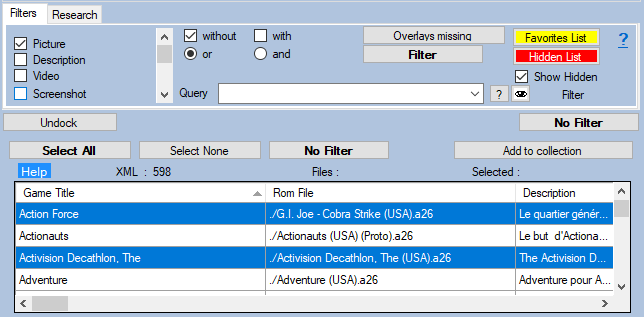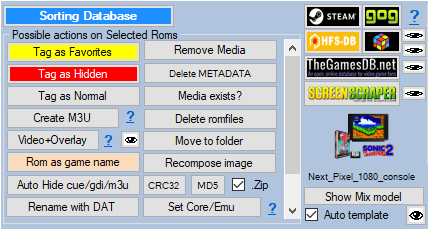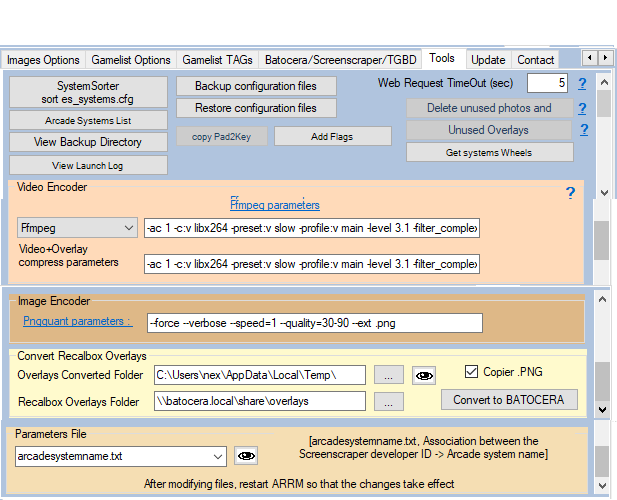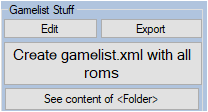Table des matières
Add the country flags in your Mix image
It is possible to add in your Mix image the flags of the regions (countries) of the Roms.
As for example for this game on Megadrive / Genesis: After Burner II (USA, Europe) .zip
The regions of a Rom are retrieved during a Scrape on Screenscraper or extracted from the Rom file name (when Add Country is checked in the tab Scrap Options )
With ARRM it is possible to insert these regional flags in two ways:
1st method: Insertion of the flags during the Scrap on Screenscraper or during a Recompose Image
In order to be able to insert the flags (2 maximum) during a scrape on Screenscraper or a recompose image, you must indicate, in the Mix template, that you want to display the flags, this is done using the <region> tag as well as the tags:
<custom_region1_x>, <custom_region1_y>, <custom_region1_width>, <custom_region1_height>
<custom_region2_x>, <custom_region2_y>, <custom_region2_width>, <custom_region2_height>
which indicate the display coordinates and the size in the template.
as well as the <layer> which will host these flag images
Example in the template 'Sega Megadrive Cartridge Pad' file 'mix_megadrive_cartridge_pad.xml'
<region>true</region> <custom_region1_x>2</custom_region1_x> <custom_region1_y>2</custom_region1_y> <custom_region1_width>70</custom_region1_width> <custom_region1_height>70</custom_region1_height> <custom_region2_x>2</custom_region2_x> <custom_region2_y>73</custom_region2_y> <custom_region2_width>70</custom_region2_width> <custom_region2_height>70</custom_region2_height> <layer9>region1</layer9> <layer10>region2</layer10>
If you don't want the flags to appear, just pass the <region> tag to false: <region>false</region> in the template file. False is the default in current templates.
Here's how to insert the flag images:
- Select the system (only one) then click on Display
When the Database is filled with the Roms found,
- Select the Roms to be processed then click on the Screenscraper button or on the Recompose Image button. Check beforehand that you have checked Mix in the Images Options tab because adding a flag is only done on the Mix.
- At the end of the treatment, Save your gamelist.xml by clicking on ' Create gamelist.xml '
2nd method: Inserting flags without having to Scrape or Recompose image
You can also insert the images of flags without having to recover or redo the image. The flags will be added to the positions indicated in your Mix previously created.
In order to be able to insert the flags (maximum 2) in your existing Mixes, you must indicate, in the Mix template, that you want to display the flags, this is done with the Tag <region> as well that the tags:
<custom_region1_x>, <custom_region1_y>, <custom_region1_width>, <custom_region1_height>
<custom_region2_x>, <custom_region2_y>, <custom_region2_width>, <custom_region2_height>
which indicate the display coordinates and the size in the template.
as well as the <layer> which will host these flag images
Example in the template 'Sega Megadrive Cartridge Pad' file 'mix_megadrive_cartridge_pad.xml'
<region>true</region> <custom_region1_x>2</custom_region1_x> <custom_region1_y>2</custom_region1_y> <custom_region1_width>70</custom_region1_width> <custom_region1_height>70</custom_region1_height> <custom_region2_x>2</custom_region2_x> <custom_region2_y>73</custom_region2_y> <custom_region2_width>70</custom_region2_width> <custom_region2_height>70</custom_region2_height> <layer9>region1</layer9> <layer10>region2</layer10>
If you don't want the flags to appear, just pass the <region> tag to false: <region>false</region> in the template file. False is the default in current templates.
Here's how to insert the flag images:
- Select the system (only one) then click on Display
When the Database is filled with the Roms found,
- Check that you are using the correct template and that you have checked off Mix in the Images Options tab because adding a flag is only done on the Mix.
- Select the Roms to be processed
- Go to the tab Tool then click on the button Add Flag
- At the end of the treatment, Save your gamelist.xml by clicking on ' Create gamelist.xml '